Process Runner is now ready to capture your inputs from this point. It will record all the screens you go to and all the data you enter until you finish this transaction either by saving, canceling or otherwise exit out of this transaction.
Note that it cannot record mouse scrolling, drag and drop. F4 (selection drop down) and few other activities. Page up down is usually recorded correctly.
To continue our example, enter a sample material. For our example, take the first material from the spreadsheet and type in Material field.
1.Enter the material in the Material field  .
.
2.Click on  or press Enter, the 'Select View' window will open.
or press Enter, the 'Select View' window will open.
3.In the Select View(s) window, select the 'Basic Data1' and click on  or press enter to continue.
or press enter to continue.
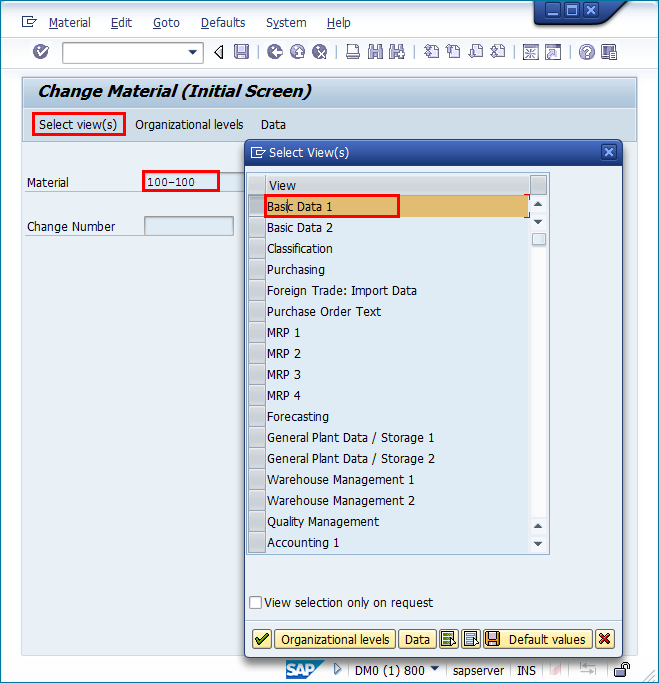
4.Once we are in Basic Data1 view in material master, change Material Description, Gross and Net Weights and Material Group as per our spreadsheet and click 'Save' button.
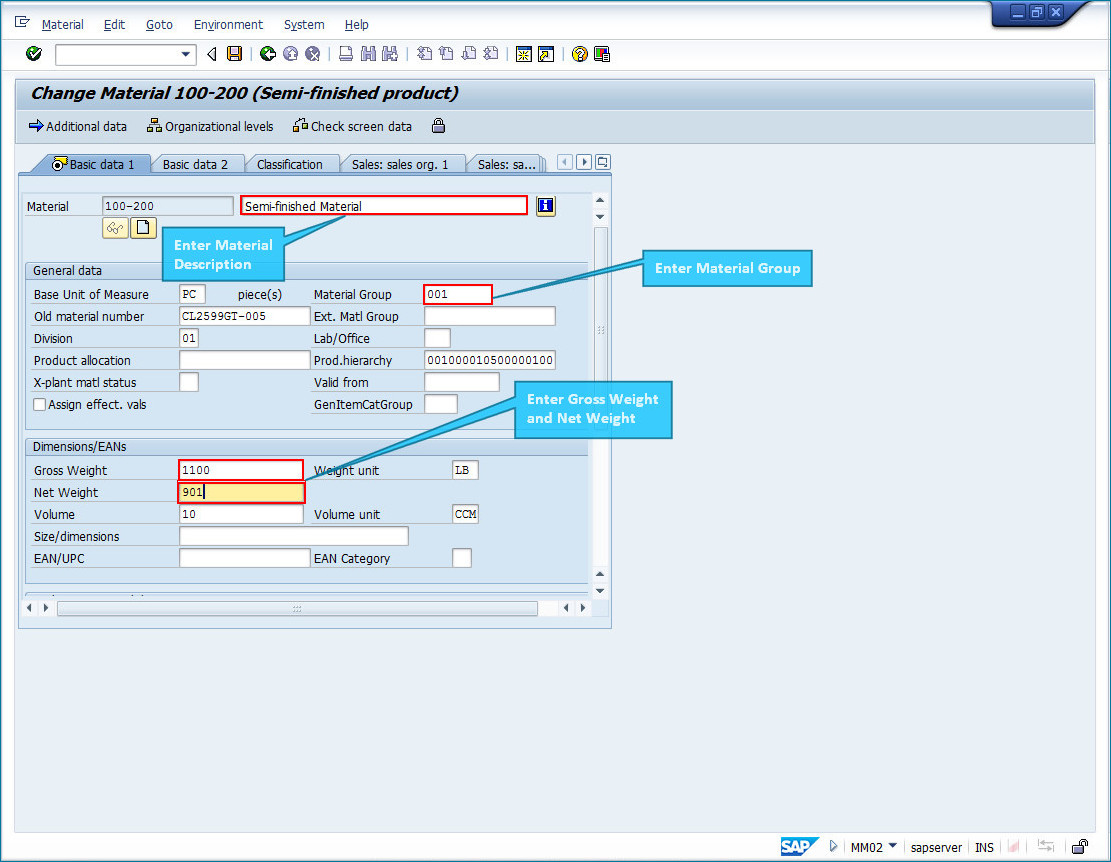
Once you have saved the changes and finished the transaction, the SAP GUI session will be ended and you will come back to Process Runner.
While most transaction ends when you press 'Save' button, you have to exit out of the few other transactions by pressing back arrow key (F3). Control does not go back to Process Runner until you exit out of the transaction completely.
This ends the recording of a sample transaction. SAP GUI should have been closed and you should be back to final file creation step in Process Runner Wizard i.e. Mapper. Process Runner will directly open the process file as [MM02 | *NEW*]. Refer to Implement Dynamic Field Mapping from Excel to SAP to automate the mapping process.
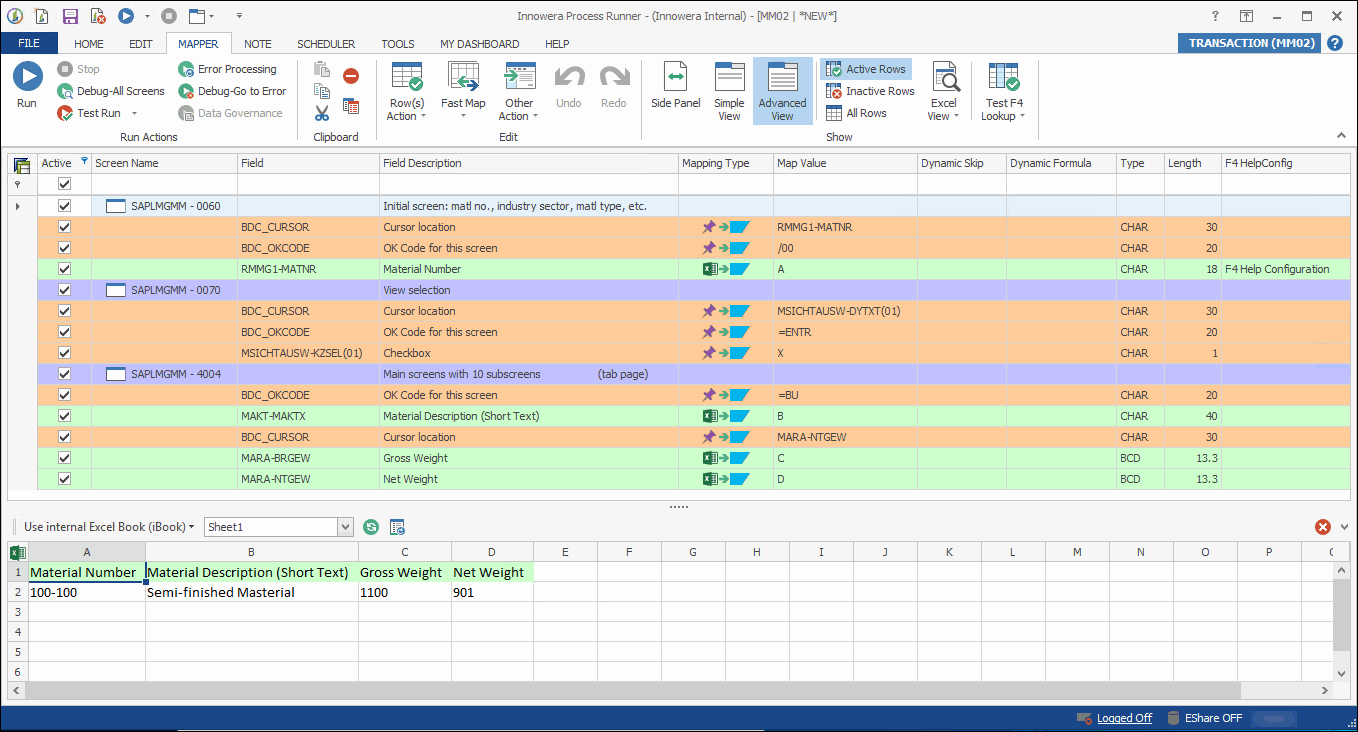
Hints: ➢SAP GUI displays “Recording running.. “ at bottom left corner of the screen as you execute the transaction. You will see this progress bar throughout you execution of the transaction.
➢It is important not to make any mistake while executing recording, as Process Runner will run this transaction exactly the way you record. For this reason, In case of any mistake, exit out of the transactions and restart the recording from “New Wizard” again.
➢The best practice is to check transaction and test data in target system, before you start recording. This will ensure that your recording of the test transaction will go without any issue |
Next |
See Also |