Process Runner allows users to create a pseudo table join from more than one SAP table . This can be done by using the Process Connection functionality and Data Filter Builder. An extraction of multiple SAP Tables can also be done by utilizing Innowera's Join Condition Feature which is explained here.
Let us walk through a simple example of table join between 2 SAP tables.
Scenario:
Create a join between SAP tables MARA and MAKT into a single excel worksheet named Material_Extract.xlsx using Process Runner. The requirement is to extract Material Numbers, Material Description (English Language) and other information from Material Master.
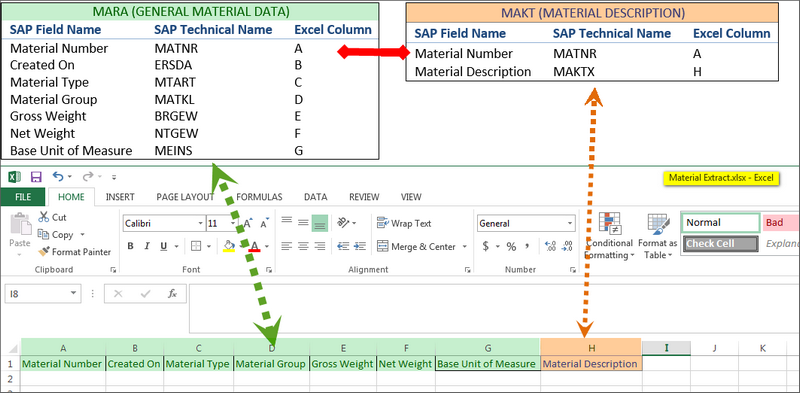
Concept:
1)Create two process files individually.
a.Create first process file by New Process Wizard.
b.Map the excel column to respective SAP fields.
c.Test the process file by executing it once.
d.Save the process file.
e.Repeat steps ‘a’ and ‘b’ for second process file.
f.Add filter and provide source value as Excel columns from first process file. This will help create a pseudo table join.
g.Test the process file by executing it once.
h.Save the process file.
2)Connect the two process files by Process Connection feature.
3)Execute the whole process.
Approach:
Column A to G in the Material_Extract.xlsx file will contain data from MARA (header) table like Material Number, Date on which Document is created, Material Type, Material Group, Gross Weight, Net Weight and Base Unit of Measure.
Column H will contain data from MAKT (Material Description) table. But we will be extracting data only related to data extracted from MARA. This creates a pseudo join between MARA and MAKT.
This is not a SQL-type join so you have to first extract data from first / parent SAP table, then extract data from second / child table filtering from the parent SAP table data and use the data from parent table as a filtering condition.In this case, we will be using Material Number which is extracted from MARA table as a filter for extracting data from MAKT table.
Please note that you have to create these process files individually and then make a connection.
1.Open Process Runner and launch ‘New Process’ Wizard.
2.Select Data Extractor module and enter MARA in the Table/View name text box and click OK. Also, make sure you uncheck the ‘Automap all fields’ box for selecting the desired fields manually.
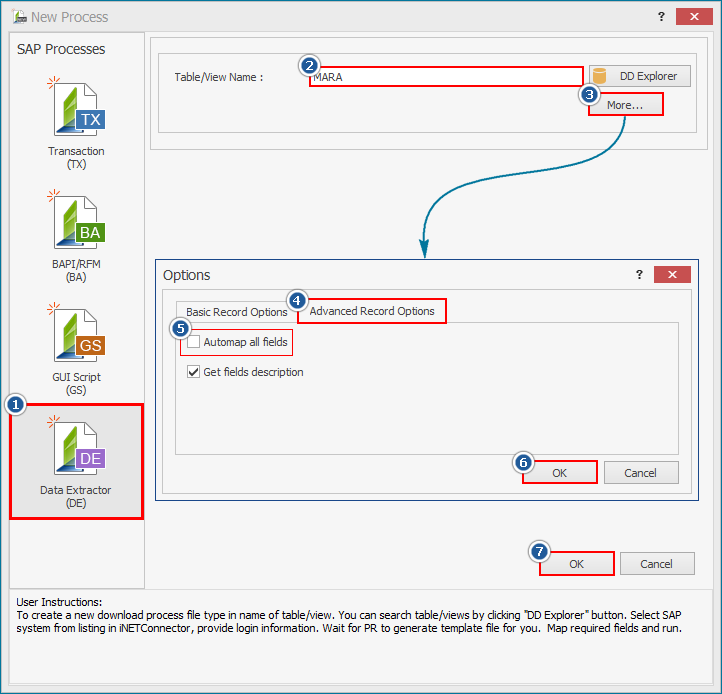
3.Select the SAP system and enter the logon credentials.
4.Go to Home Tab and select the external excel file by selecting 'Use external Excel file' radio option.
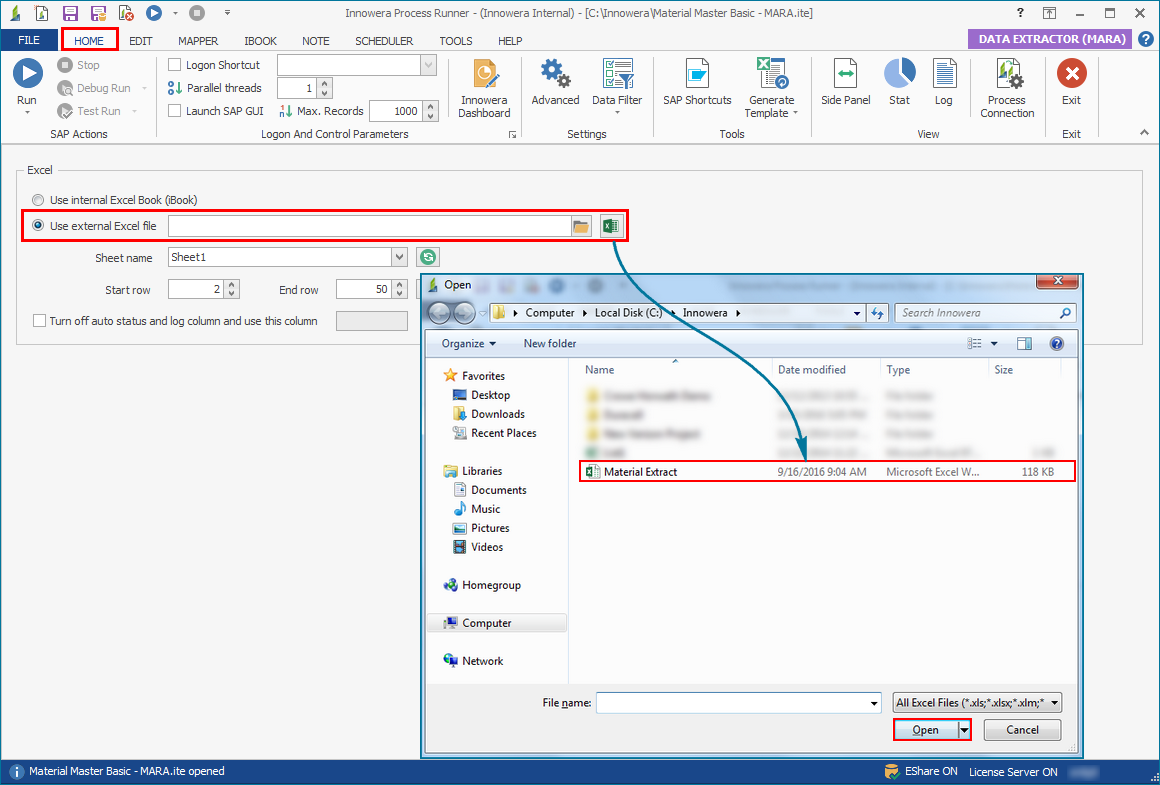
5.Go to the ‘Mapper’ tab and select all the fields required from this table. Map the fields to the Excel columns by drag and drop.
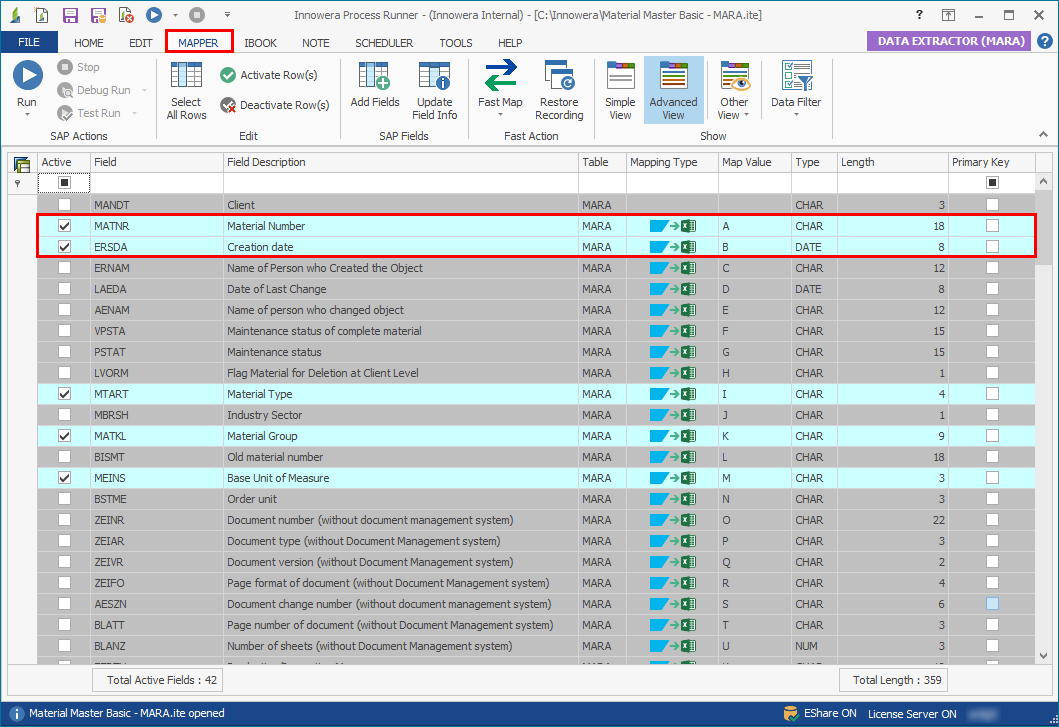
6.Save this file.
7.Test the process file by clicking Run 
8.Launch ‘New Process Wizard’ again. (Repeat steps 2-7 as described below)
9.Select Data Extractor module and enter MAKT in the Table/View name text box and click OK. Again, make sure you uncheck the ‘Automap all fields’ box for selecting the desired fields manually.
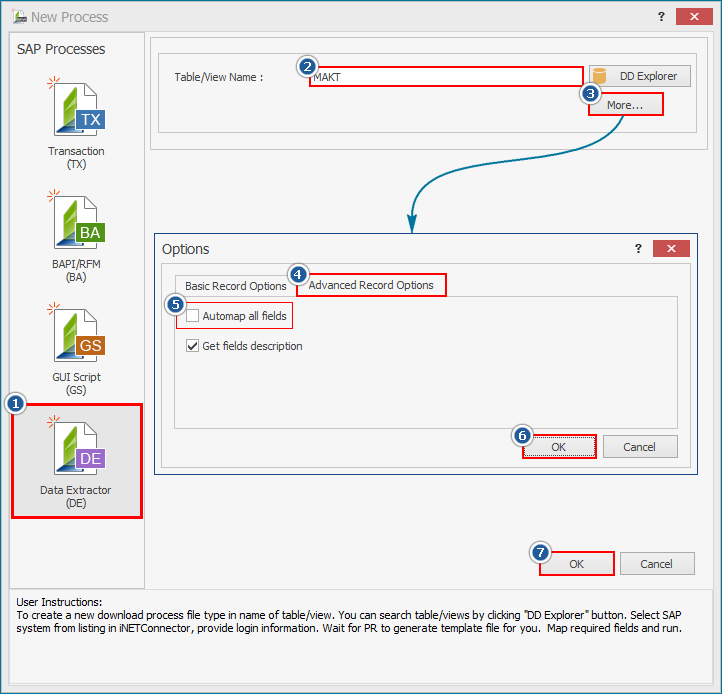
10.Select the SAP system and enter logon credentials.
11.Go to Home Tab and select the External file.
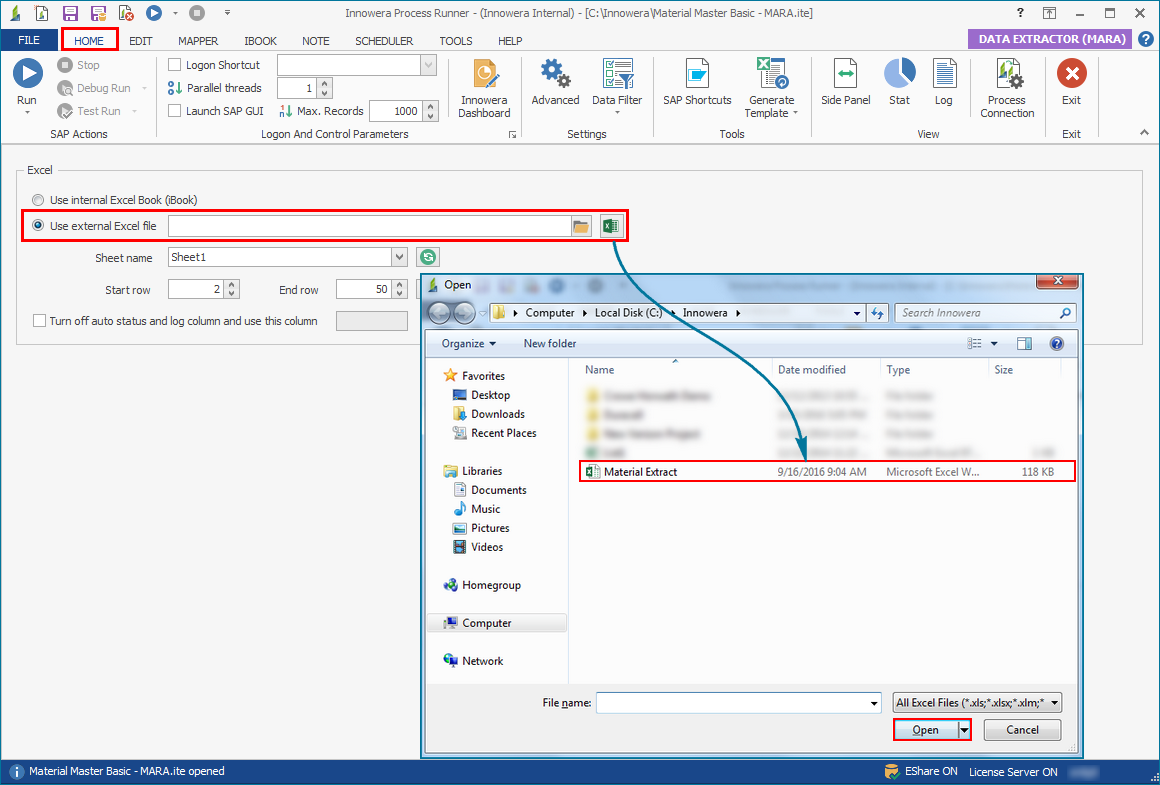
12.Go to the ‘Mapper’ tab and select all the fields required from this table. Map the fields to the Excel columns by drag and drop.
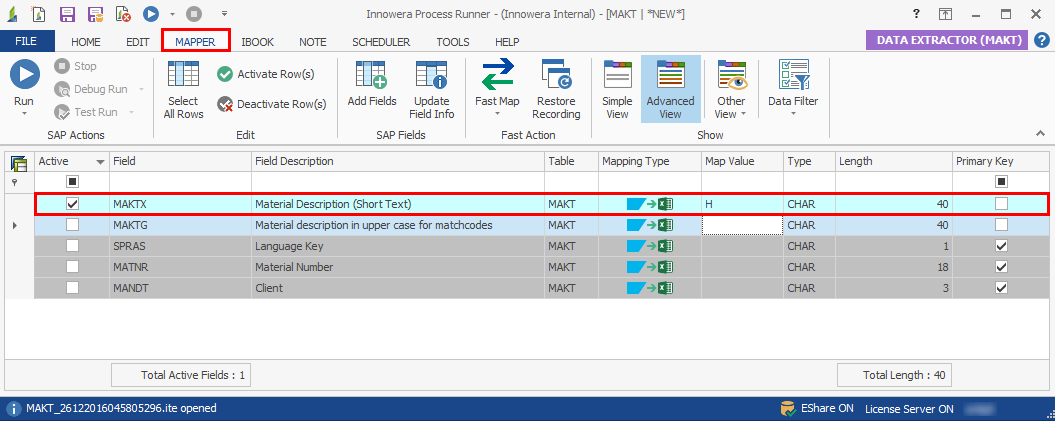
13.Enter the filter to get descriptions of materials extracted from first process file.
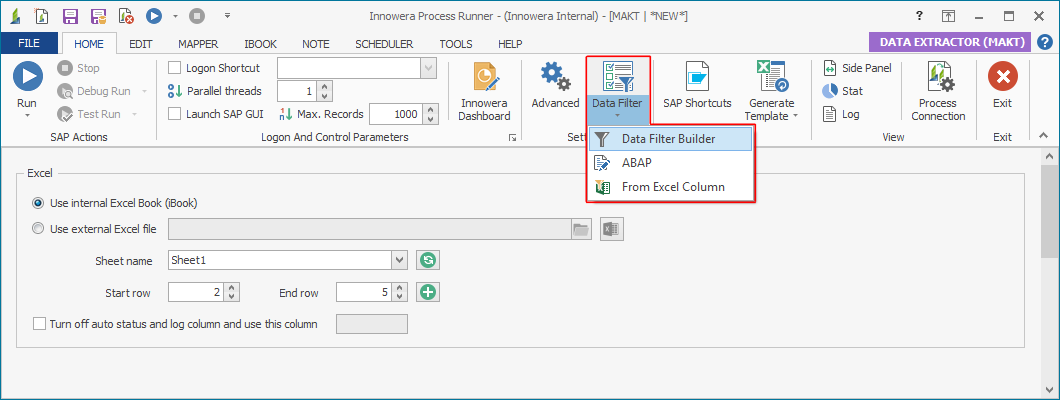
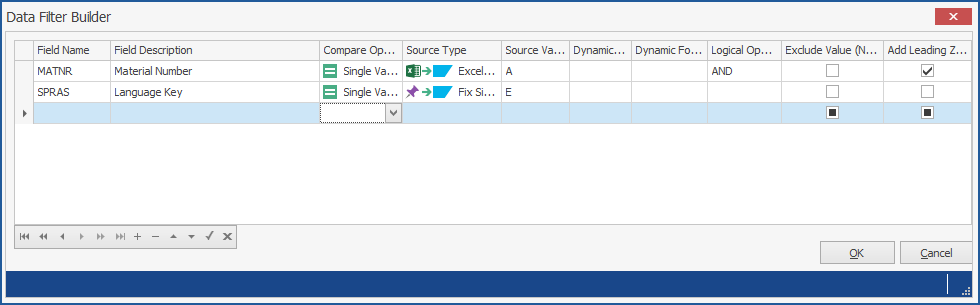
This step is important to create the pseudo join. As you can see from the above screenshot, you are filtering materials extracted by MARA process file in column A.
Second filter is to ensure you are extracting only description in English language.
14.Save the file.
15.Test the process file by clicking Run.
16.We have created two process files individually, so now our task would connecting or chaining these files.
Open MARA process file and go to Advance tab. Select “Enable Connection” and click on folder browse button to find MAKT process file.
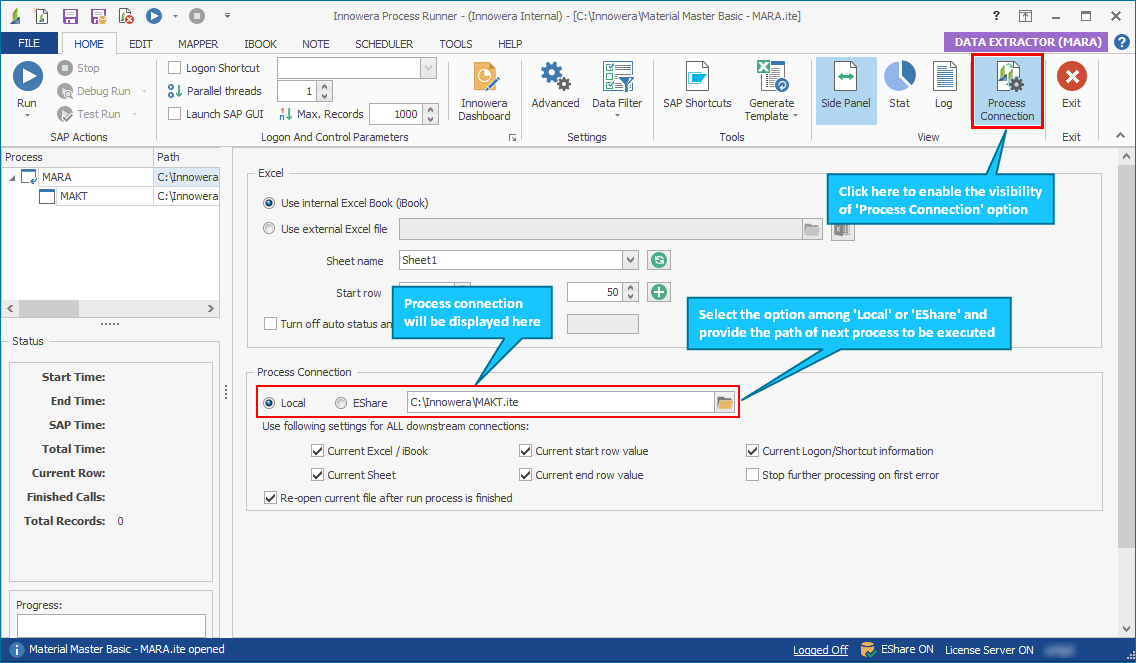
17.It should look like this.
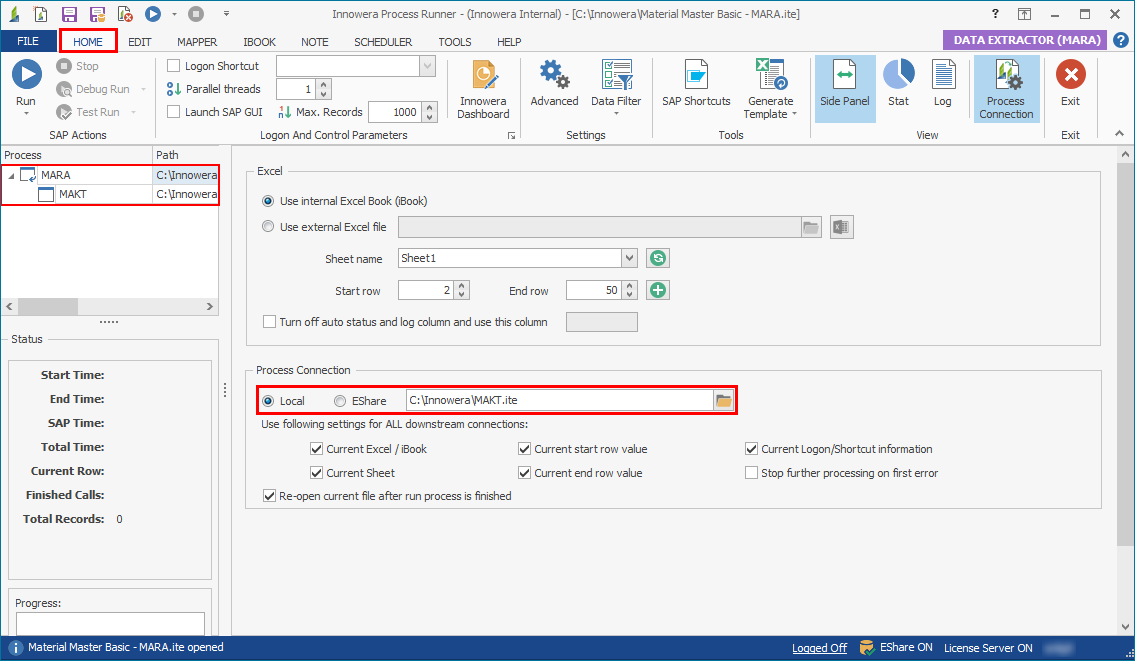
18.Last step would be ensuring that your status and log columns from your first process file is not overwritten by the data extraction of second process file. Also, adjust the End Row value to make sure you get full extraction from extraction of second table. You need to fix this value for both process files. In this example, it should look something like this.
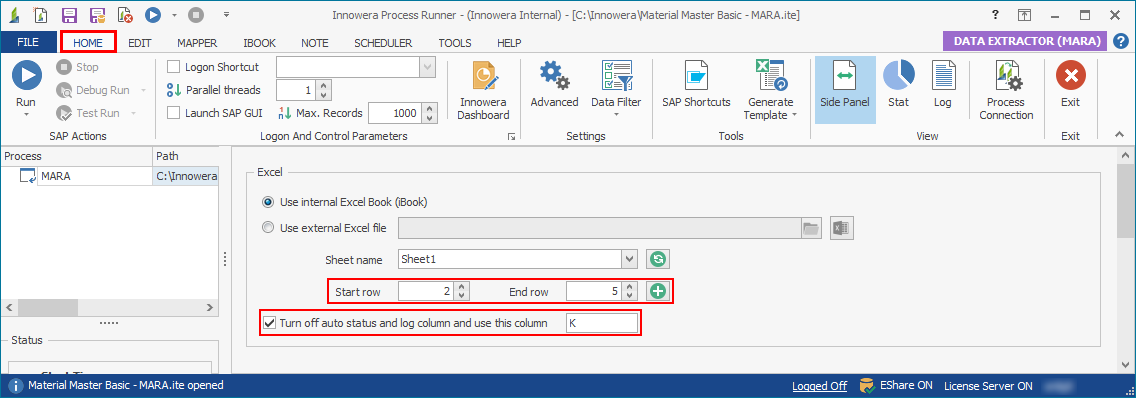
19.The final result should be like this.
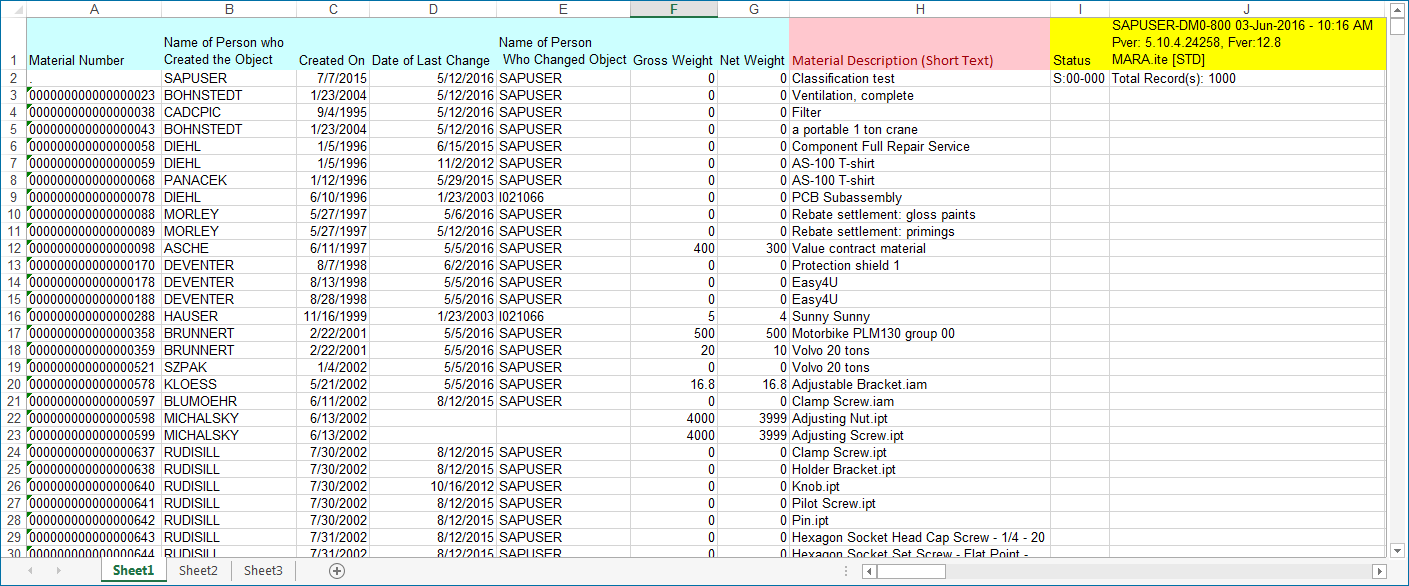
Notes:
1. If you are extracting a table join between Header Level table and Detail / Line Item level table, there is a possibility of one-to-many relationship which could cause mismatch in lines. Please refer below screenshot for the use case:
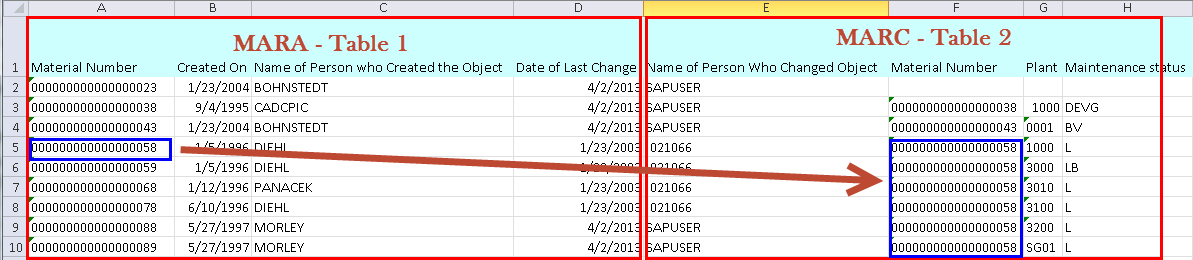
In this case, we suggest you to extract the Detail / Line item level table first and then extract the Header level by using filters.
