Let’s say we want to download a report pertaining to cost center group 1110 as shown below.
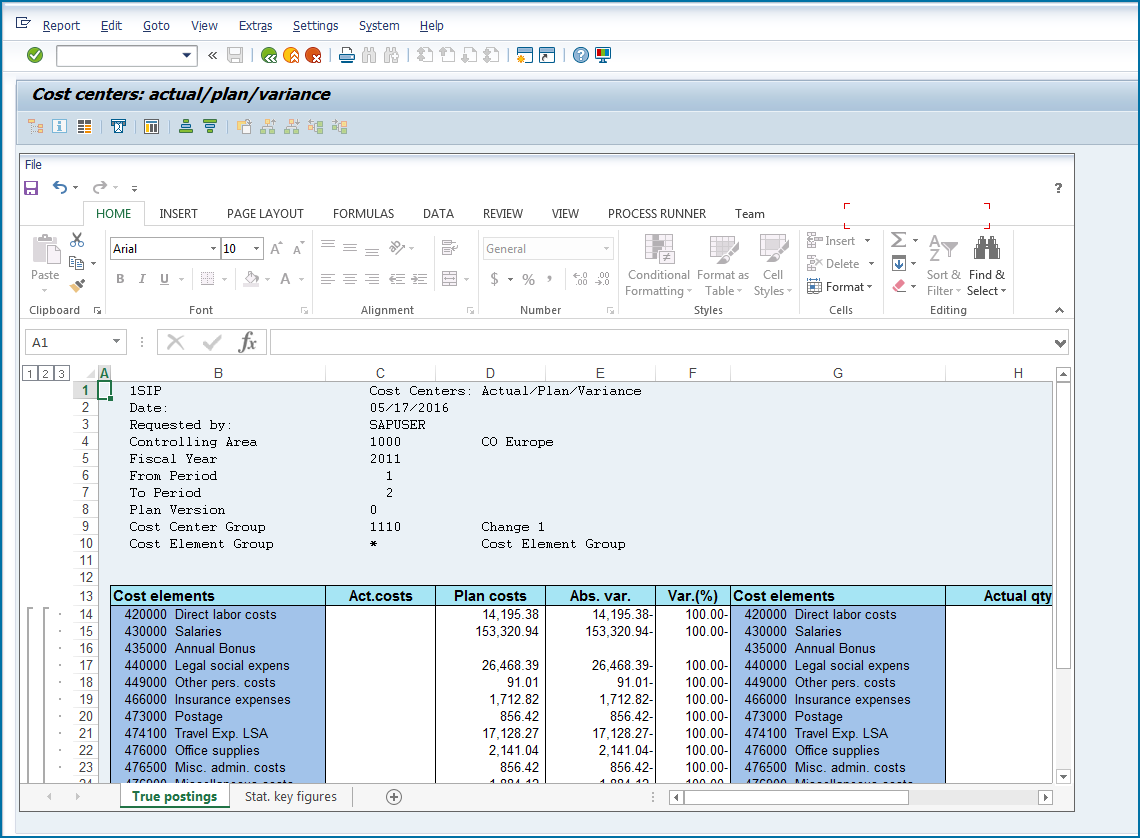
1.Start Process Runner
2.In new transaction wizard type S_ALR_87013611.
3.Click on Start Recording.
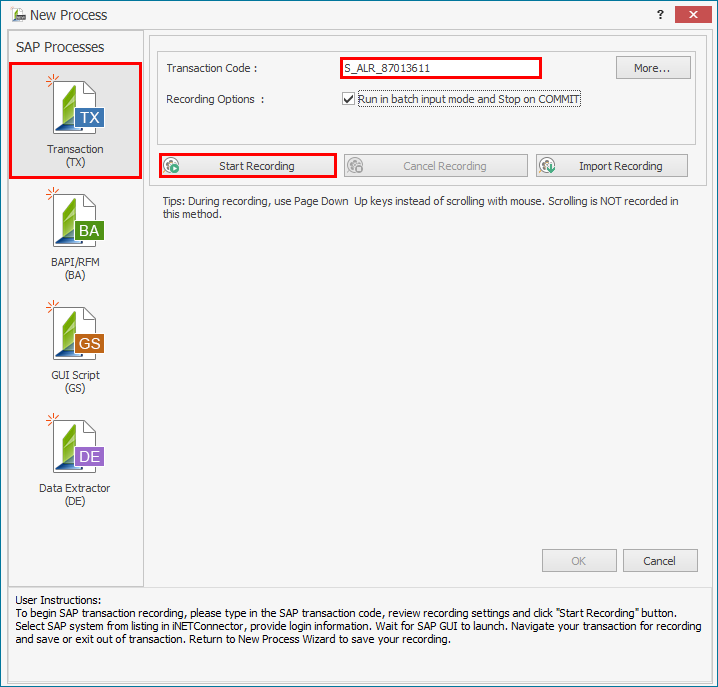
4.Enter Login details.
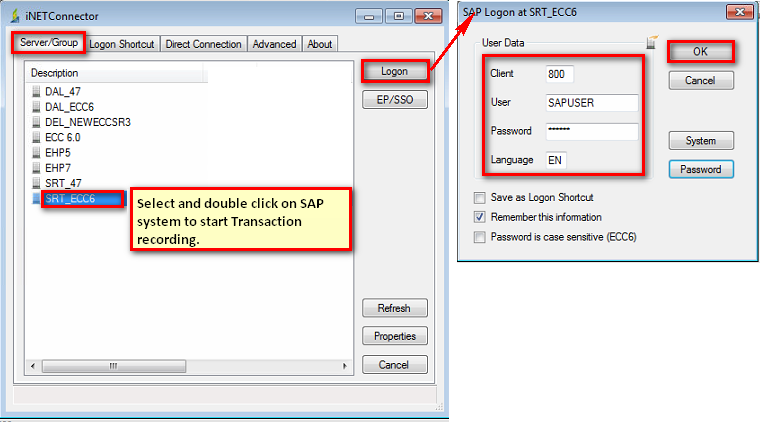
5.Enter the relevant details. Make sure you enter specific cost center group value (in our case its 1110). Hit F8 or execute.
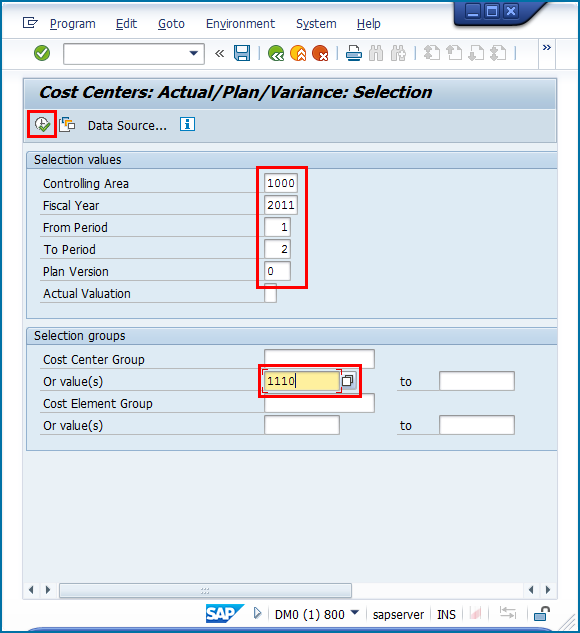
6.In the next screen with In-Place Excel click back button.
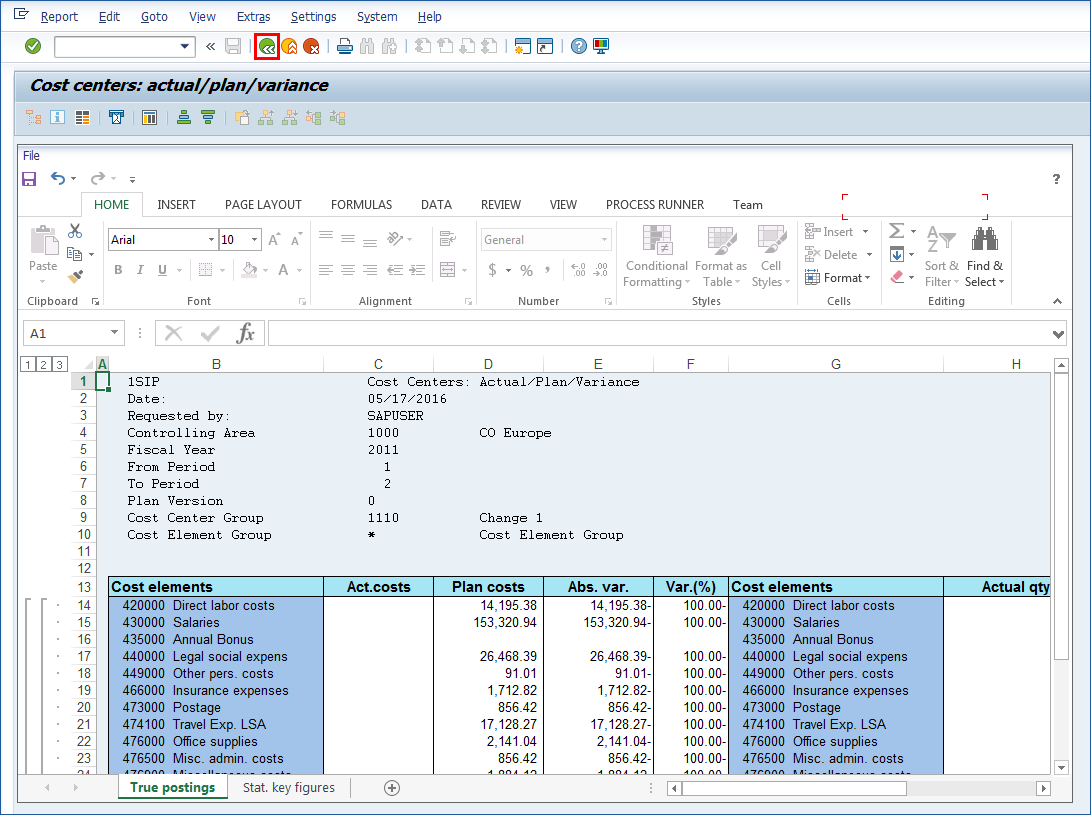
7.Click Yes on Exit Report screen.
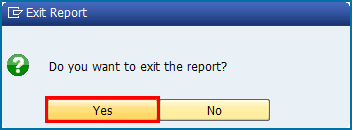
8.If still in SAP GUI keep on clicking Back button till you exit and come back to Process Runner’s New transaction Wizard.
9.Click on OK and create the transaction file.
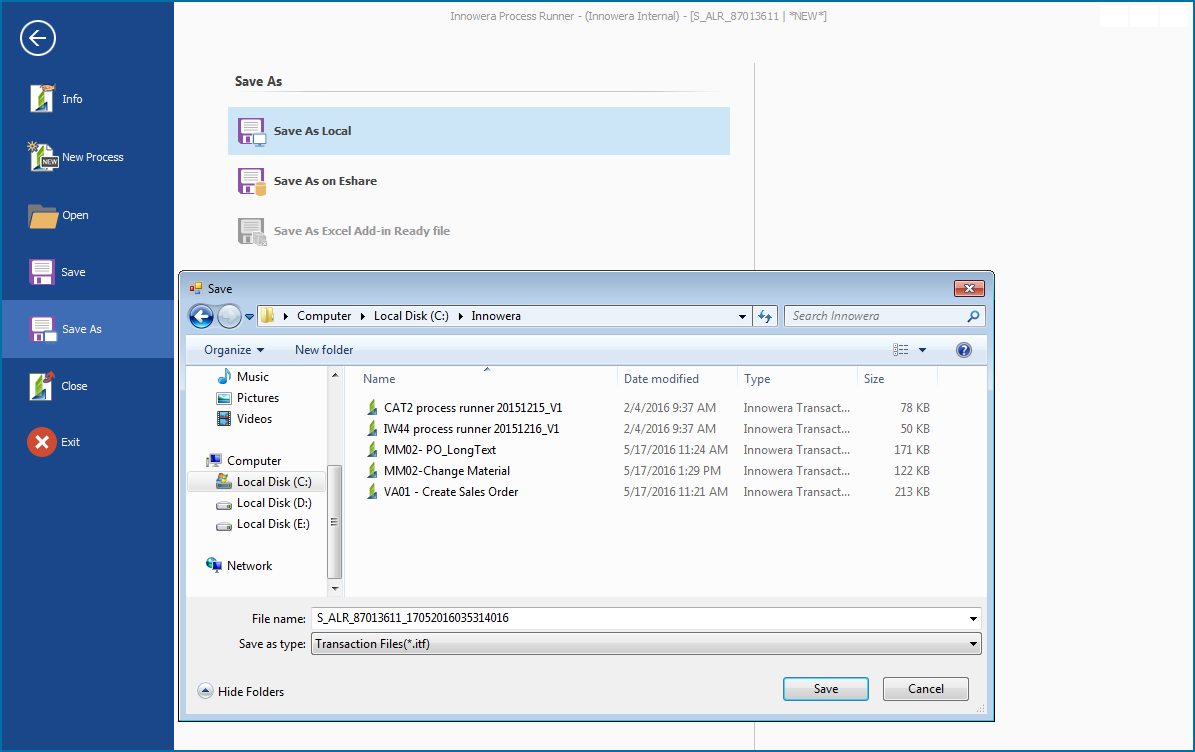
10.Once the file is created go to Mapper. Notice the recording and excel template generated automatically by Process Runner.
Process Runner also automatically added “#SAVE_EXCELREPORT#,2” field in Mapper and set its map value to G which by default points to \\Mydocuments path. This is our Excel report writer field. The number after comma (here it is 2) is the parameter.
If there is no parameter then it will skip exporting that report.
![]()
It accepts two types of parameters (which you can edit in Mapper itself):
#SAVE_EXCELREPORT#,2 = If the report already exists in the specified location parameter 2 will make a different report file with date-timestamp.
#SAVE_EXCELREPORT#,1 = If the report already exists in the specified location parameter 1 will overwrite the file.
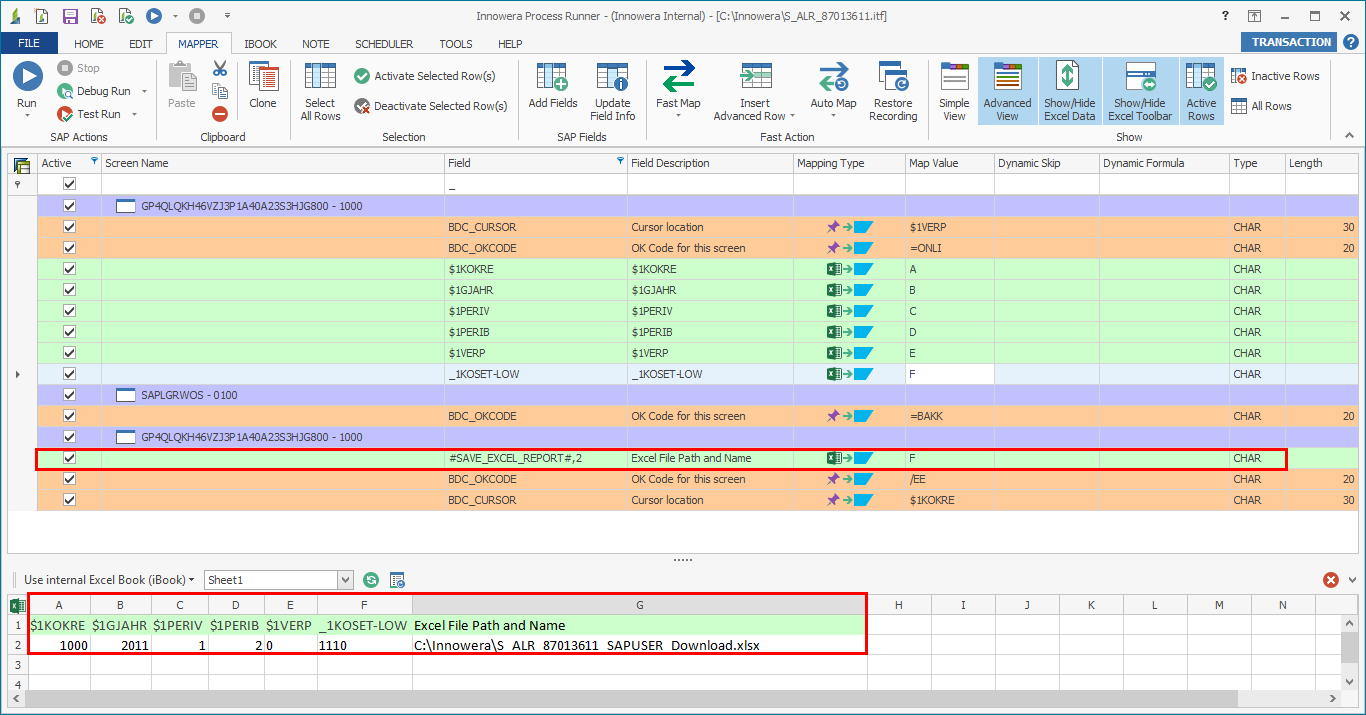
Click on Run. The report will be exported to the path specified in column G of external Excel file.
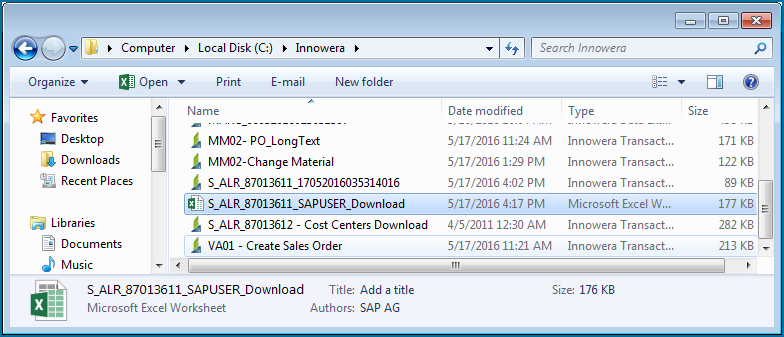
11.Open the Excel report file and verify the output.
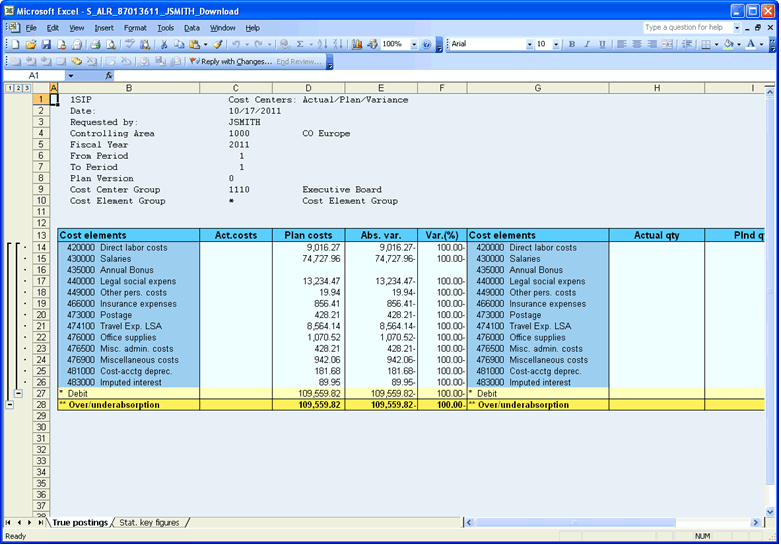
12.As explained in 10 here we have 2 as the parameter to our Excel report writer field. If we run again it will create a new report file (although the report exported is same as existing) with a different file name.
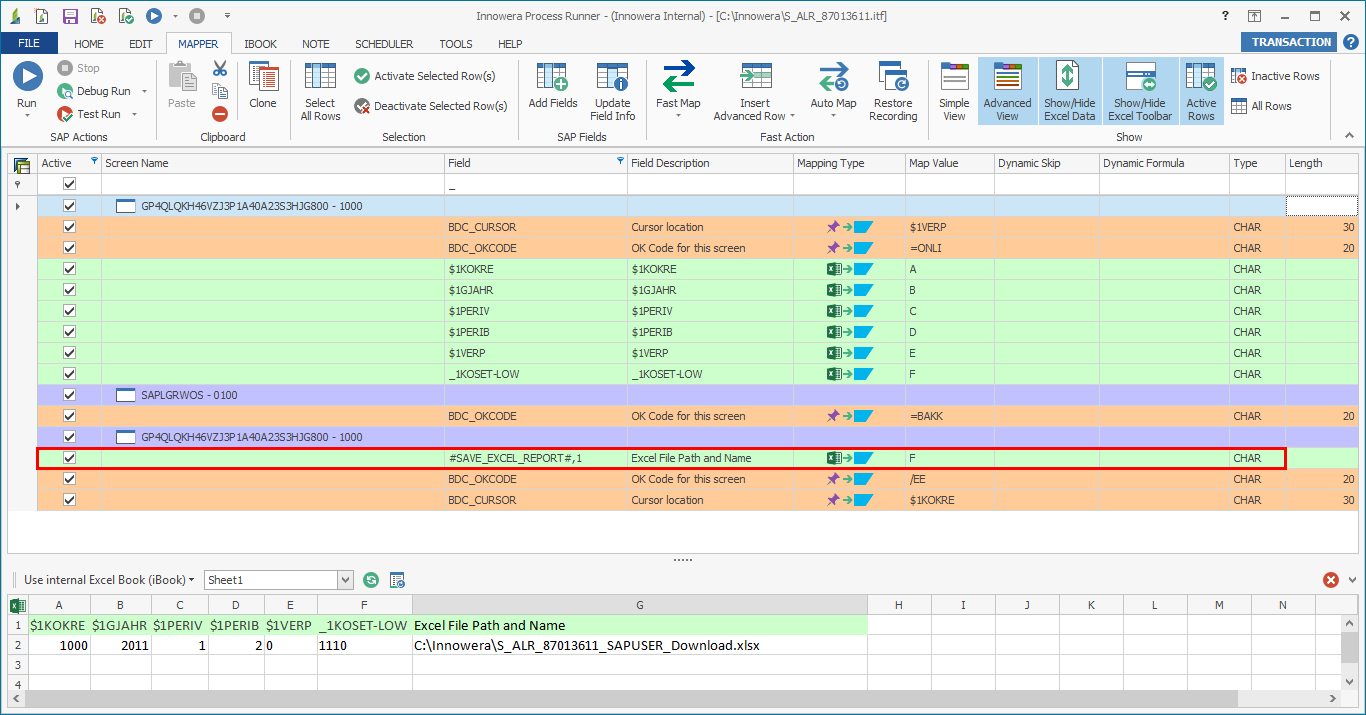
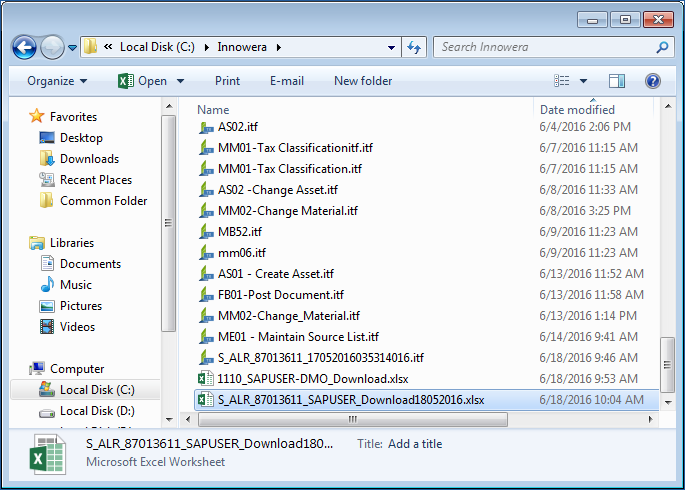
13.Parameter 1 will overwrite (depending on the report file name in column G) any existing report.
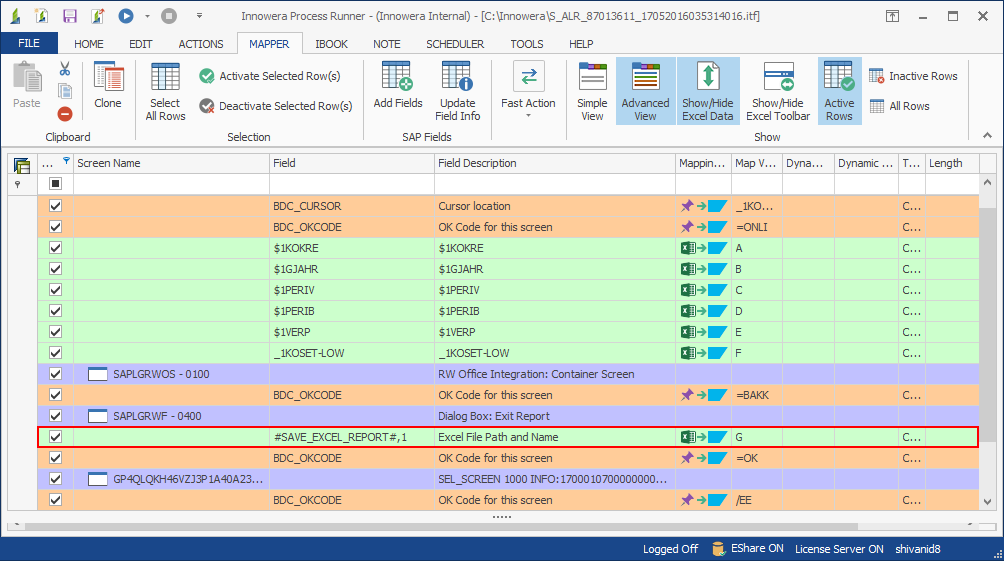
14.Similarly you can export multiple reports by just entering the Cost center group entry in column B and its corresponding output name in column G.
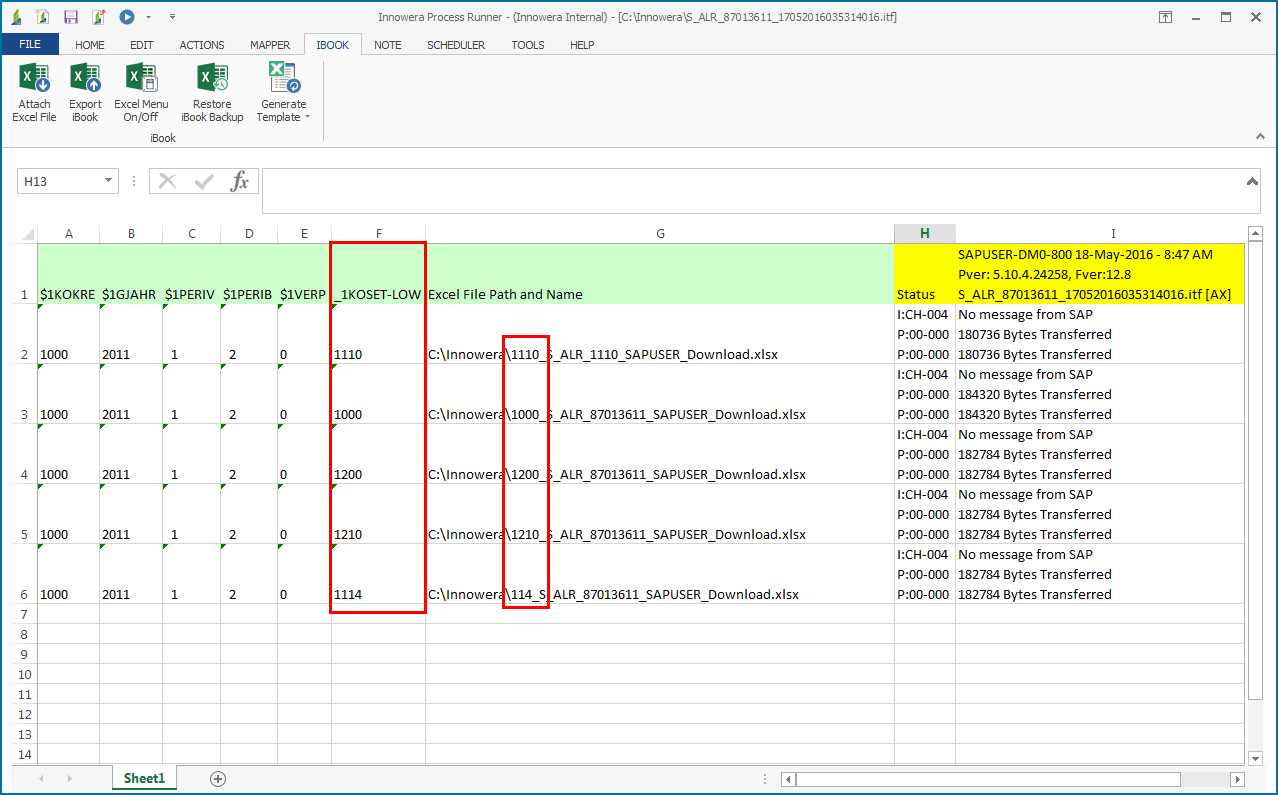
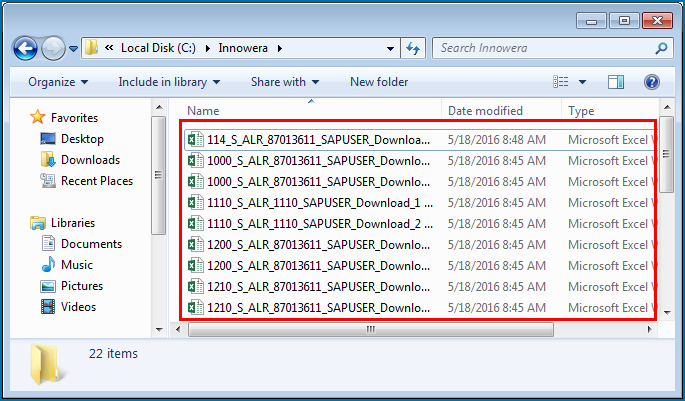
Next |
|