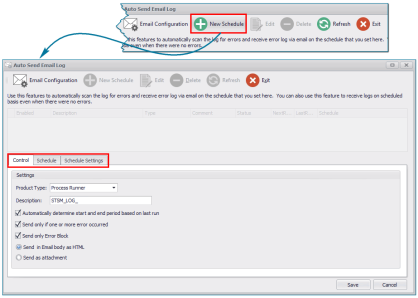New Schedule
This topic describes how to schedule a new task for sending the logs automatically to the desired user, using the New Schedule option.
To configure a new schedule
- In Process Runner, select Scheduler> Auto Send Email Log. The Auto Send Email Log window is displayed.
- Select New Schedule and perform the following steps:
- On the Control tab, select the following options:
- Product Type: Allows to schedule logs created by Process Runner via email.
Automatically determine start and end period based on last run: Emails the log messages that belong to the previous day, when you select it and run the schedule for the first time. For example, if the schedule is set to be run on 16th of the month at 2.52 AM for the first time and 'Automatically determine start and end period based on last run' is selected, then the logs generated from 15th to 16th until scheduler runs will be emailed to users. For the next run, the start and end period of log messages to be emailed are calculated based on the last run. It is recommended not to clear the selection as it will generate large emails.
- Send only if one or more error occurred: Sends the log messages via email for the errors occurred starting from Open Event to Close Event type.
- Send only error block: Sends the log messages via email for the errors occurred.
- Send Email body as HTML: Sends the log messages in the email body.
- Send as attachment: Sends the log messages as attachment in the email.
- On the Schedule tab, configure the scheduling control and scheduling type options.
- On the Schedule Settings tab, configure additional options. Refer to Schedule for information.
- Select Save. The schedule is saved.