To schedule a process in Process Runner DB, open the file that you want to schedule. The Scheduler tab by default is not visible. Inorder to make the scheduler tab visible, turn ON Scheduler option in Process Runner DB from the toolbar or View -> Tabs.
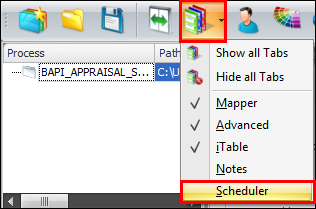
In the Scheduler tab, click on New Schedule button.
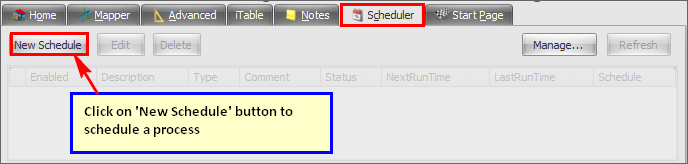
Note: You will have to provide a Logon Shortcut file in order to login to SAP & run scheduling job. Hence always make sure that the file is saved with a Logon Shortcut. |
You can create Logon Shortcut from toolbar.Click on the Logon Shortcut link to know more on how to create logon shortcut.
In Scheduler, select the logon shortcut from the drop down (if you do not see the shortcut enlisted, click on the refresh button just beside the drop down). Specify the scheduling type, time and date accordingly. This is how your scheduler will look.
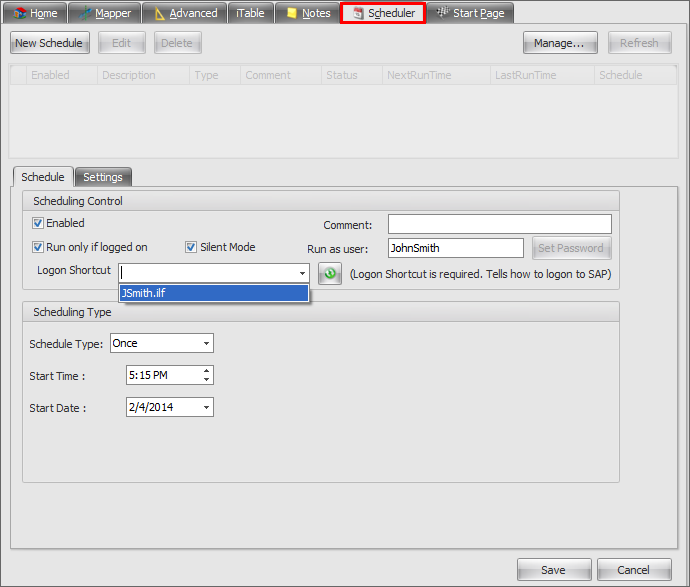
Click on Save. You will see an entry added in the scheduling jobs.
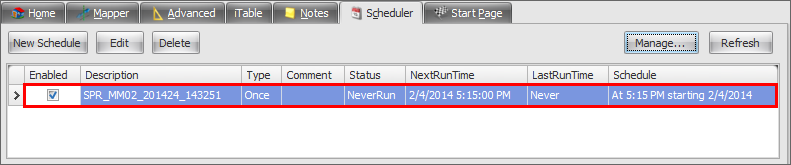
Likewise you can schedule many more jobs for different or same file and also schedule multiple tasks at same time.
Refer Scheduler page for any further details.
Next: