Process Runner DB allows you to create and manage logon shortcuts. This relieves the user of entering login credentials each time a user tries to Run a transaction.
Below we will see how to create a logon shortcut and use it in Process Runner DB files.
1. Click on Logon Shortcuts icon in Toolbar.
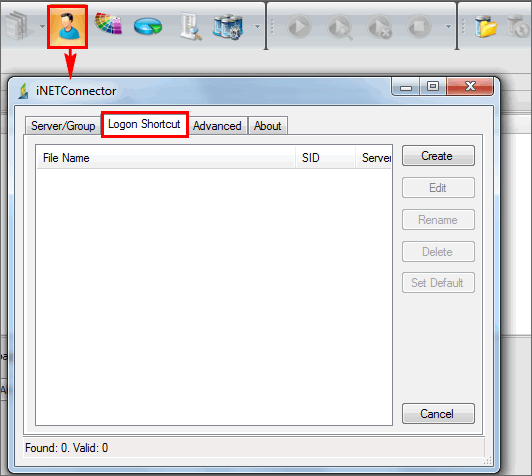
2. Click on Create button.
3. Select the destination and enter Login Credentials.
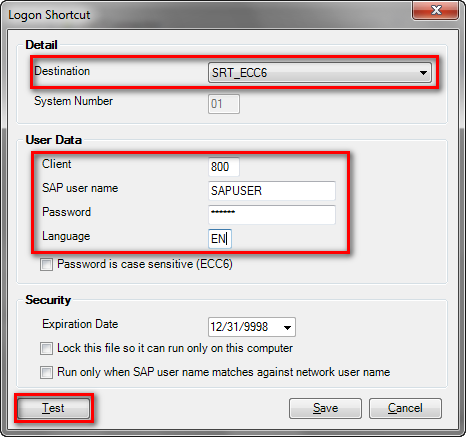
4. Click on Test button.
5. If successful it will prompt you with the success message.
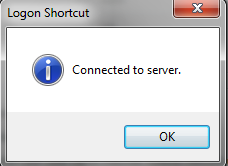
6. Once successful, click on Save button.
7. By Default iLogon files are saved in \\My Documents\Innowera\iLogonFiles folder.
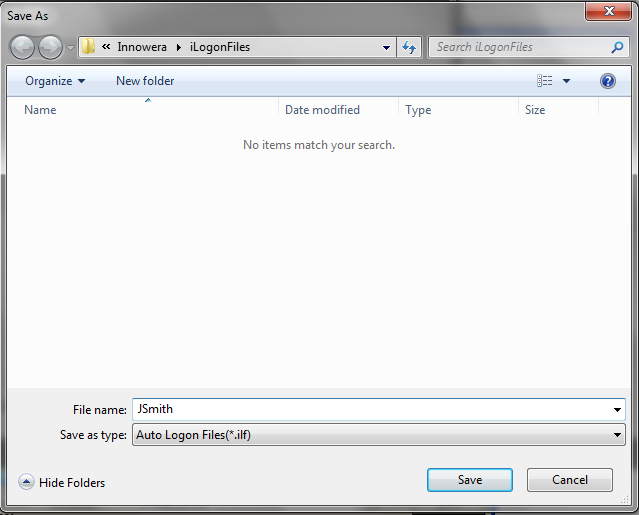
8. Once successful you can see the new Logon shortcut file in the list.
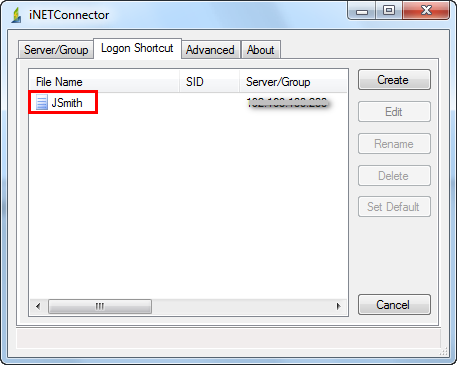
9. Then on for every file which you want to use created logon shortcut, just select that logon shortcut from the drop down. Save file once and it will always use that logon shortcut for that file.
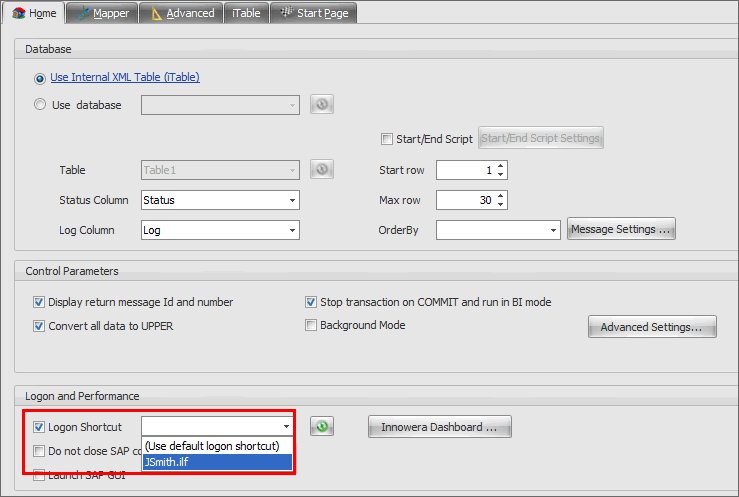
Select different logon shortcut files from the dropdown to run process files in different sap credentials.
You can set any selected logon shortcut file as default logon shortcut. Click on Set Default button in iNetConnector.
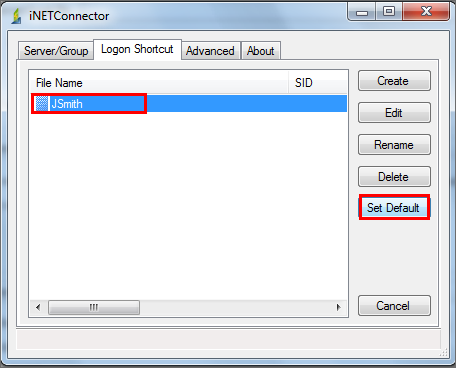
A tick will be placed on the default logon shortcut. There can be only one default logon shortcut set at any point of time.
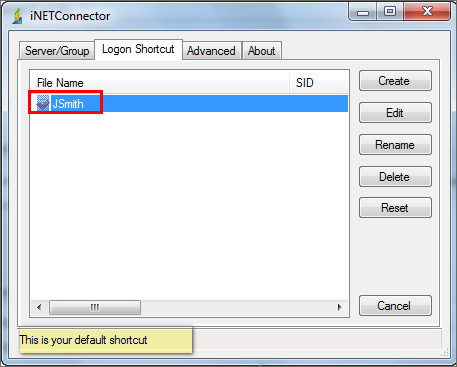
To use default logon shortcut, select “Use default logon shortcut” from the dropdown.”
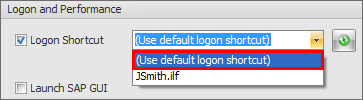
Next: