1.Select File | New Process or click on ![]() button in toolbar.
button in toolbar.
2.In the wizard that opens, select GUI Script in the left pane and type in CM01 in Transaction Code.
3.Select VB Script as Script Language.
4.Select Logon Shortcut file if already created.
5.Select Start and use new SAP GUI Session (or select any active sessions that will be displayed in the list).
6.Click on Start Recording button to start recording the transaction in GUI Scripting mode.
Note: 1.SAP Logon process for GUI Scripting is different than normal Transaction Recording process.
2.Sometimes you may not get warning and iLogon window may be behind SAP logon pad. This behavior is dependent on how Scripting warnings are configured in your SAP GUI. In this case, click on iLogon window and select SAP system that you want to perform recording. |
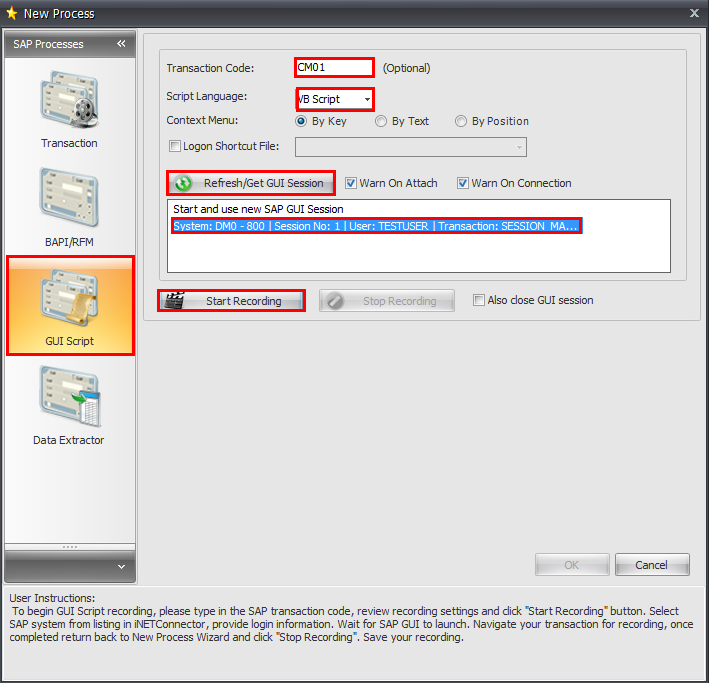
Provide usual SAP logon information and click OK - see example below.
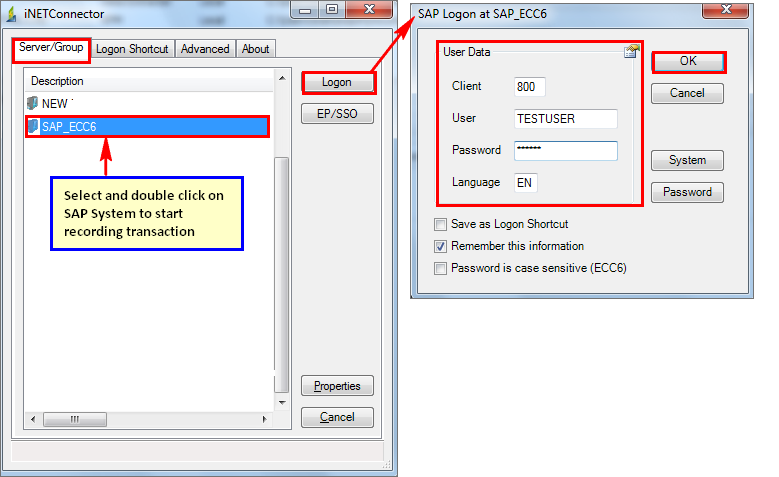
Next: