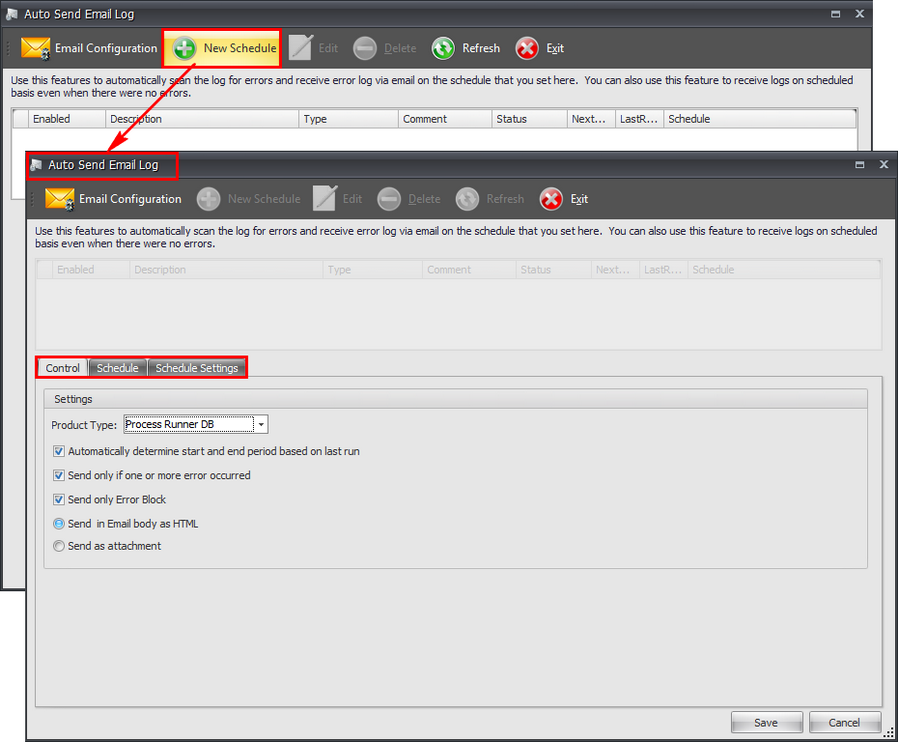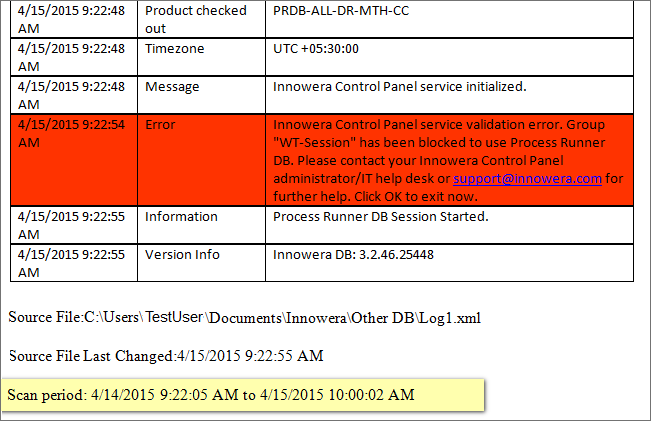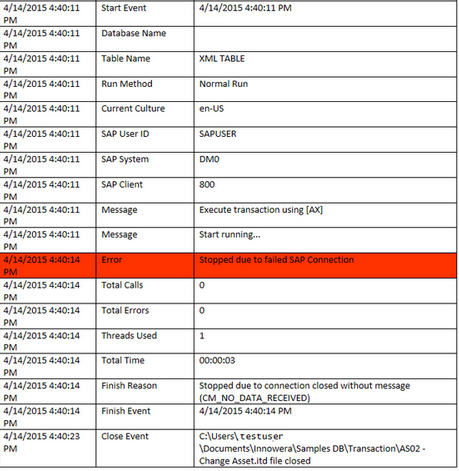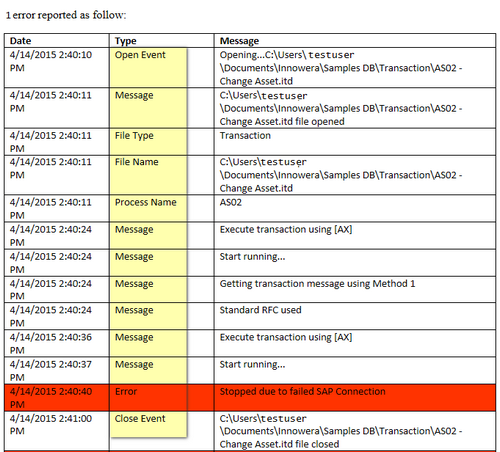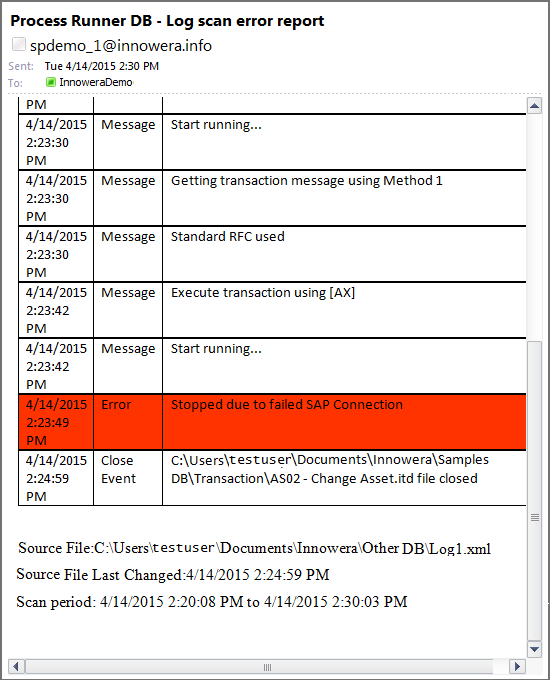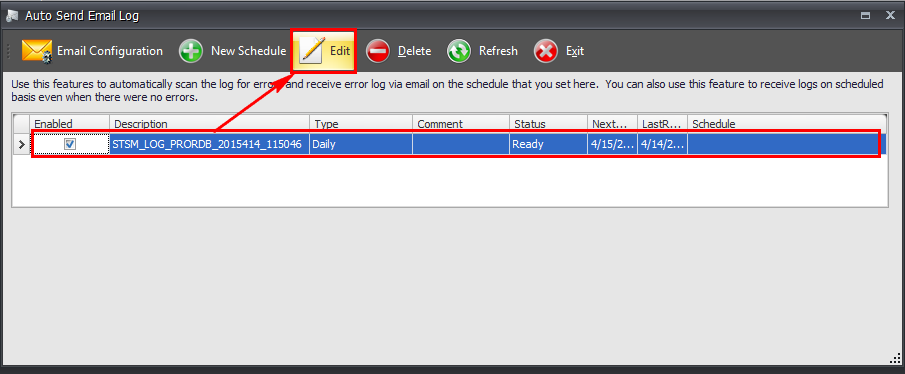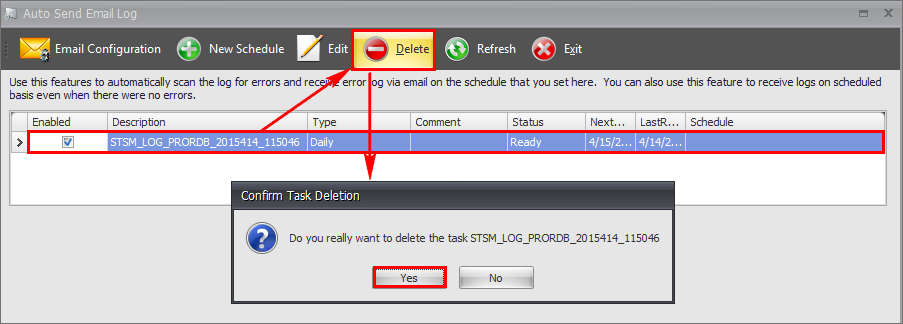Log file lists actions that have occurred on run. Log gives an overview of what Process Runner DB users are doing and records all types of events for each of the run calls executed so far by the user. Log file consist of not only log errors, but also successful request and additional information. Auto Send Email Log feature in Process Runner DB allows to define schedule for logs to be sent via email. This feature automatically scans the log for errors and dispatches an email with log on the schedule that is set. Users can also receive logs on scheduled basis even when there are no errors in log.
Auto Send Email Log feature is added into Task Scheduler Manager and can be accessed as mentioned below:
Click on Tools -> Task Scheduler Manager -> Auto Send Email Log
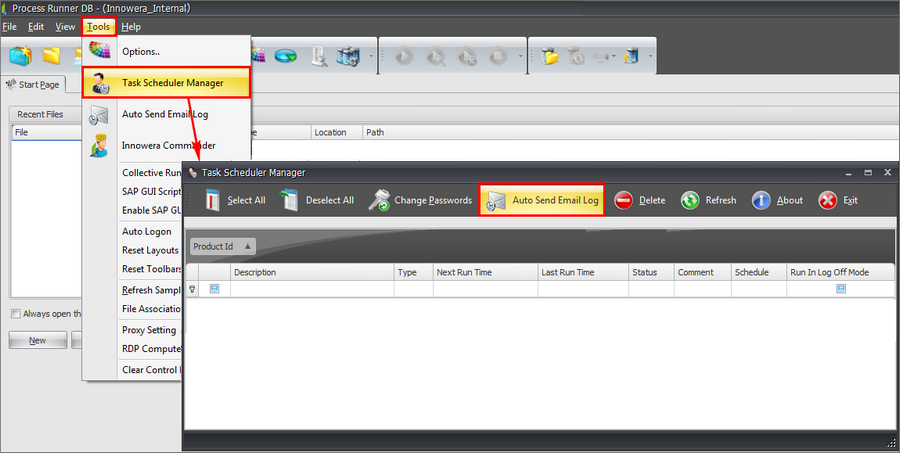
Or by clicking on Tools -> Auto Send Email Log option
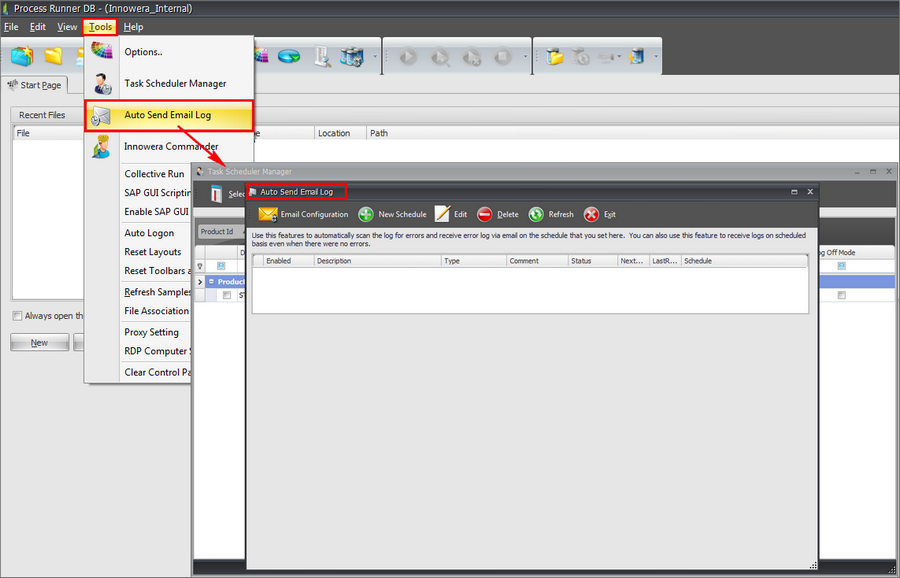
To send log files via email, firstly you have to configure SMTP server details in the Email Configuration window.The SMTP server handles all outgoing e-mail messages.
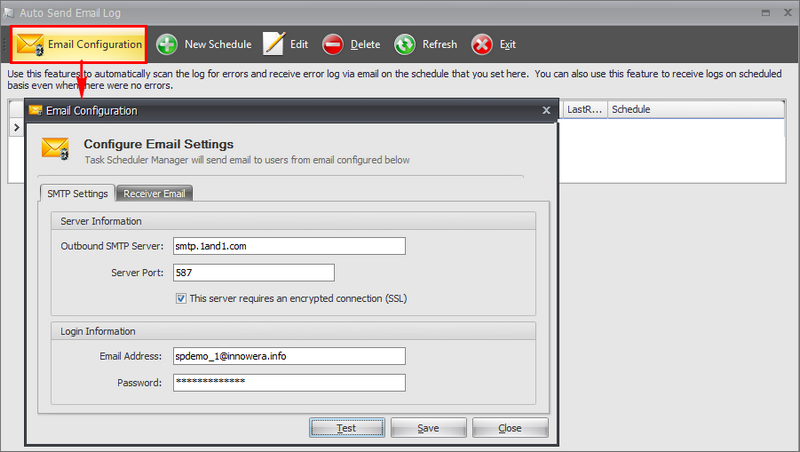
SMTP Settings:
•Outbound SMTP Server: Server that will send the email
•Server Port: Port to connect to the email server. Usually SMTP works with port 25, but as the screenshot shows it can work also with 587.
•This server requires an encrypted connection (SSL): Enable to encrypt the email when sent to the email server (usually a different port).
•Email Address: Login is typically the full email address (Example: mailbox@yourdomain.com)
•Password: Enter the password.
•Test: Checks the connection.
•Save: Saves the email settings.
•Close: closes the Email Configuration window.
Receiver Email:
•To Email & CC Email: Enter the email address of users who should receive the log emails.
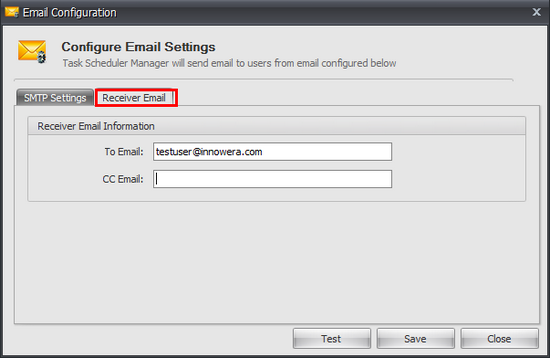
Click on New Schedule button to add a schedule.
Control tab:
•Product Type: Select the product "Process Runner " or "Process Runner DB" from the dropdown. Please note that Process Runner is installed for it to be displayed in the dropdown. This allows to schedule logs created by Process Runner via email from here. Auto Send Email Log feature is also available in the Task Scheduler Manager of Process Runner. •Automatically determine start and end period based on last run: When enabled and the first time the schedule runs, the log messages starting from previous day are emailed to users. For example, if the schedule is set to be run on 15th of the month at 10.00 AM for the first time and 'Automatically determine start and end period based on last run' checkbox is checked then the logs generated from 14th to 15th until scheduler runs will be emailed to users.
For the next run , the start and end period of log messages to be emailed will be calculated based on the last run. It is recommended to not uncheck this option as it will generate large emails.
•Send only if one or more error occurred: When enabled, sends log messages via email for the error occurred starting from Open Event to Close Event type.
•Send only Error Block: When enabled, sends log messages via email for the errors occurred. Only selective tags are sent which are as follows:
•Send in email body as HTML: Sends the log messages in the email body .
•Send as attachment: Sends the log messages as attachment in the email.
To know about Schedule and Schedule Settings tab, refer Scheduler page for further details.
|
Click on Edit button to modify settings of selected schedule.
|
Click on Delete button to remove the schedule from the list.
|
Next: