You can change the current message settings from Message Settings option in Home tab.
Clicking on Message Settings option will display the screen as ‘SAP returned messages setting’. In basic settings tab, you can select the message settings from the drop down menu as show in below screenshot.
Your current settings shows only 1st message. Change it to "2-Display only last" or "3-Display ALL" the messages. Next time you run the transaction, Process Runner DB will display last or all the messages in iTable as per the
settings.
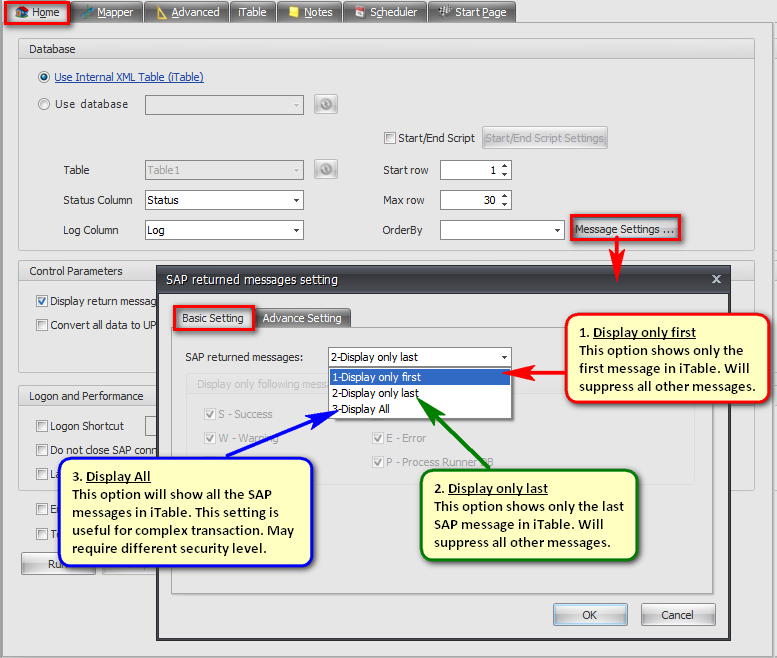
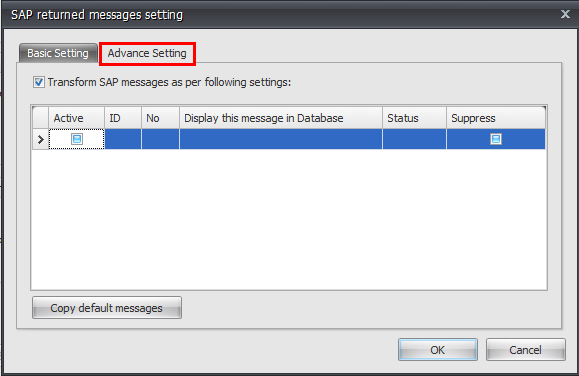
Enable 'Transform SAP messages as per following settings' checkbox to map SAP message ID and number and change description and status that will be displayed in database.
•ID: Specify SAP Message ID that Process Runner DB should look for.
•No: Specify SAP Message number that Process Runner DB should look for.
•Display the message in Database: Tell Process Runner DB what Message Text should be displayed when Id and No matches.
•Status: Tell Process Runner DB what Status should be displayed when Id and No matches.
•Active: Tell Process Runner DB if this message translation is active or not.
•Copy default messages: Click on this button to add all the default messages present under ' SAP Return Messages Settings' section under Options -> Transactions.
Next:
Check for updates