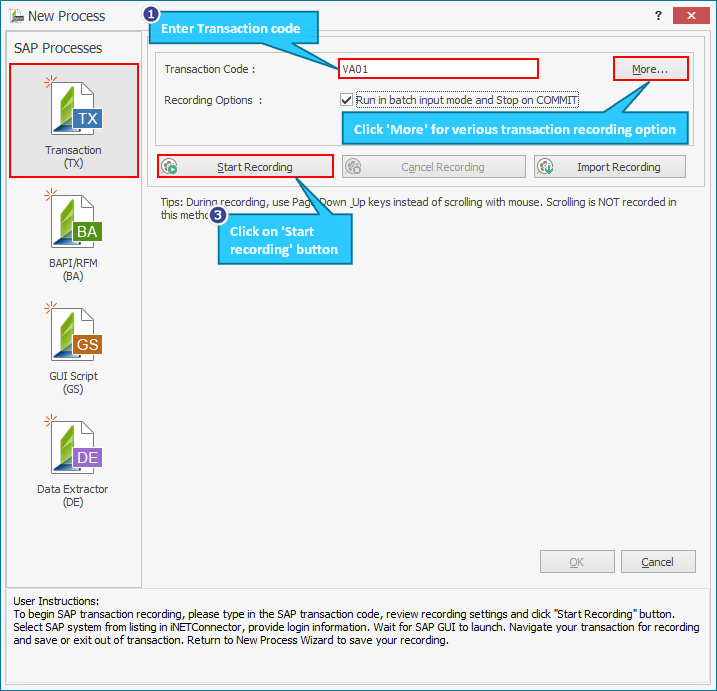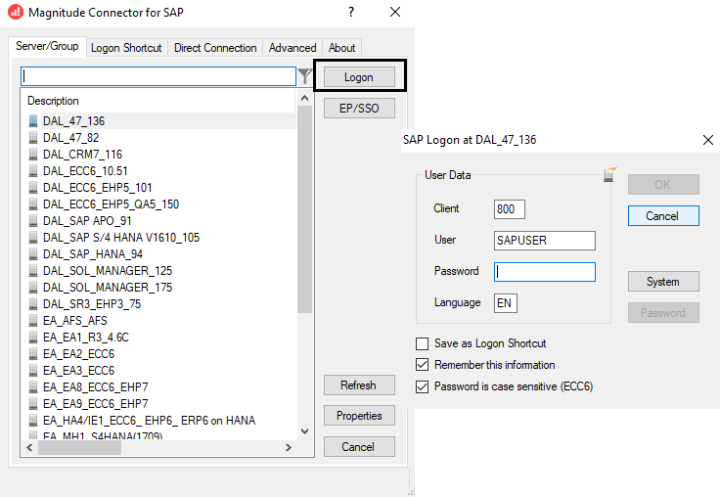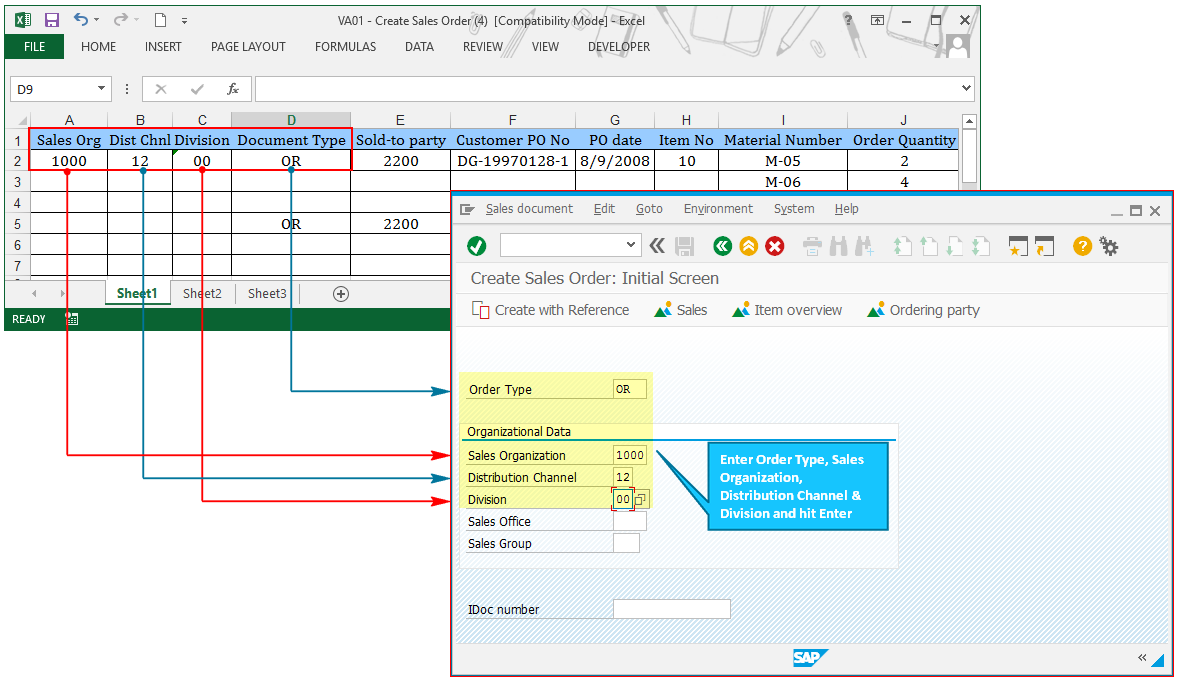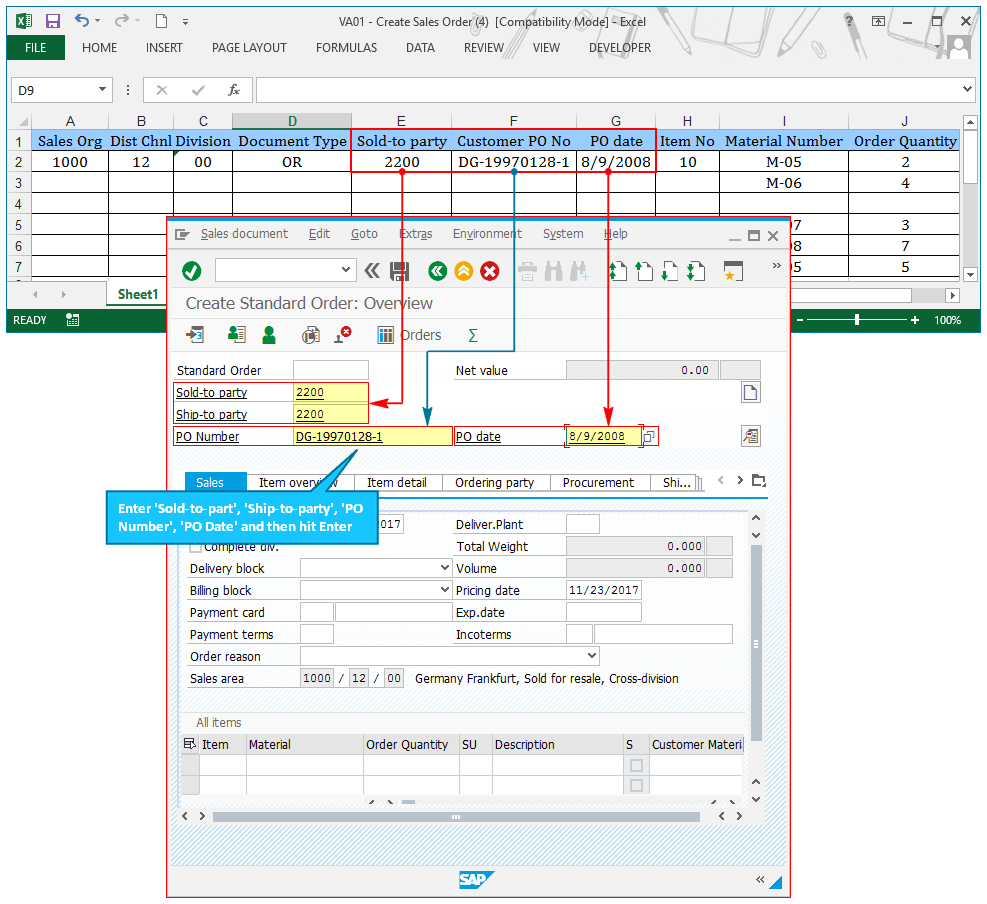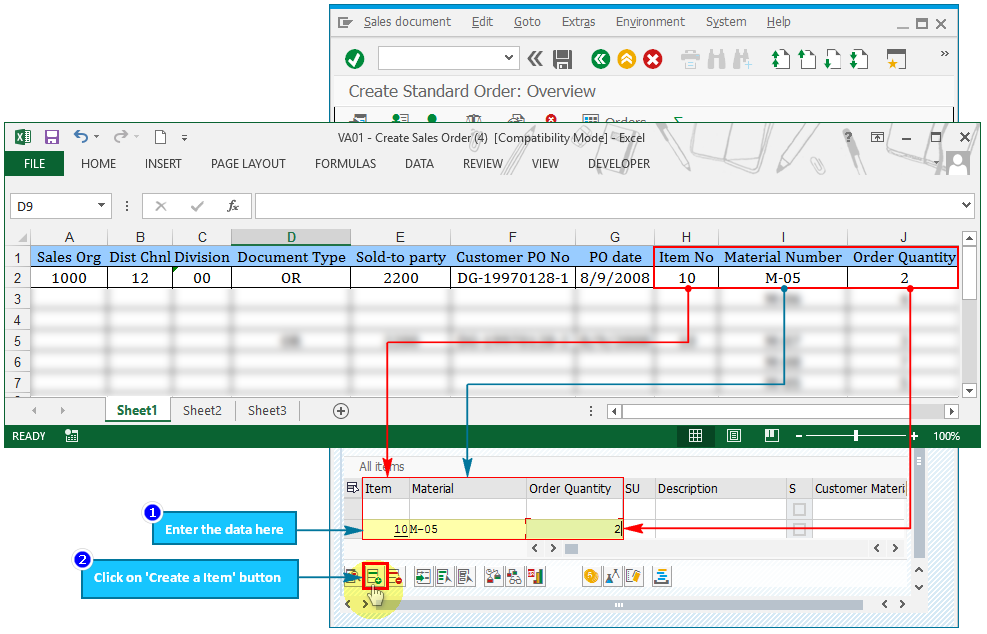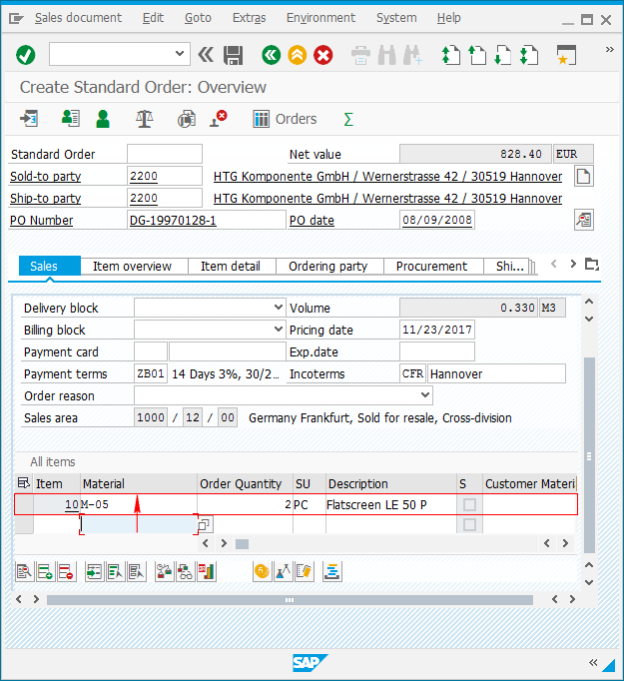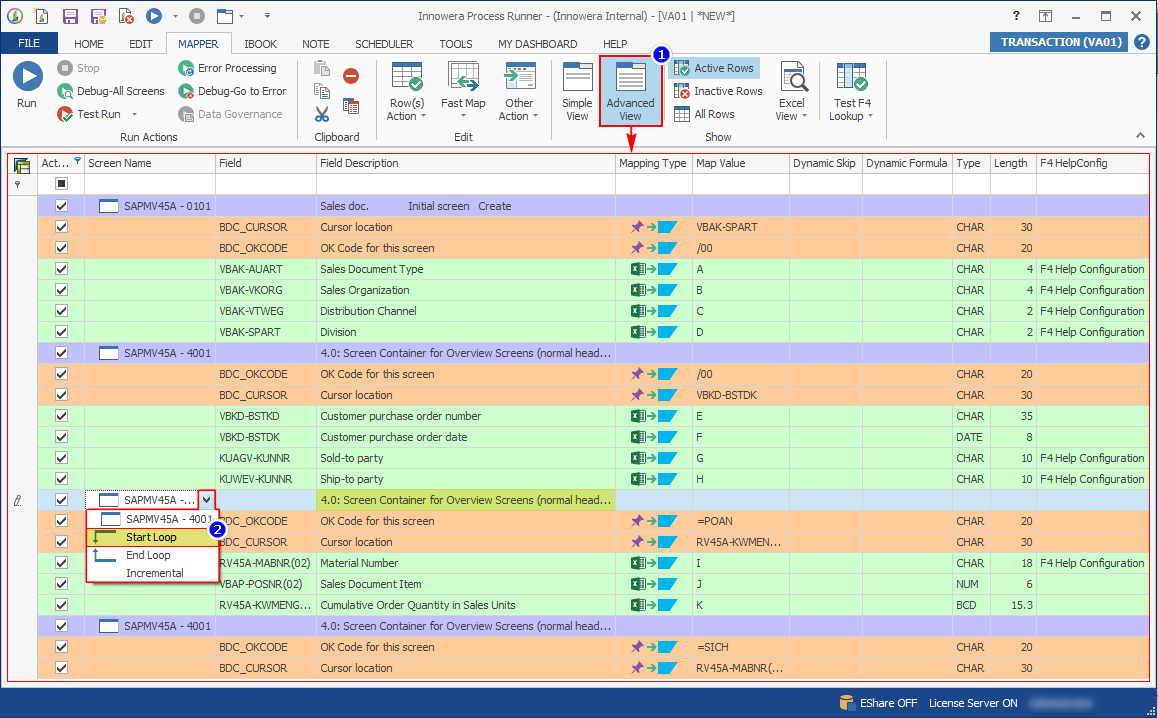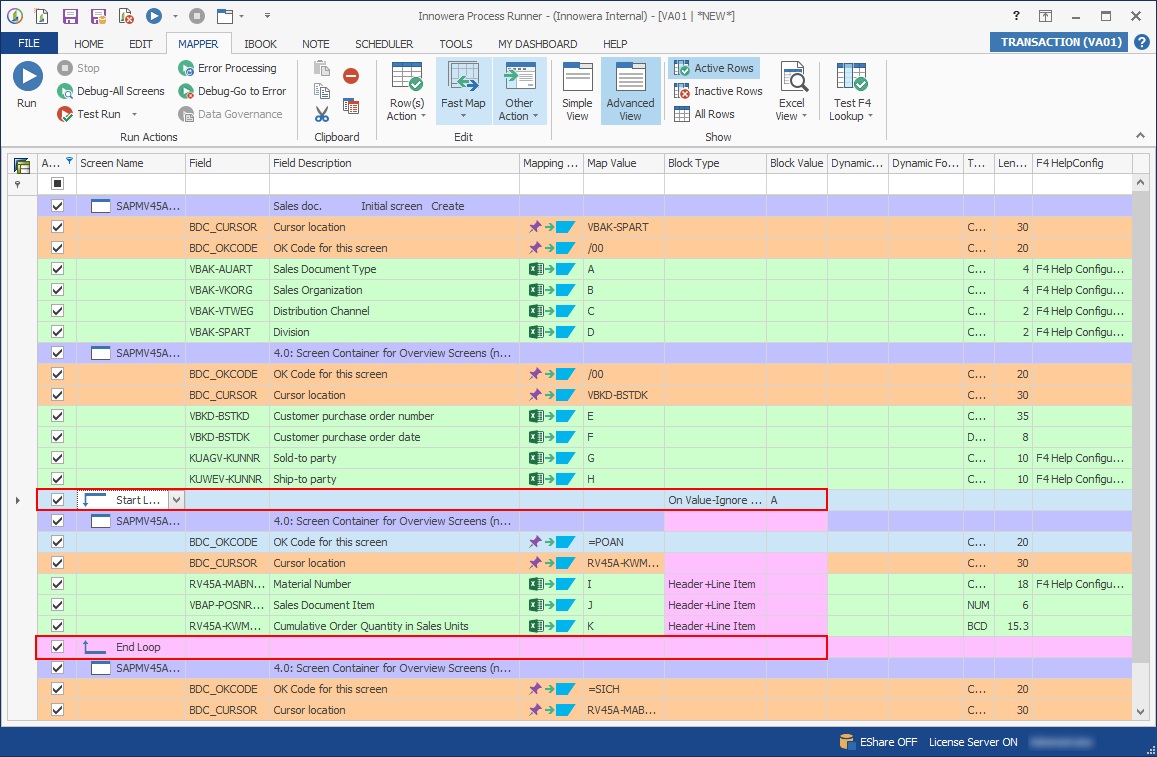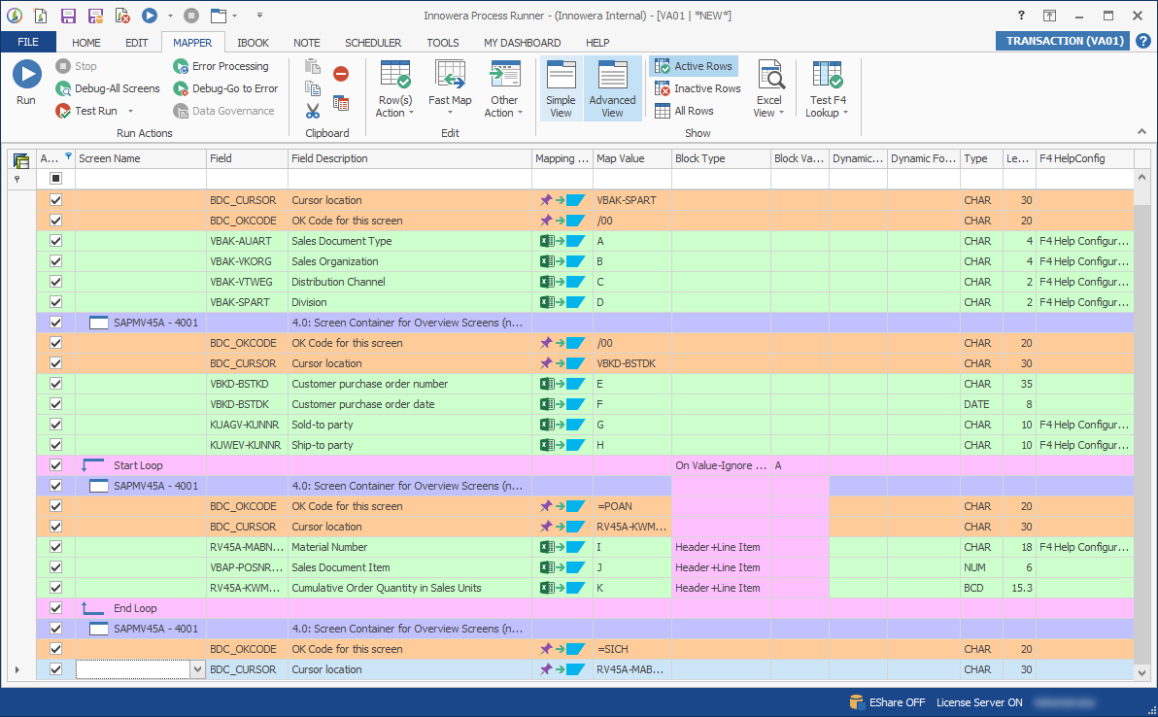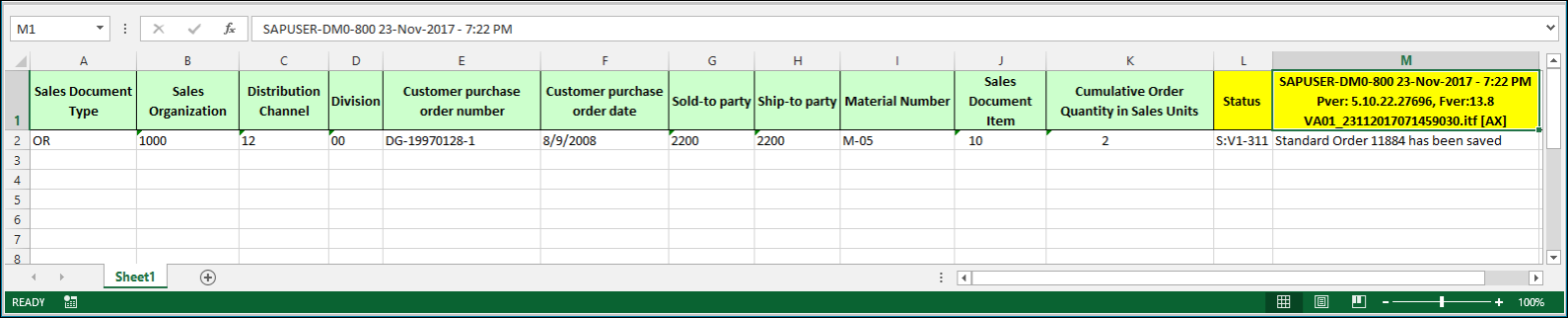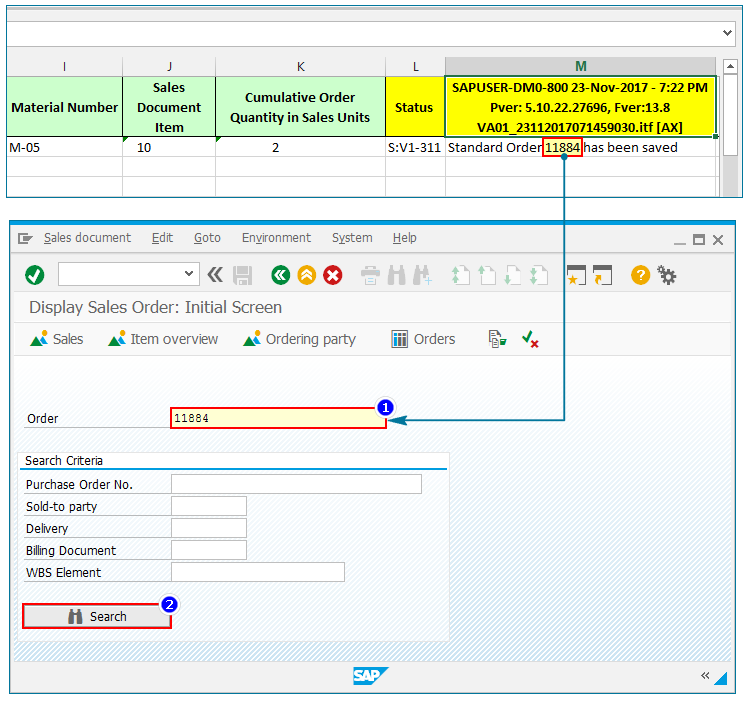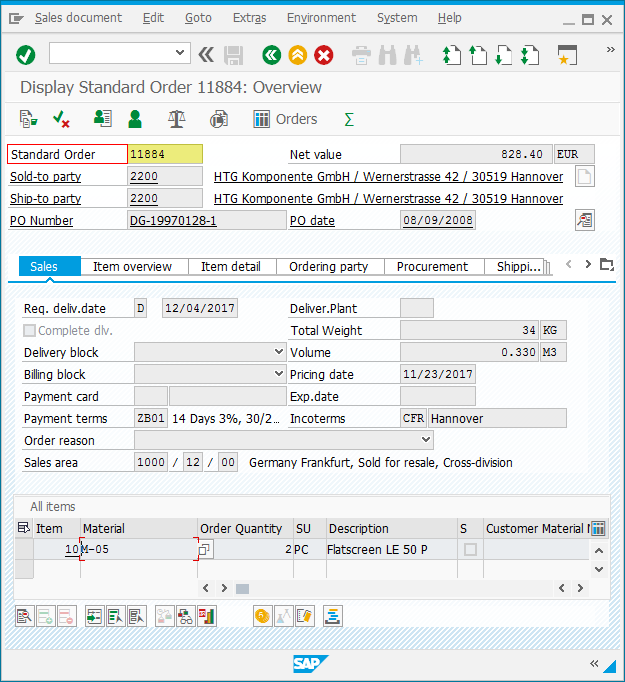VA01 - Header Detail (Multi-Line Transaction)
This topic describes how to create a Transaction Process file for Header Detail (multi-line Transaction) transactions. Purchase and sales orders, Bills of Materials, periods in condition records and planning transactions contain multiple lines to be entered. Typically, these lines are maintained in Excel in more than one row. You can use the mapping types that are available in Process Runner to eliminate the need to separately identify your Excel data; you do not need to modify Excel data to mark Header and Details records.
Refer to Online Video of Header Detail (Multi - line Transaction) for information about the transaction.
Scenario:
Let us assume that we have three Customer Purchase Orders using the using the SAP transaction code VA01. For each of these, we would create a sales order in our system by entering a list of Material Number and their respective quantity.
We assume that you already know what you want to change and you have all the required data in the Excel file. Alternatively, download the sample data Excel file from VA01_Create_Sales_Order.xlsx.
To record and run VA01 transaction
- To record the Process file, perform the following steps:
- Select File > New Process > New Transaction or select Transaction (TX) available on the left side of the New Process window.
- Enter the transaction code
VA01in the Transaction Code box. - Select Start Recording. The Magnitude Connector for SAP window is displayed. Perform the following steps:
- Select the SAP system, select Logon, and enter the information for Client, User, Password, and Language.
- Select OK. Process Runner displays a progress bar to indicate that the recording is in progress.
- In SAP GUI, perform the following steps:
- Enter your data in the Order Type, Sales Organization, Distribution Channel and Division fields corresponding to the Excel data file in the Create Sales Order: Initial Screen window, and select Enter. The Create Standard Order: Overview window is displayed.
- Enter the additional details for creating a Sales Order, such as Sold to Party, Ship to Party, PO Number and PO Date fields corresponding to the Excel data file, and select Enter.
- Insert the first row of your Excel data in the second row of the SAP Sales Order line item window. For loop recording, select a row where you enter the data and select Create a item button. You may have to scroll down if you cannot view the button toolbar for Create a Item.
The data is moved to the first row and the second row is available; you can enter the new record in the second row.
- Select Save.The changes are saved, the SAP GUI session is ended, and Process Runner opens the Process file as [VA01 | *NEW*].
- To map the Excel columns and cells to SAP Fields, perform the following steps:
- Go to the Mapper tab, select Advanced View. A detailed view of the mapper, including the fields that are automatically mapped, is displayed.
- Update the mappings; map the fields to the Excel columns by entering the map values or using the drag-and-drop functionality. Note that we are using Process Runner Start – End Loop Mapping Mechanism to assign the advanced mapping types.
- Find the occurrence of Create Item in SAPMV45A – 4001 (4.0 Screen Container for Overview Screens) and select Start Loop from the dropdown list for SAPMV45A – 4001 in the Screen Name column.
A new row with mapping type Start Loop & End Loop is added in the Mapper. On the Block Type for Start Loop, set Block Type to On Value - Ignore Blank' & 'Block Value to A.
- Select Header+Line Item in the Block Type column for Material Number, Sales Document Item, and Cumulative Order Quantity in Sales Units.
- To save the Process file, select File > Save > Save As Local, enter the name for the Process file, and select Save.
- To run the Process file, select Run and perform the following:
- Select the SAP system, enter client, user name, password, and language.
- Select OK. Process Runner runs the recorded Transaction and maps the data according to the mapper settings. Process Runner builds a data package by merging recorded transaction with mapped Excel and other values and send this package to SAP transaction for processing. When SAP completes running the transaction, Process Runner retrieves the transaction status and messages from SAP and places them in the next available empty columns in the Excel file as shown in the following screenshot.
- Optionally, to verify the data in SAP using
VA03transaction code, perform the following steps:- Log in to the same SAP system that you used to record the transaction, enter
VA03and select Enter. - Enter the sales order number created with Process Runner and select Search.
The details are displayed.
- Log in to the same SAP system that you used to record the transaction, enter