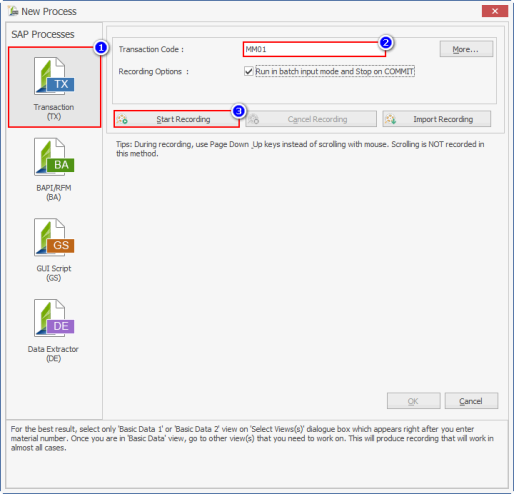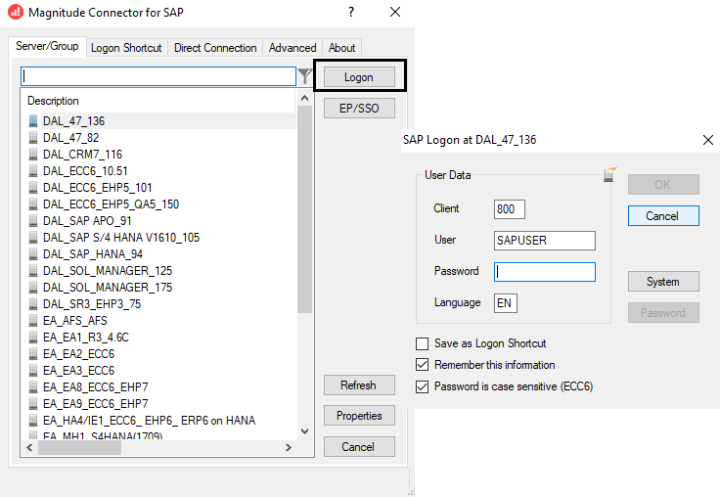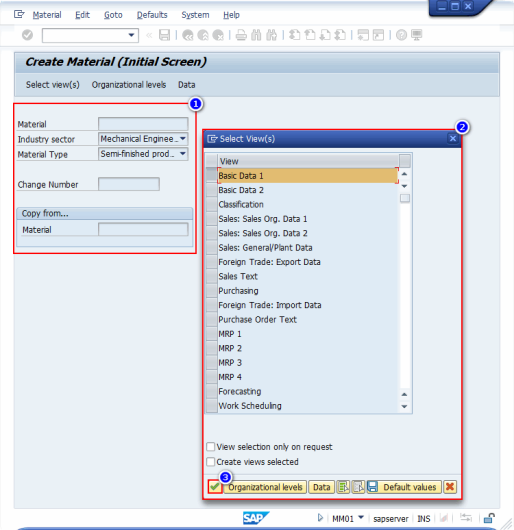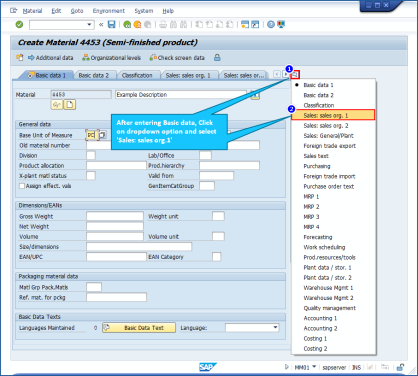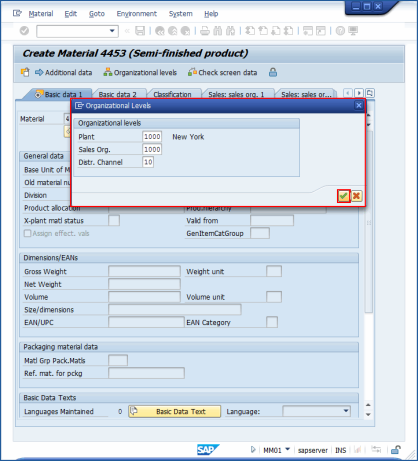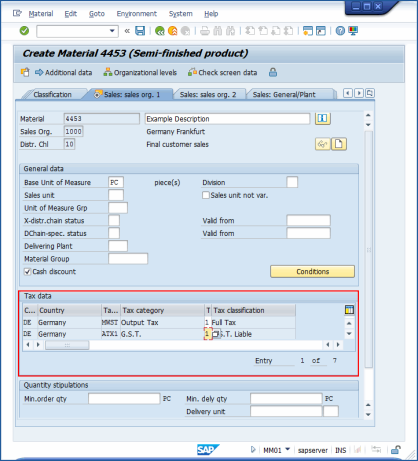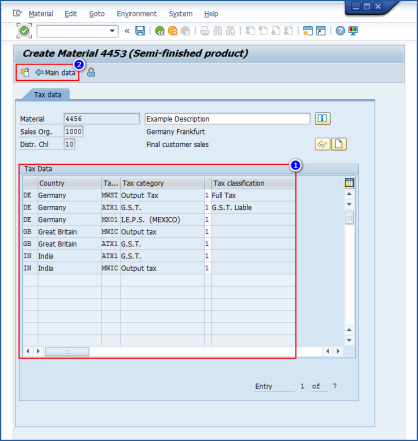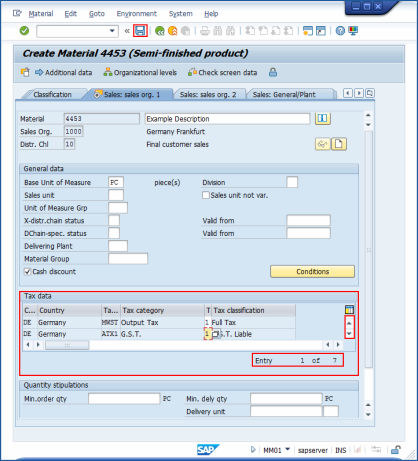MM01 - Record Tax Classification
This topic describes how to record tax classification using MM01. When recording MM01 transaction in Process Runner that involves Tax classification, the screen progression of transaction recording looks different than that of normal SAP GUI.
Note: You can refer to the ready-to-run cloud sample 357 Cloud ID: MM01-Sales Master file.
To record the MM01 transaction for Tax Classification
- To record the Process file, perform the following steps:
- Select File > New Process > New Transaction or select Transaction (TX) available on the left side of the New Process window.
- Enter the Transaction code
MM01in the Transaction Code box. - Select Start Recording. The Magnitude Connector for SAP window is displayed. Perform the following steps:
- Select the SAP system, select Logon, and enter the information for Client, User, Password, and Language.
- Select OK. Process Runner displays a progress bar to indicate that the recording is in progress.
- In SAP GUI, perform the following steps:
- Enter the required details in the Create Material (Initial Screen) window, select the view as Basic Data 1 and select Enter. Note that you must not select view(s) that you want to go to; select the first view and select Enter.
- Enter the basic data in Basic data 1, and select Sales:sales org1 from the pull-down menu on the right side.
- Enter the data in Organizational Levels and select Enter.
- On the Sales:sales org.1 tab, enter the required Tax Classification data as follows.
- Enter the tax classification data in the two fields and select Enter.
- If the tax classification data has more than two fields, then user can enter the data in rest of the fields at this phase. Enter the data in the fields and select Main Data.
- The user is redirected to Sales:sales org.1 where all the added fields (in step b) are listed in tax data. Click
 to add other views in the recording and select the save icon.
The changes are saved, the SAP GUI session is ended, and Process Runner opens the Process file as [MM01 | *NEW*].
to add other views in the recording and select the save icon.
The changes are saved, the SAP GUI session is ended, and Process Runner opens the Process file as [MM01 | *NEW*].
- To save the Process file, select File > Save > Save As Local, enter the name for the Process file, and select Save.