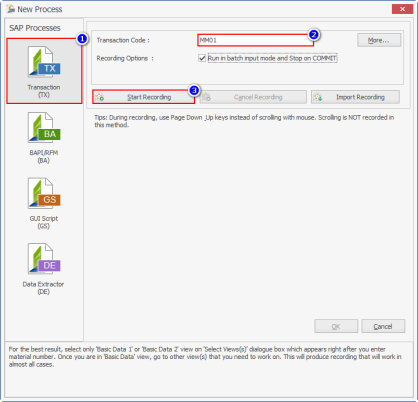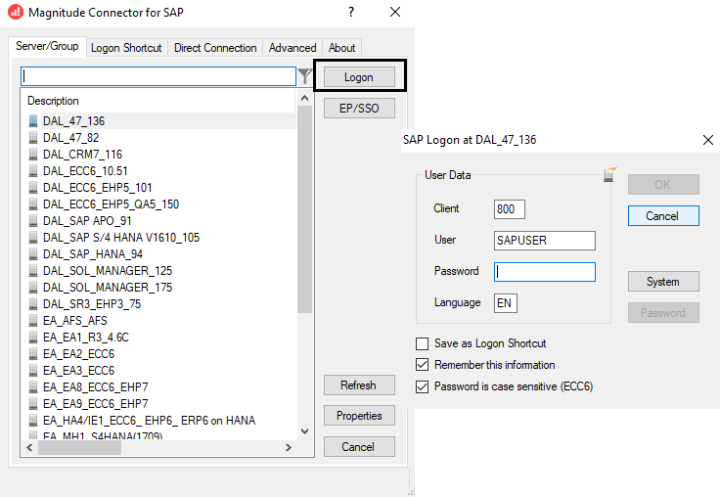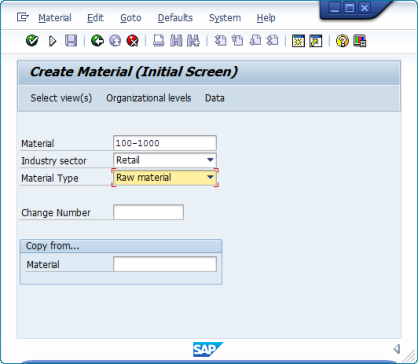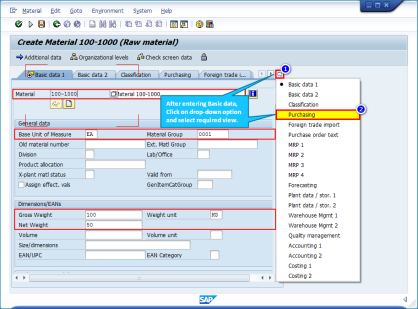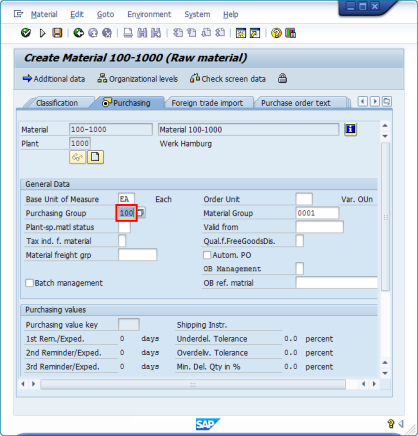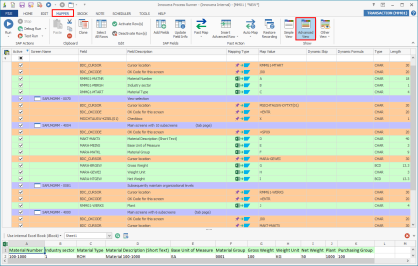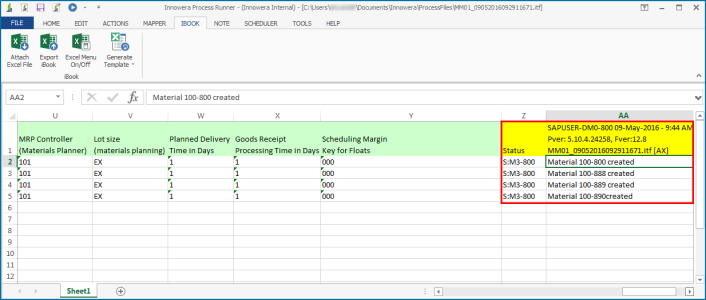MM01 - Create Material
This topic describes how to create a Transaction Process file and then use the file to create the material master data to SAP.
Scenario:
Let us consider an example of creating new material master in SAP using the SAP transaction code MM01. MM01 is a standard SAP transaction code available with an R/3 SAP systems depending on the version and release level. Sector, Type and Material Number are required to create a material; you can optionally add other details to the material using the Basic View and save the material data.
We assume that you already know what you want to change and you have all the required data in the Excel file. Alternatively, download the sample data Excel file from MM01_Create_Material.xlsx.
To record and run MM01 transaction
- To record the Process file, perform the following steps:
- Select File > New Process > New Transaction or select Transaction (TX) available on the left side of the New Process window.
- Enter the transaction code
MM01in the Transaction Code box. - Select Start Recording. The Magnitude Connector for SAP window is displayed. Perform the following steps:
- Select the SAP system, select Logon, and enter the information for Client, User, Password, and Language.
- Select OK. Process Runner displays a progress bar to indicate that the recording is in progress.
- In SAP GUI, perform the following steps:
- Enter your data in the Create Material (Initial Screen) window.
- Press Enter. The Select View(s) window is displayed.
- Select the Basic Data 1 view and click
 .
.
- Enter the required information when you are in Basic data 1 view (or first view you selected). Select Purchasing view from the pull-down menu on the right side.
- Enter the Plant value in Organizational Levels window and select Enter.
- Enter the appropriate value in Purchasing Group and select Enter. The last screen is displayed.
- In the Last data screen reached window, select Yes. The changes are saved, the SAP GUI session is ended, and Process Runner opens the Process file as [MM01 | *NEW*].
-
To map the Excel columns and cells to SAP Fields, perform the following steps:
- Go to the Mapper tab, select Advanced View. A detailed view of the mapper, including the fields that are automatically mapped, is displayed.
- Update the mappings; map the fields to the Excel columns by entering the map values or using the drag-and-drop functionality. Optionally, clear the fields that you do not require.
- To save the Process file, select File > Save > Save As Local, enter the name for the Process file, and select Save.
- To run the Process file, select Run and perform the following:
- Select the SAP system, enter client, user name, password, and language.
- Select OK. Process Runner runs the recorded Transaction and maps the data according to the mapper settings. Process Runner builds a data package by merging recorded transaction with mapped Excel and other values and send this package to SAP transaction for processing. When SAP completes running the transaction, Process Runner retrieves the transaction status and messages from SAP and places them in the next available empty columns in the Excel file as shown in the following screenshot.
Optionally, you can verify the records in SAP using the MM03 transaction code.