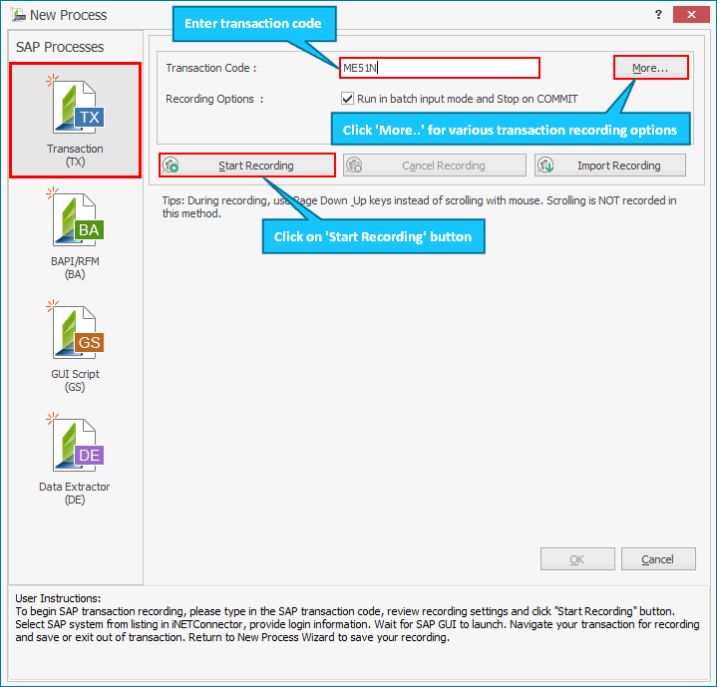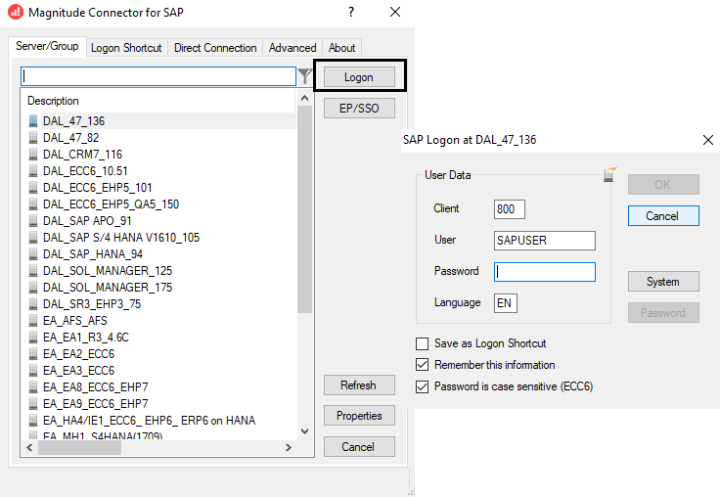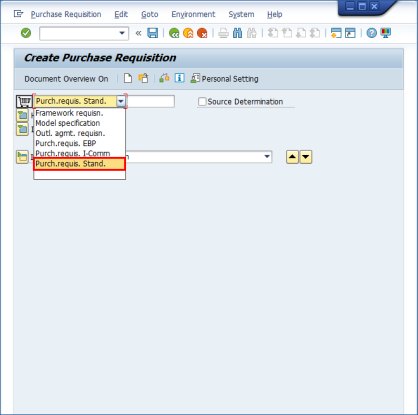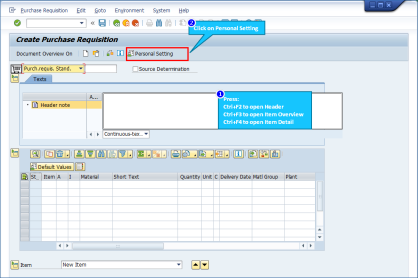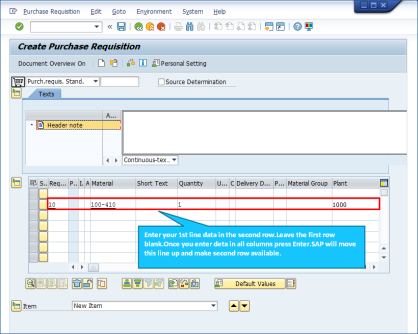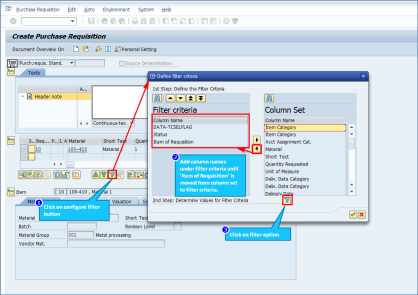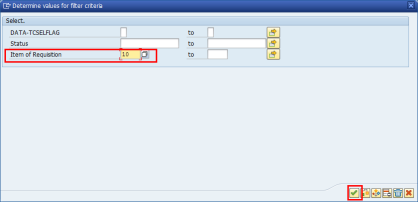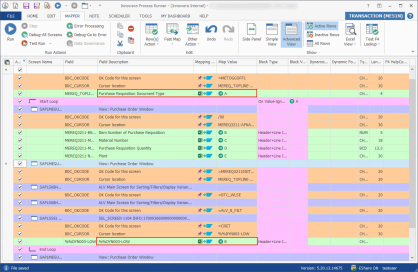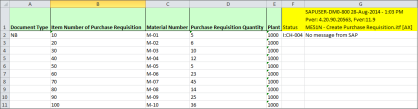ME51N - Create Purchase Requisition with ENJOY transaction
This topic describes how to create a Transaction Process file for ME51N transaction. ME51N is used to create a Purchase Requisition and has superseded transaction ME51. ME51N is an ENJOY transaction. and information must be entered in a single screen; the ME51 transaction is split across several screens. This transaction requires the entry of a material or account assignment category.
ME52N is used to modify or maintain purchase requisitions and ME53N is used to view purchase requisitions created.
Scenario:
We assume that you already know what you want to change and you have all the required data in the Excel file.
To record and run ME51N transaction
- To record the Process file, perform the following steps:
- Select File > New Process > New Transaction or select Transaction (TX) available on the left side of the New Process window.
- Enter the Transaction code
ME51Nin the Transaction Code box. - Select Start Recording. The Magnitude Connector for SAP window is displayed. Perform the following steps:
- Select the SAP system, select Logon, and enter the information for Client, User, Password, and Language.
- Select OK. Process Runner displays a progress bar to indicate that the recording is in progress.
- In the SAP GUI, perform the following:
- In the Create Purchase Requisition window, select NB Purch.requis.Stand. option from the dropdown list.
- To close the Header window, select
CTRL + F5,CTRL +F6to close Item Overview window, andCTRL +F7to close Item Detail window. - To open the Header window, select
CTL +F2,CTL + F3to open Item Overview window andCTL + F4to open Item Detail window. - Select Personal Setting, clear Item overview as grid control, and select Save.
- Insert the first row of your Excel data in the second row of Item Overview section and enter the Requisition Item, Material, Quantity and Plant details according to the data in the Excel workbook, and select Enter.
- Select Configure Filter and define the filter criteria.
- Enter the value for Item of Requisition that is used as the filter criteria.
- Select Save. The changes are saved, the SAP GUI session is ended, and Process Runner opens the Process file as [MM51 | *NEW*].
-
To map the Excel columns and cells to SAP Fields, perform the following steps:
- Go to the Mapper tab, select Advanced View. A detailed view of the mapper, including the fields that are automatically mapped, is displayed.
- Select Advanced View in Mapper. To update the mappings using the Start – End Loop Mapping mechanism, perform the following steps:
- Find the occurrence of Create Item in SAPLMEGUI – 0014 (View: Purchase Order Window)
- Set the Start Loop. A new row with mapping type Start Loop & End Loop is added in the Mapper.
- On the Block Type for Start Loop and set Block Type to On Value - Ignore Blank and Block Value to A.
- Set Block Type to Header+Line Item Value for Material Number, Item Number, Plant & Purchase Requisition Quantity.
- Save the Process file and select Run.
Note: ME51N transaction code does not return a confirmation message of the Purchase Requisition creation while running the records in Batch or Non-Batch input mode. Refer the SAP OSS Note No: 217437 for this known issue.
Therefore, we recommend that you use BAPI_PR_CREATE, which is equivalent to ME51N.