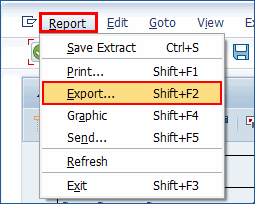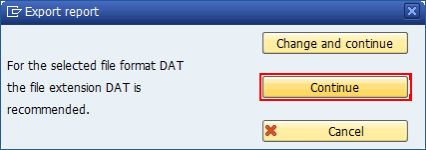Export Report Output to Excel
This topic describes how to export the output of the S_ALR_87013612 report to Excel using Process Runner.
- Start Process Runner and select New Process. Select Transaction Recording and type in
S_ALR_87013612for transaction code. - In SAP GUI, select Environment > Options.
- Update the options as shown in the following screenshot. SAP standard report is displayed instead of in-place Excel.
- Enter the selection parameters and run the report.
- Use Report > Export. The report is exported to Excel.
- Enter the following parameters:
- Ignore the warning and select Continue.
- The recording is completed and Process Runner prompts you to save the file. Select OK. The Mapper tab is displayed.
- Review or change the mapping and select Run. The report is saved to the file location you entered in mapper. (If Process Runner prompts you to automatically fix the
RAISE_EXCEPTIONerror, click Yes and try again.)
You can use scheduler to run this report at regular intervals.
If you do not want to overwrite previous download, you can dynamically generate file name either in Excel or in the Process Runner Mapper and each time a new Excel file is saved or created.