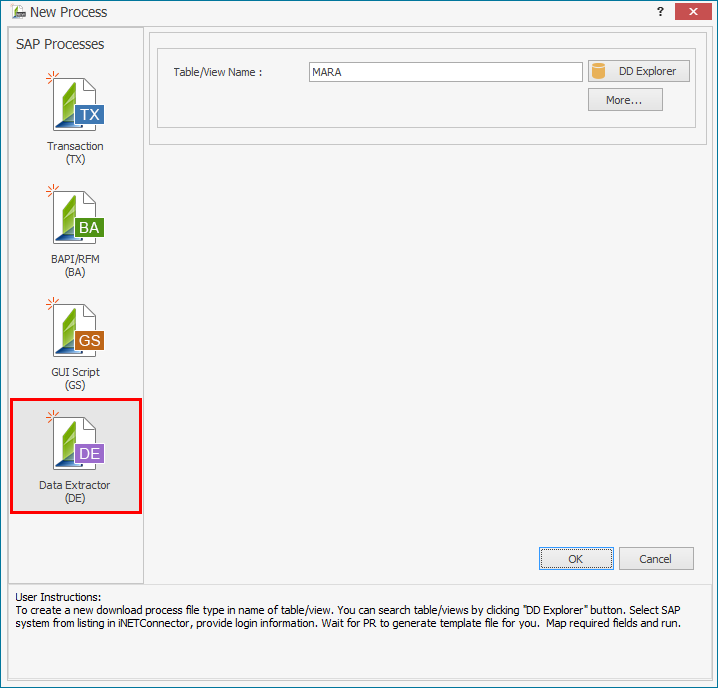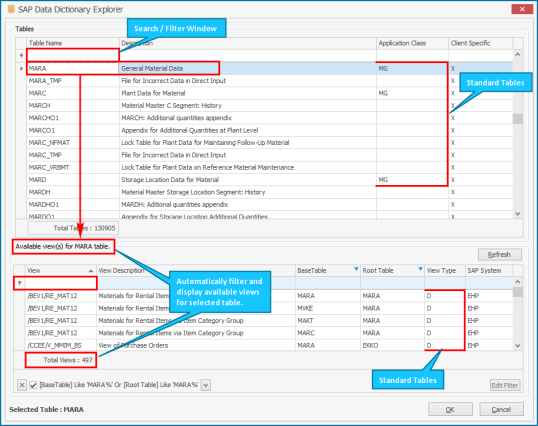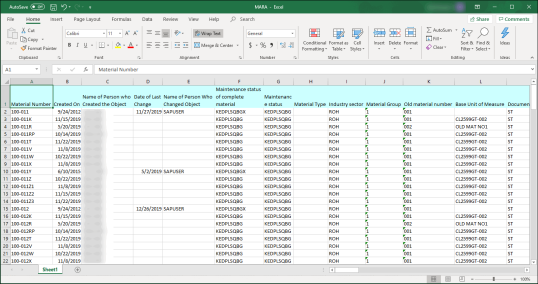Extract Data from MARA
This topic describes how to extract data from MARA. Data Extractor is the process of extracting data from SAP table to Excel. You can filter data before extraction using the Data Filter feature. For information about how to extract data using the data filter feature, see Data Filter.
To record and run Data Extractor Process file for MARA
- The steps to create, map, and run a Data Extractor Process file are as follows.
- Select File > New Process > New Data Extractor or Data Extractor available on the left side of the New Process window.
- In the Table/View Name box, enter the SAP table or view name. For this example, enter
MARA. - Optionally, select More and clear Automap all fields. You can select the required fields manually.
- If you do not know table name or if you want to find out table joins, select DD Explorer. The SAP Data Dictionary Explorer window is displayed with a list of all the tables and views as found in standard ECC6 system.
- Select OK. The SAP Data Dictionary Explorer window is closed.
- Select OK. Process Runner displays a progress bar to indicate that the recording is in progress. Process Runner opens the Process file as [MARA| *NEW*] with the Mapper tab opened.
-
To map the Excel columns and cells to SAP Fields, perform the following steps:
- Go to the Mapper tab, select Advanced View. A detailed view of the mapper, including the fields that are automatically mapped, is displayed.
- Update the mappings; map the fields to the Excel columns by entering the map values or using the drag-and-drop functionality. Optionally, clear the fields that you do not require.
- T o save the Process file, select File > Save > Save As Local, enter the name for the Process file, and select Save.
- To run the Process file, select Run and perform the following:
- Select the SAP system, enter client, user name, password, and language.
- Select OK. The data is downloaded from the SAP system to the Excel file.