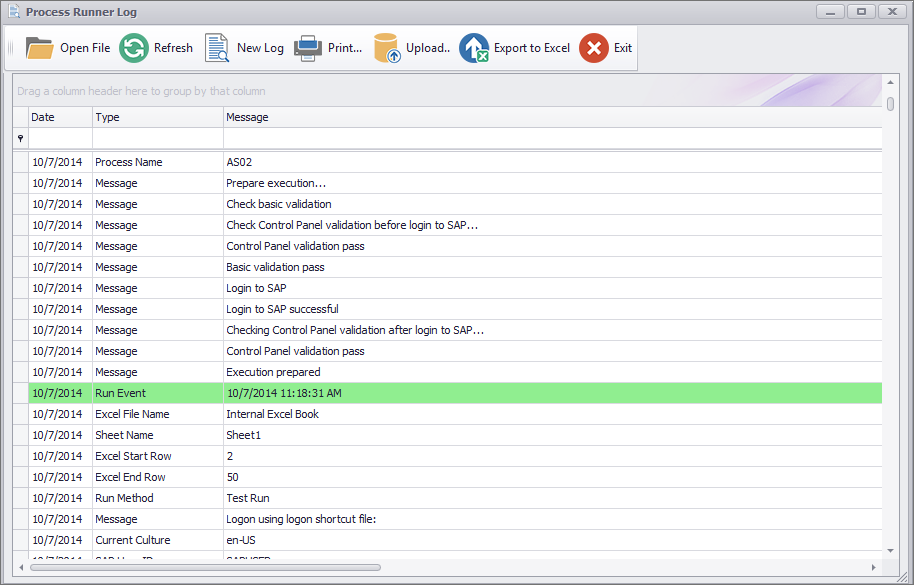Show Log
This topic describes how to use the Show Log option to display the log report. The logs display the details of each of the run calls you have run so far. Each time you run a Process file, a Start Event is logged followed by details of each of the important steps for that run. The Log file is automatically uploaded to Dashboard when the Excel instance is closed (suggested setting is On Exit).
To view log file
- In Process Runner Excel Add-in, select Tools > Show Log. The Process Runner Log window is displayed.
- In the toolbar, you can select one of the following options:
- Open File: Opens the file from the log entries.
- Refresh: Refreshes the current log file for updates.
- New Log: Creates a new log file and the old log file is archived.
- Print: Prints the entire log file.
- Upload: Uploads the log details to Dashboard.
- Export to Excel: Exports the log file to Excel.
- Customization: Displays the columns that you can move to the grid and customize the layout.
- Select Exit. The window is closed.
Related Topics: