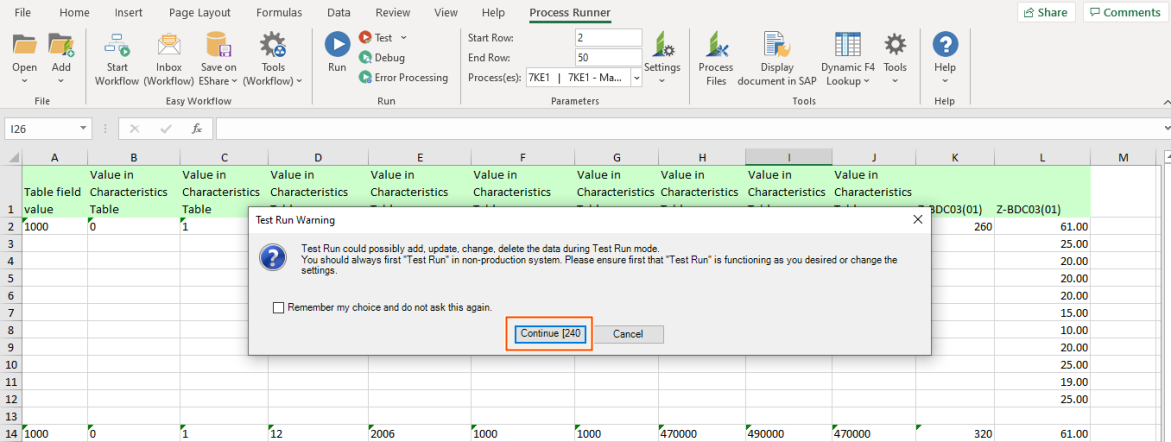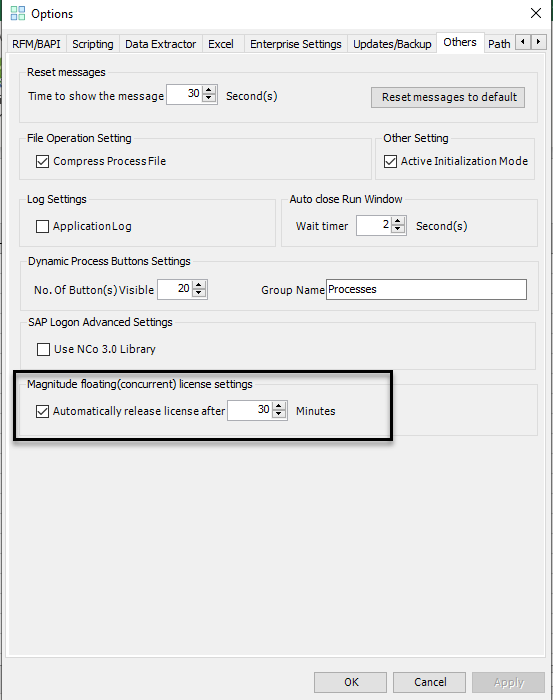Others
This topic describes how to use the Others option to perform miscellaneous tasks such as the time duration after which the timeout messages must be displayed or if the SAP Connector for Microsoft .NET 3.0 must be used for communicating with an SAP system.
To configure options on Others tab
- In Process Runner Excel Add-in, select Tools > Options. The Options window is displayed.
- On the Others tab, select the following options:
- Time to show the message: Indicates the time duration for the automatic timeout messages.
- Reset messages to default: Resets all the timeout and saved response (Do not ask again) messages to their default values.
- Compress Process File: Compresses a Process file when embedding into an Excel file. This option helps reduce the overall size of the Excel template file.
- Application Log: Indicates that the application log is generated. The log is available on the desktop and can be used for more accurate help from Magnitude support team.
- Wait timer: Is the time duration after which the run window is closed. If you select
0, you must close the run window. - No. of Button(s) Visible: Indicates the number of run options that you want to configure on the tab. Also, enter a name for the group of options in Group Name.
- Use NCo 3.0 Library: Indicates that Process Runner Excel Add-in uses SAP Connector for Microsoft .NET 3.0 (NCo 3.0) to communicate with an SAP system.
- Automatically release license after: Indicates the time duration after which the floating licenses are released. This option is useful when a floating license user is inactive for long.
Important: Use Active Initialization Mode only when Magnitude support team asks you to select the option.
- Select Apply > OK. The details are saved.
Related Topics: