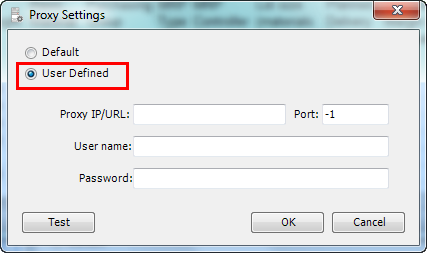Configure Proxy Settings
This topic describes how to use the Proxy Setting option to configure the proxy server settings that are used for some services, such as a file, connection, web page, or other resource available from a different server. This option is useful only when you have a proxy server installed in your network; the proxy server evaluates the request according to its filtering rules.
To configure proxy settings
- In Process Runner Excel Add-in, select Tools > Proxy Settings. The Proxy Settings window is displayed.
- If you have not installed proxy server, select Default, and OK.
- If you have installed proxy server in you network, select User defined, and enter the following information:
- Proxy IP/URL: Indicates the IP address of your proxy server.
- Port: Indicates the port of your proxy server.
- User Name: Indicates the user name that you have been assigned to log in to the proxy server by your network administrator.
- Password: Indicates the password that you have been assigned to log in to the proxy server by your network administrator.
- Select Test. A message is displayed to indicate that the connection is successful.
- Select OK. The settings are saved.
Related Topics: