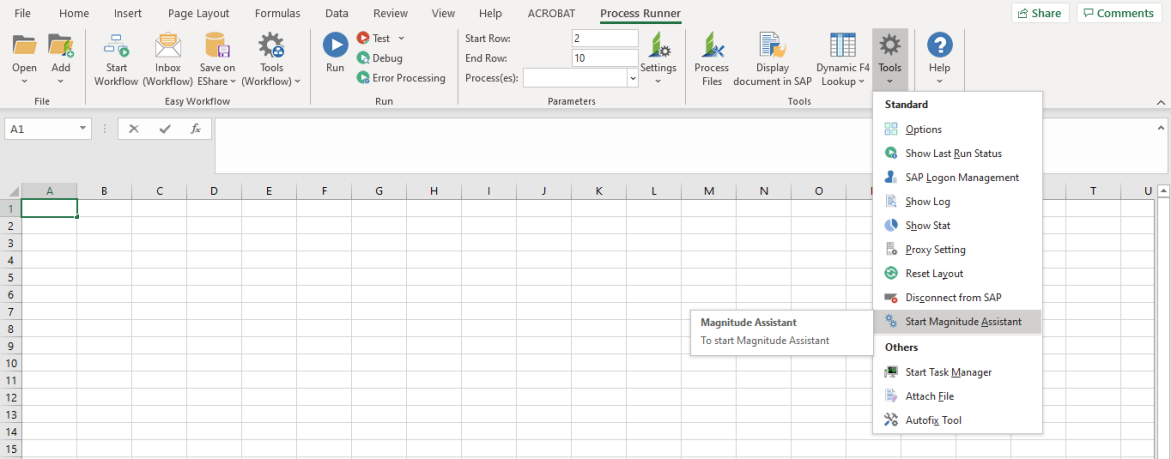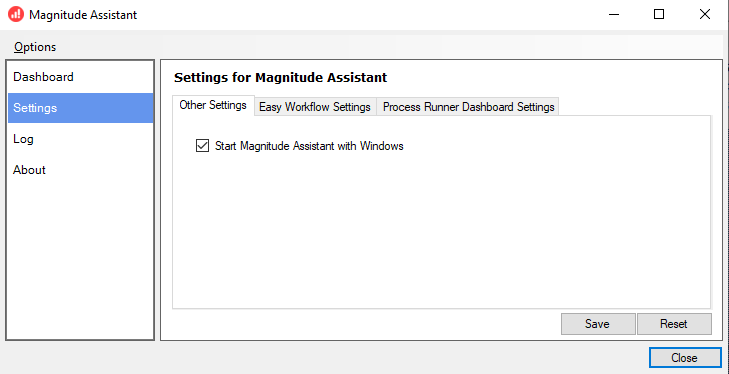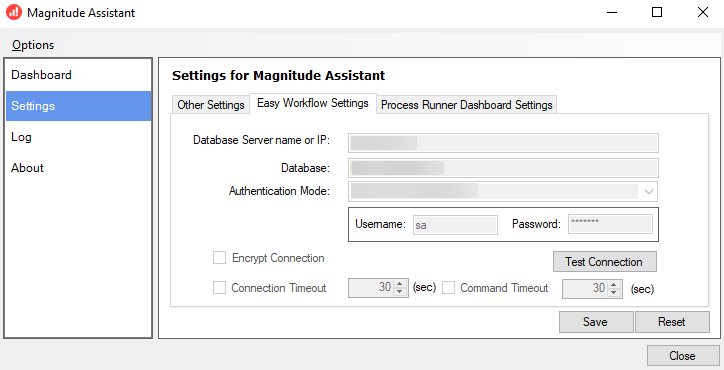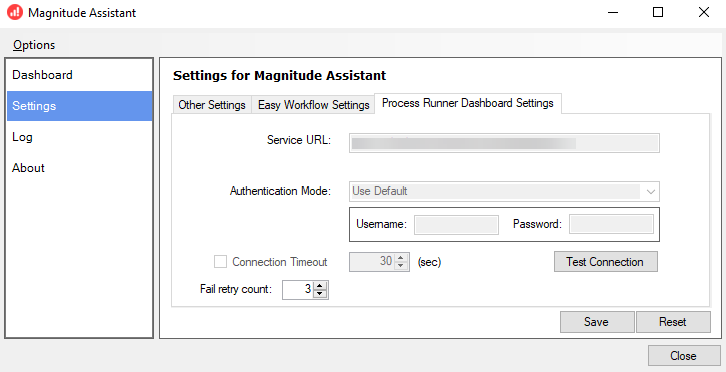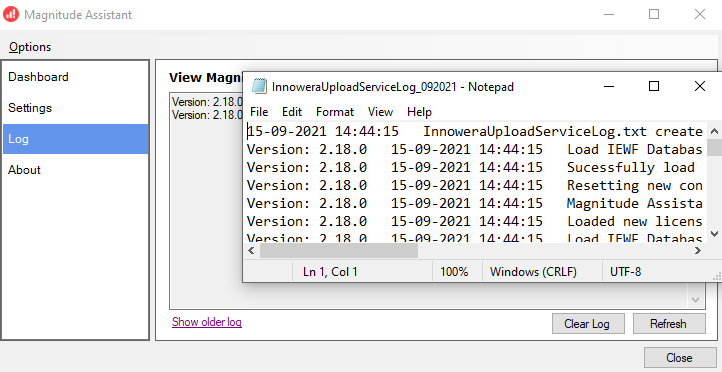Start Magnitude Assistant
This topic describes how to use the Magnitude Assistant to upload and view the status of records uploaded to Dashboard. By default, Start Magnitude Assistant with Windows option is enabled in the Settings section of the Magnitude Assistant tool.
To use Magnitude Assistant
- To open Magnitude Assistant, select one of the following options:
- In Process Runner Excel Add-in, select Tools > Start Magnitude Assistant.
- Go to Start >Programs > Innowera > Innowera Assistant.
- Right-click the Magnitude Assistant icon that is displayed in the taskbar and select Open.
- Select Dashboard. Information about the logs that must be uploaded to Dashboard is displayed. Perform one of the following steps:
- Select Start to upload new records to Dashboard.
- Right-click the Magnitude Assistant icon that is displayed in the taskbar and select Dashboard upload log/stat.
- Select Settings. The Magnitude Assistant window is displayed. Perform the following tasks:
- To start Magnitude Assistant automatically when Windows starts, select Start Magnitude Assistant with Windows on the Other Settings tab.
- If you have configured Easy Workflow on the Tools > Options > Enterprise Settings tab, the Easy Workflow Settings tab is displayed with information in read-only mode. Optionally, select Test Connection to check the connectivity to the Easy Workflow database.
- If you have configured Dashboard on the Tools > Options > Enterprise Settings tab, the Process Runner Dashboard Settings tab is displayed with information in read-only mode. Optionally,
- Select Test Connection to check the connectivity to the Dashboard database.
- In Fail retry count box, select the number of attempts that Magnitude Assistant must try to connect to the Dashboard database.
Note: If Magnitude Assistant is not started, the upload settings depend on the settings in Tools > Options > Enterprise Settings > Dashboard.
- Select Log. The Magnitude Assistant window is displayed with information about events such as the start of Magnitude Assistant, connection to Easy Workflow and Dashboard databases, assignment of work items, and others. Optionally, perform the following steps:
- To view the
InnoweraUploadServiceLogtext file that displays the older Magnitude Assistant logs, select Show older log. Such logs can be helpful for error management. - To clear the logs that are displayed, select Clear Log.
- To refresh the logs, select Refresh.
Note: The
lnnoweraUploadServiceLogfile can be found in theMy Documents\Innowera\Otherfolder. - To view the
- Select About. The Magnitude Assistant window is displayed with the version information about Magnitude Assistant.
Related Topics: