|
Background Information/Cause:
This problem occurs due to incorrect COM Interop settings in the Windows registry. This can be caused by installing a newer version of Microsoft Office, and then removing it and installing an older version instead i.e. performing upgrades/downgrades in Microsoft Office Version.
Suggested Solution:
Before following the major steps to resolve the issue, make sure to follow the steps given below.
1.Close all the sessions of Process Runner. 2.Start Excel as you would normally start. 3.In case if 'Document Recovery Pane' is displayed in excel, please recover all the files. 4.Exit all the instances of Excel. 5.Go to 'Task Manager' (CTRL + ALT + DELETE and select Task Manager). Go to Processes tab. 6.Ensure that there is no Excel or Process Runner instance is running. If so, select “Excel.exe” or “ProR.exe” and click on “End Process”.
To resolve this problem, kindly repair Microsoft Office installed on your system. To do this, follow below steps:
1.Click on your Start menu and open the Control Panel.
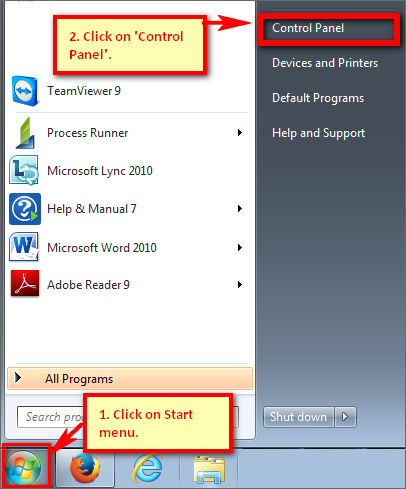
2.Click on Uninstall a Program (or Add/Remove programs in Windows XP).
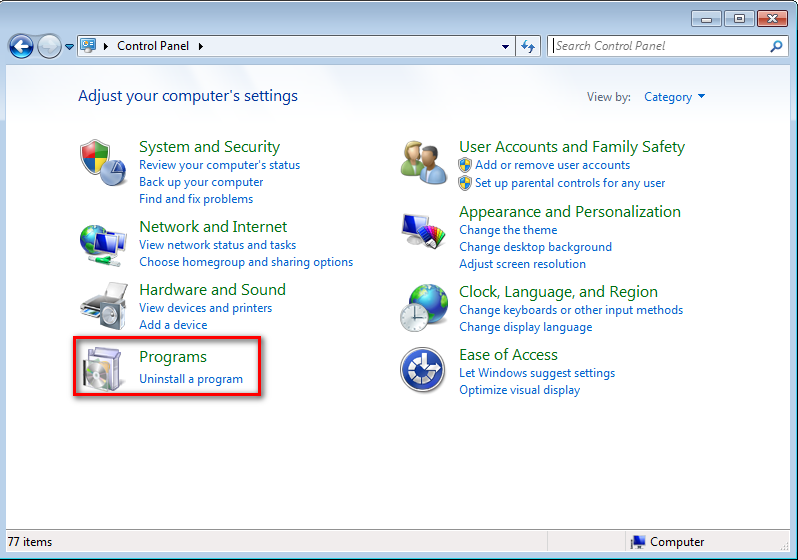
3.Locate the entry for Microsoft Office and click on it. After you click on it, you should see a button labeled Change appears either next to it, or at the top of the list (depending on what version of Windows you have). Click this Change button.
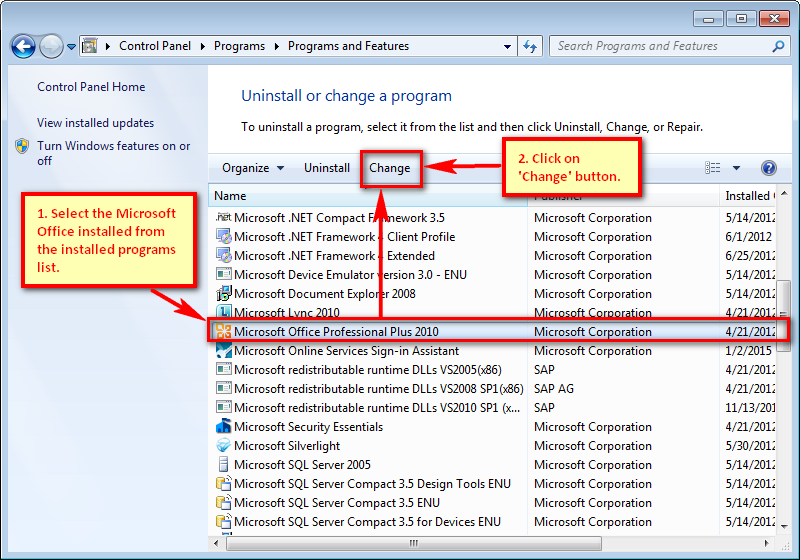
4.Once Microsoft Office setup appears, choose the Repair option and click Next to have Microsoft Office repair it. You may need to reboot your computer once this process is complete.
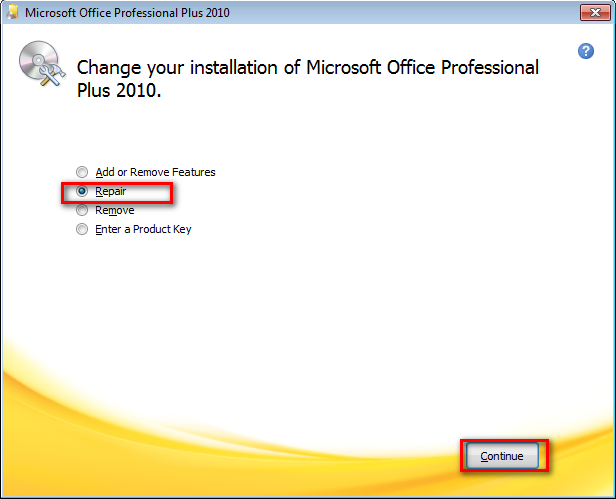
If this option does not work for you, then try second option.
|
Download the tool to fix Excel registry from the below link to fix the issue.
http://help.innowera.net/docs/FixExcelRegistryIssue.zip
• Download the FixExcelRegistryIssue.zip from the link provided above. • Unzip the FixExcelRegistryIssue.zip • Run FixExcelRegistryIssue.exe file as Administrator.
** To run 'FixExcelRegistryIssue' tool you require Administrator privilege.
If this tool does not resolves your issue then perform the steps provided in Option 3 to manually set the value in registry.
|
1.Find and copy the TypeLib key you receive in the error A-145: Microsoft.Office.Interop.Excel. For example in this case key is highlighted in screen shot below. 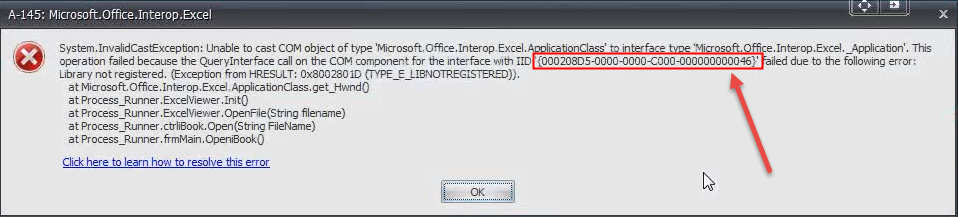
2.Click on ‘Start’ menu on Windows and type ‘REGEDIT’. 3.Start Registry Editor. 4.Select ‘Hkey_CLASSES_ROOT’ folder. 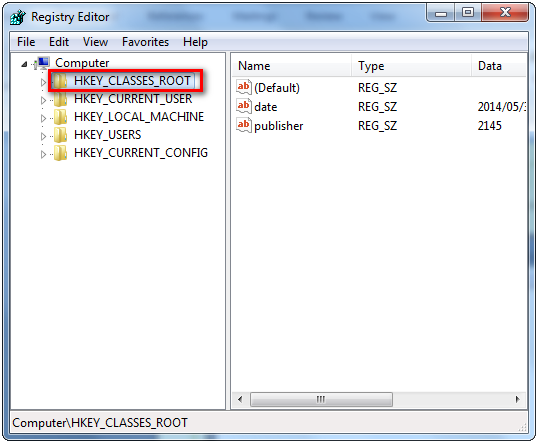
5.Search the key received in A-145 error by pressing Crtl+F. 6.Select the Key from the drop down and click on ‘TypeLib’ folder under that Key. 7.Double click on Default folder and copy the ‘Value data’ key as shown in screen shot below. 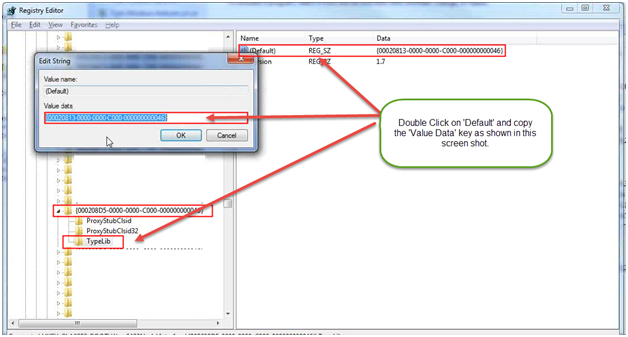
8.Go to ‘TypeLib’ folder under ‘Hkey_CLASSES_ROOT’ folder. 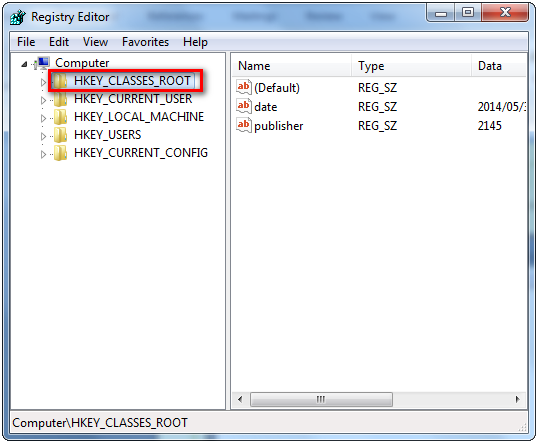
9.Press Crtl+F again and paste the copied ‘Value data’ key and hit ‘Next’. 10.Look for subfolder which is extra for example if you have 1.7 as main folder look for 1.8 as shown in screen shot below. 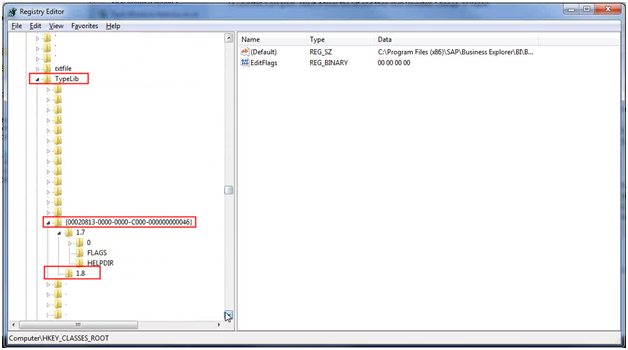
11.Right click on 1.8 folders and hit ‘Delete’. 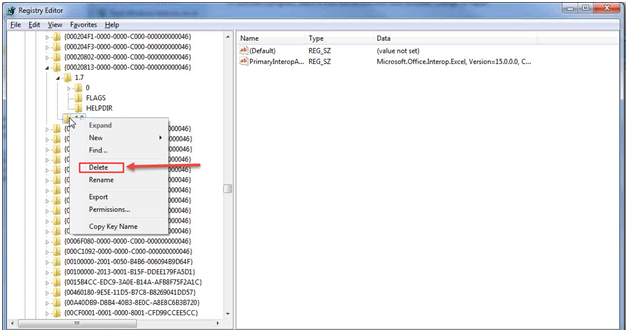
12.Now start Process Runner and execute. |
The above section of document deals to troubleshoot the errors that are mentioned within the below toggle
•A-108: Process Runner “Unable to cast COM object of type ' System.__ComObject' to interface type 'Microsoft.Office.Interop.Excel. Application’. This operation failed because the Query Interface call on the COM component for the interface with IID '{00020970-0000-0000-C000-000000000046}' failed due to the following error: Library not registered. (Exception from HRESULT: 0x8002801D (TYPE_E_LIBNOTREGISTERED))”, error message is the Microsoft Office Interop error.

•FM:73 Process Runner FM: 73 Unable to cast COM object of type 'System.__ComObject' to interface type 'Microsoft.Office.Interop.Excel.Workbook'. This operation is failed because the QueryInterface call on the COM component for the interface with IID '{000208DA-0000-0000-C000-000000000046}' failed due to '{000208DA-0000-0000-C000-000000000046}' failed due to following error : Library not registered. (Exception from HRESULT: 0x800280 1D (TYPE_E_LIBNOTREGISTERED)).

•FM:73 Process Runner FM:46 EM:3 Return argument has an invalid type.
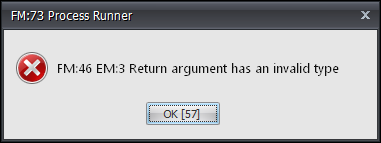
•A-148: Prepare to Open iBook Error while opening iBook. Retrieving the COM class factory for component with CLSID {00024500-0000-0000-C000-000000000046} failed due to following error: 80040154.

|
If your issue is still not resolved, please contact support@innowera.com with screenshot of specific error message.
Next:
How to resolve Issues Related to iBook / External Excel
| 




