|
Data Extractor Settings allows user to configure the data extraction according to the required run scenario.

•Skip first: The number of records specified are skipped during data download from SAP. For example: Run the data extractor process file to download the general material data from MARA SAP table.
With Skip First record set to Zero
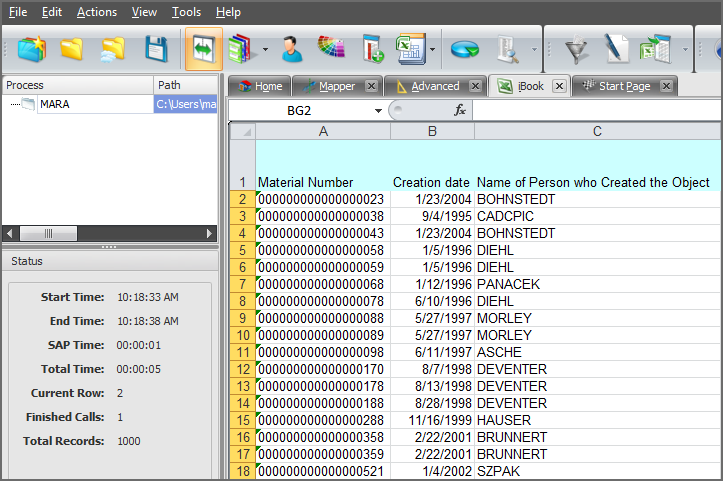
|
With Skip First record set to 11
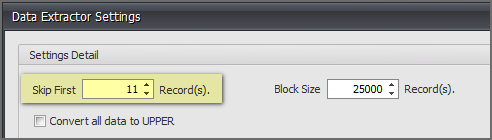
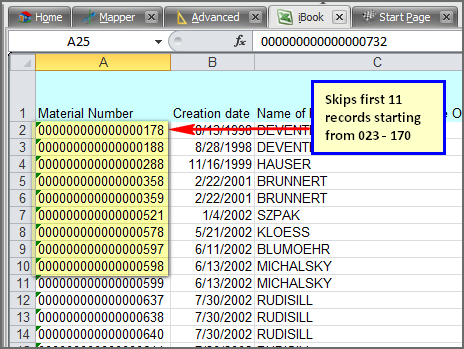
|
•Block Size: Allows to specify the number of records to be extracted as a block at one time. So the number of calls made to SAP will depend on the block size to extract the total number of records specified. For example, if the Max. record for extraction field in Home tab is set to 1000 and block size is set to 500 records,on running the data extractor process file 500 records in each call will be downloaded. So there will be two calls made to SAP to download 1000 records.
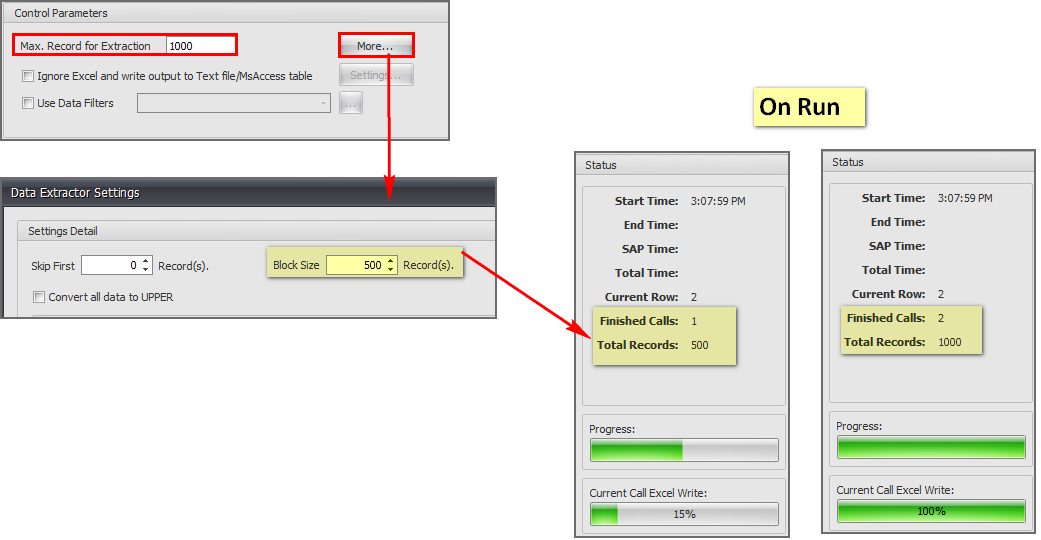
•Convert all data to UPPER: Selecting this check box will force Process Runner to convert all the data read from Excel to upper case before sending to SAP.
Excel Setting:
"Append to next blank row" option when enabled, will append the record to the next blank row in the excel. However, if you have one to many records to be returned, downloaded records in excel may not match with the existing excel records.
For example: There are material numbers in excel file for which details are to be downloaded from MARA table. This excel file also consist of material numbers that do not exist in the table. Below shown are screenshots displaying output of runs with "Append to next blank row" option enabled and disabled.
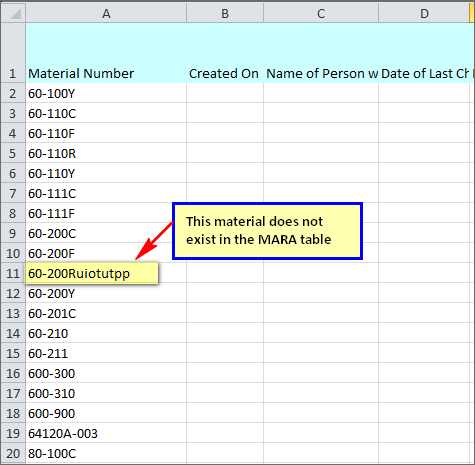
Append to next blank row (Unchecked)
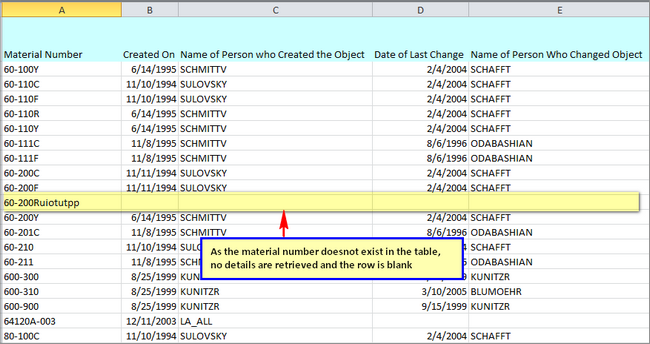
Append to next blank row (Checked)
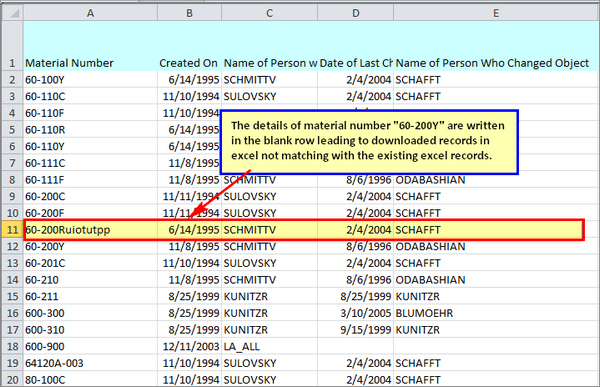
|
This option is to be used if the current file is called as a child process in a process connection file. When checked, it will append data right below the row ended from previous process file run.
In the below example, LFA1 is a child process called in a process connection file as seen in screenshot. LFA1 has "Append to next blank row when this process is child process in process connection chain" option enabled in its Data Extractor Settings. Run MARA file. Data downloaded from LFA1 table will be displayed right below the last row of data extracted from MARA .
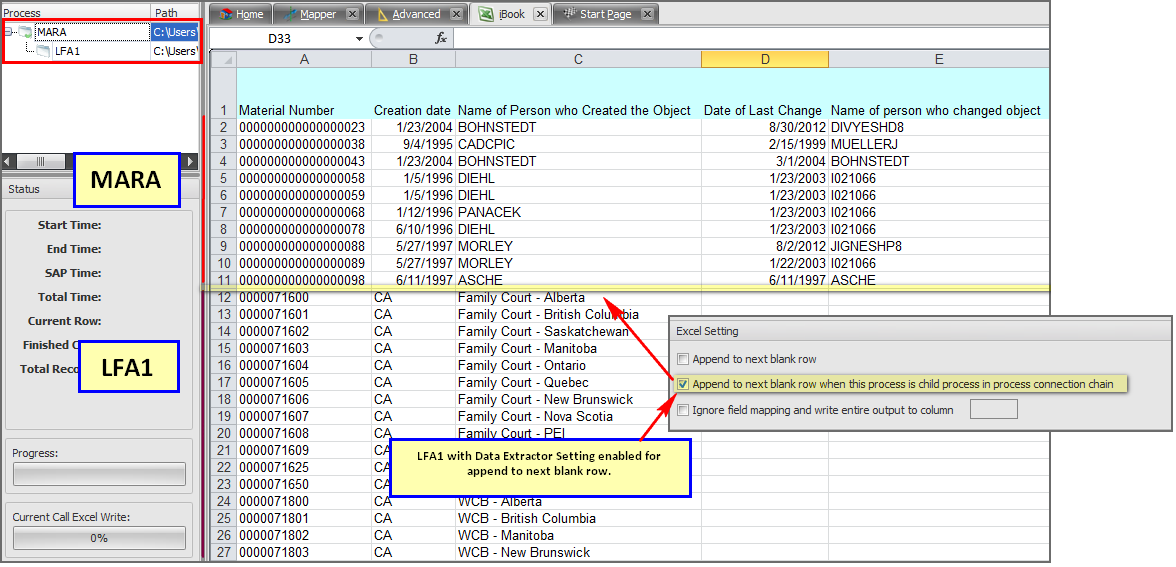
|
By default, Process Runner downloads the data in the excel columns as mapped in Mapper for the fields. If you rather want to have the data to be extracted in a single column, then check the box and provide the column you want Process Runner to download the data.
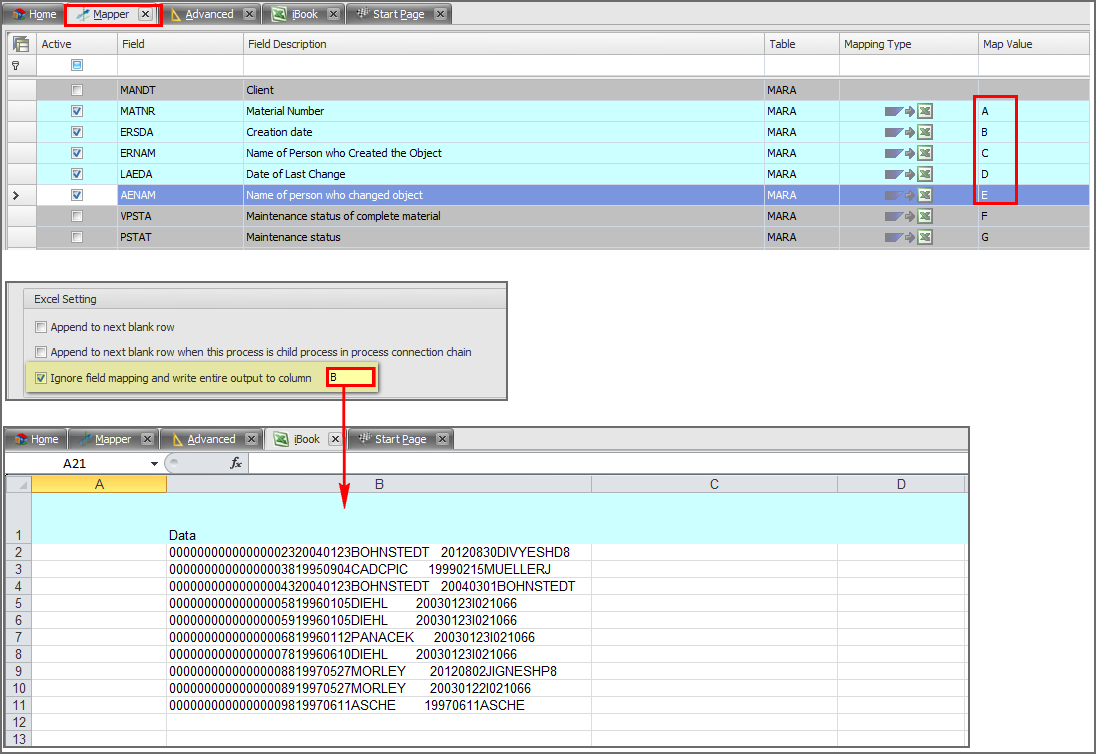
|
Next:
How to convert a field to an Excel mappable field in GUI Scripting
|





