Follow the below mentioned steps to create a Collective Run
1.Start Process Runner, click on the 'Tools' menu and select 'Collective Run'. The Collective Run window is displayed.
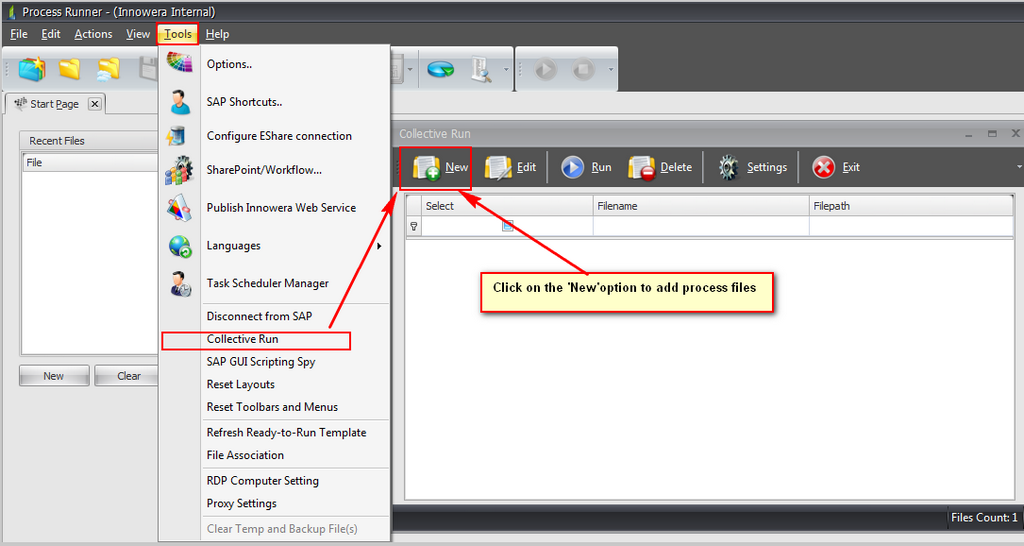
2.Click on 'New' button -> 'Create New Collective Run' window gets displayed.
3.Click on 'Add File' button to add process files. Users can add files present in their local system and also if the files are present at central location using 'Local' and 'EShare' option.
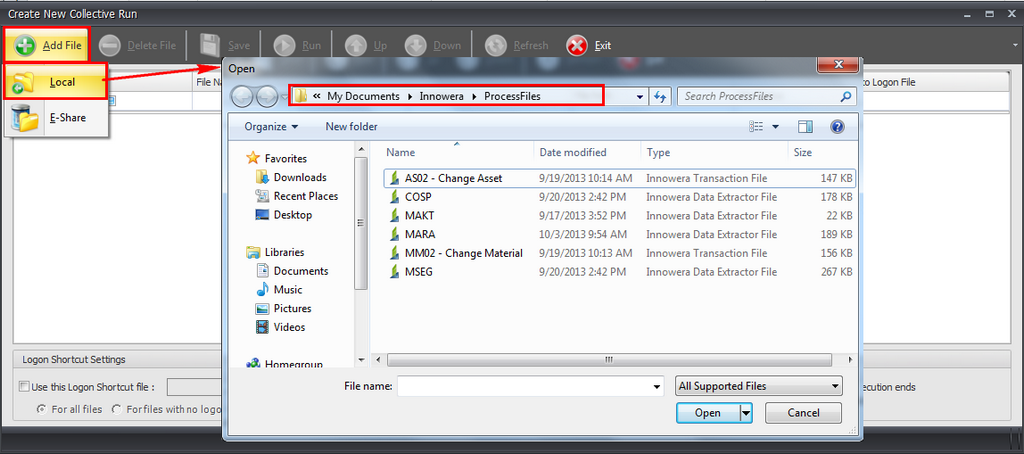

EShare Toolbar:

•Open: Opens the selected file. •Save As: Performs "Save As" action on selected file. Save As option essentially makes copy of current file and makes you the owner of the file. •Refresh: Refreshes file list. •Rename: Renames currently selected file. Only file owner can perform this action. •Delete: Delete single or multiple files from Server. Only file owner can perform this task. If you have selected multiple files and you are not the owner for some of the files, Delete operation will skip those files and delete the remaining files where you are the owner. •Sharing: Adjust privilege level for selected file or files. Only owner can make changes to privilege levels. i.e. Only owner can change Private to Shared or from Read Only to Read / Write mode. ➢Private: Enabling this option will allow only the owner of this file to see and access the file. ➢Shared: ✓Read Only: Read only file can still be opened by other user and they can make all the changes to the file and run it. But they are prevented from saving this file back to server (however, they can perform Save As). Only owner can update and save this file on the server. ✓Read / Write: Read / Write file can be updated by anyone.
•Select All: Select All the Files in the current Active Tab. •Deselect All: Deselect All the Files in the current Active Tab. •Customization: This Option allows the user to add/remove the columns from current active Tab for convenience. •My Files: Displays all the private and shared files that you own in EShare Server. •Shared Files: Displays shared files of all the other users on the EShare Server. •All Files: This tab Displays a combination of My Files and Shared Files. 4.You can select the logon shortcut file to be used for the execution of collective process files, however this is optional. If 'Use this Logon Shortcut file' is not selected and no Auto Logon File is set for individual files, then logon popup will appear before each process file is executed.

5.Check mark the ‘Validating existing files before run’ option in validating settings to validate collective run collection of files.
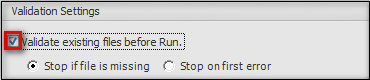
•Stop if file is missing: Checking this radio button will stop the collective run execution if any process file is missing. •Stop on first error: Checking this radio button will stop the collective run execution if any error occurs.
6.Check mark the ‘Close last file after Collective Run execution ends’ option to close last file after execution.

7.After adding the process files for execution, click on ‘Save’ button to save the collection of files.
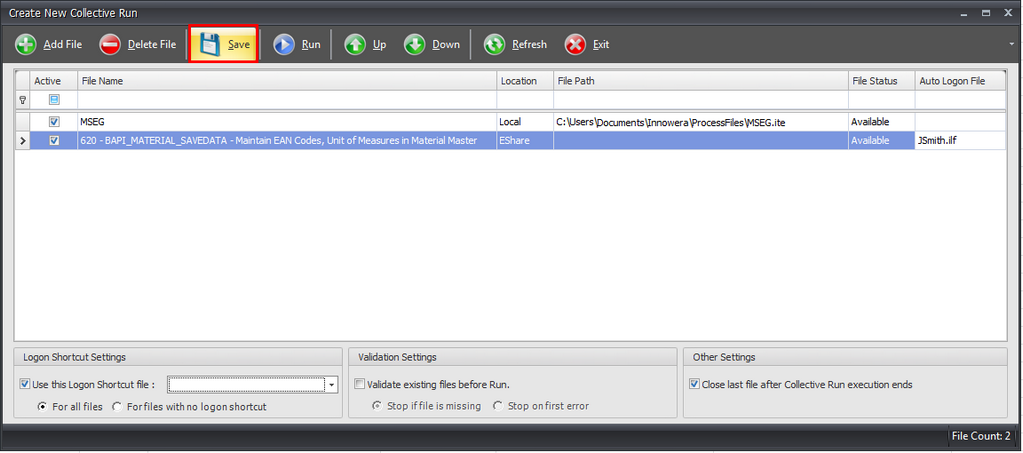
8.Saved collection of process files will be saved in 'My Documents\Innowera\Collective Runs\ (filename).icr'
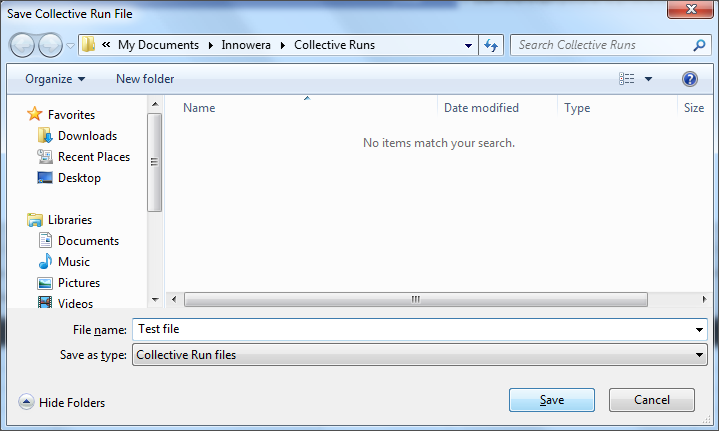
The file for Collective Run is created.
Note:
a. To ignore the logon popup, you can set the logon file to use for collective run files execution in which auto logon file is not selected as shown. If logon shortcut file is selected in any of the process file it will be displayed in Collective Run ‘Auto Logon file’ column and logon shortcut file is also given in ‘Collective Run’ then Process Runner will execute the collective files with the logon shortcut selected in collective run and ignore the logon file in process file.
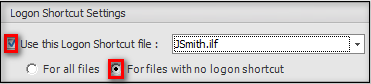
b.You can change the working folder for Process Runner Collective Run in Collective Run à Settings as shown in below.
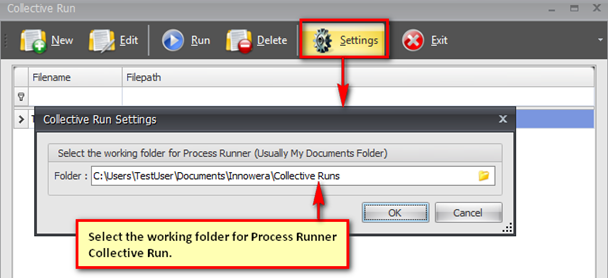
|
|





