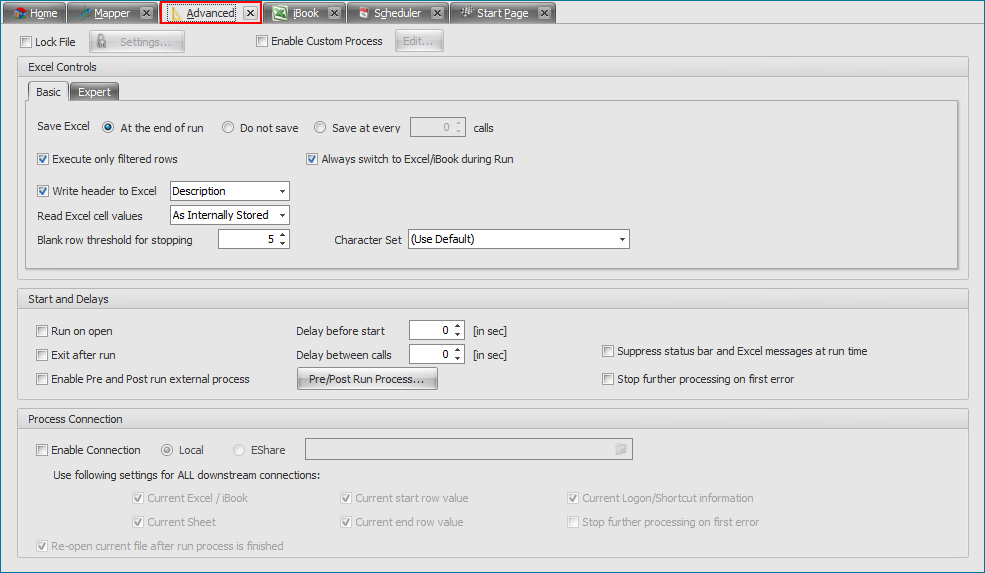•Save Excel: Controls how Excel file will be saved •At the end of run: Save Excel at end of each run •Do not Save: Do not save Excel file •Save at Every nnn Calls: Save Excel at every nnnn calls. This is useful if you have very large Excel file and you want to save the changes at every few calls. •Execute only filtered rows: Tells Process Runner to look at only filtered rows. Any rows hidden by current filter will NOT be processed when this option is selected. •Clear data from Excel Sheet before each Run: If enabled data will be deleted from the worksheet before the Run starts without any warning. •Clear All Data: The data in entire excel sheet will be deleted before the Run starts. Please note formulas in the current excel sheet will also be removed. •Clear only SAP to Excel (download) columns: All the data in these columns will be deleted before run starts. ▪From 1st Row: The SAP to Excel column data in excel sheet will be deleted starting from the first row before the Run starts. ▪From Start Row: The data in excel sheet for these columns starting from the start row specified in Home tab will be deleted before the Run starts. Data will not be cleared from rows (Start row -1, Start row -2,....,2,1). •Write header to Excel: This option writes header information to Excel at the end of each run. Useful if you are requesting fields from SAP to Excel as this option will write what these fields are. •Read Excel Cell Values: This controls how Process Runner interprets values stored in Excel. For example, you may have a cell value of 1.25, which may be displayed as 1.3 if you have rounded to one decimal point. Using this option, you are telling Process Runner to use values "As Displayed" i.e. 1.3 or "As Internally Stored" i.e. 1.25. Default is "As Displayed". •Blank Row threshold for stopping: This value controls how many blank rows should Process Runner check before automatically stopping.
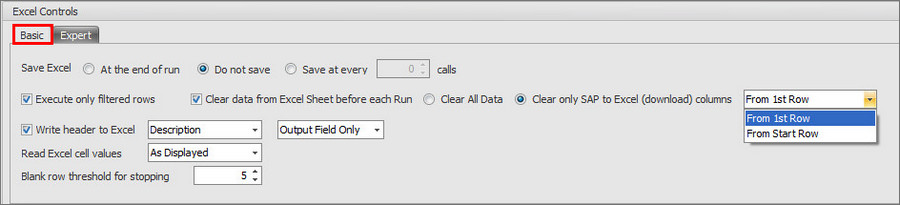
|