|
Advanced tab of iNETConnector contains settings which could be used to troubleshoot/configure SAP connection issues.
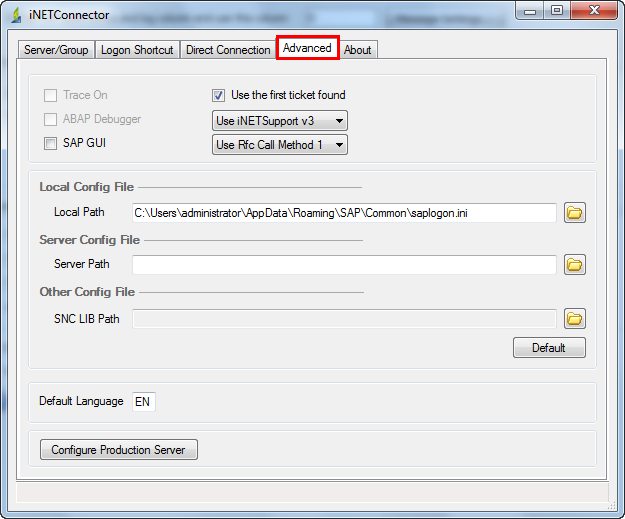

Trace On option when enabled generates SAP Connection trace (.trc) files. These trace files contain important information which are helpful to troubleshoot in the event of any problems in a SAP system. Each cursor that is opened after tracing has been enabled will be recorded in the trace file. These trace files can be found in location of saplogon.ini file. Usually it is C:\Users\TestUser\AppData\Roaming\SAP\Common\.To find the location of saplogon.ini just click on the top left corner of SAP Logon pad and choose Options. Under SAP Logon Options -> choose Configuration Files ->Type Connection gives the path of saplogon.ini file.
If the trace files are not found in above mentioned location, then search the location from where process files are opened. TRC files can be opened by most text editors.
To enable this option you need to have a special file in \\Mydocuments\Innowera\Other folder. Please send your request for the file to support@innowera.com.
The trace files are generated only for Transaction, BAPI and Data Extractor technologies and this feature does not work with GUI Scripting .The SAP trace files can be generated with Process Runner during Recording mode and Run mode . Please use both the method to capture all the possible scenario if you are facing SAP connectivity issue.
i) Generate SAP trace with Process Runner - Recording Mode
| • | Start Process Runner and go to "New Process". Type in MM02 (or any other transaction code) and click "Start recording". |

| • | In the iNETConnector window, select "Advanced" tab and check "Trace on" and go back to "Server/Group" tab. |
| • | Select SAP system you want to log on and logon as you normally would. Finish recording or if you encounter any error, exit out of that error and close Process Runner. |
| • | Trace files (.trc) should have been written in location where saplogon.ini file is present. |

ii)Generate SAP Trace with Process Runner - Run Mode
| • | Start Process Runner and open any process file. |
| • | Select SAP system you want to log on and logon as you normally would. Execute the file or if you encounter any error, exit out of that error and close Process Runner. |
| • | Trace files (.trc) should have been written in location where saplogon.ini file is present. |
Note:
| a) | Make sure you turn off “Trace On” switch after you are done, as trace files will be generated for every Run and accumulating trace files thereby occupying disk space. |
| b) | If you cannot find any trace files in above mentioned folders then search for files in other folders on your system. You can look at date/time and determine if these were generated recently or not. |
|
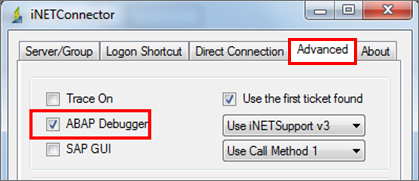
This option when enabled runs the transaction with the Debugger ON in SAP. Debugging helps to find the root cause of SAP transaction behavior (e.g., tracing reason for certain value in a field not getting updated or determining error messages recieved during the processing of a transaction). Using it users can check the runtime values of the variables sent from Process Runner and analyze the flow line by line.
To enable this option you need to have a special file in \\Mydocuments\Innowera\other folder. Please request it from support@innowera.com.
Process file when run from Process Runner, the DEBUGGER screen appears in SAP. You can then use various techniques for debugging objects in SAP.

|

Enabling this option will launch the SAP Front End. Some transaction may require users to launch SAP GUI. During Recording, Process Runner sets this flag automatically. But during of execution of process files this flag may have to be set manually in Home tab or iNetConnector window.
When "Launch SAP GUI" flag is enabled in Home tab, the SAP GUI flag gets automatically selected in Advanced tab of iNetConnector as seen in the screenshot. "Launch SAP GUI" option is available only in Transaction, Data Extractor and BAPI/RFM . Once done, login to SAP server you want from Server/Group tab. This action launches SAP GUI during execution of process files.
If "Launch SAP GUI" is unchecked in Home tab, user can still enable this flag during Run in iNetConnector window to launch the SAP GUI.
|

This option will always use the first ticket found for EP/SSO.
|

iNetSupport is used to read the Logon ticket from the Enterprise logon portal. iNetSupport will read the the ticket from the Logon portal and will pass it to SAP System, if SAP system validates the ticket then it will allow the user to login and if it finds the ticket is not valid, then it will return Logon error.
There are three iNetSupport versions available to get the logon ticket from Enterprise logon portal. They are listed as below.
1. Use iNetSupport v1 - This option is used to get the ticket from the Enterprise Logon Portal. This version supports very basic functionalities.
2. Use iNetSupport v2 - This is the advanced version of iNetSupport v1, which has much more functionalities than iNetSupport v1. iNetSupport v2 has the capability to read the Logon data from HTTP Protocol but iNetSupport v2 doesn't have the support for HTTPS protocol.
3. Use iNetSupport v3 - This is the latest version of iNetSupport and offers much more functionalities than iNetSupport V2. We recommend to use this version as this is faster than iNetSupport v2, it can read the tickets from HTTP Protocol and also from HTTPS Protocol.
|

This option is used to read exception that occurs when Process Runner makes calls to SAP .
There are 2 methods to read the exception:-
1.Use Rfc Call Method 1:- Process Runner will read the exception from the memory location where it is stored.
2.Use Rfc Call Method 2:- SAP will directly throw the exception. Process runner will have no role to play in this. The exception will be displayed as it is in SAP.
|
SAP saves SAP Logon pad entries in SAP logon files <saplogon.ini/sapuilandscape.xml>. Process Runner supports both Connection file (saplogon.ini) and Landscape file (SAPUILandscape.xml). These file consist of SAP systems relevant to all users.
Process Runner uses the sap logon file path mentioned in"Local Path" to get the list of SAP systems and communicate with the SAP System Server. So always check that sap logon file path mentioned in SAP Logon is same as in Process Runner iNetConnector Local Path. If not, make the changes in iNET Connector > Advanced > Local Path.
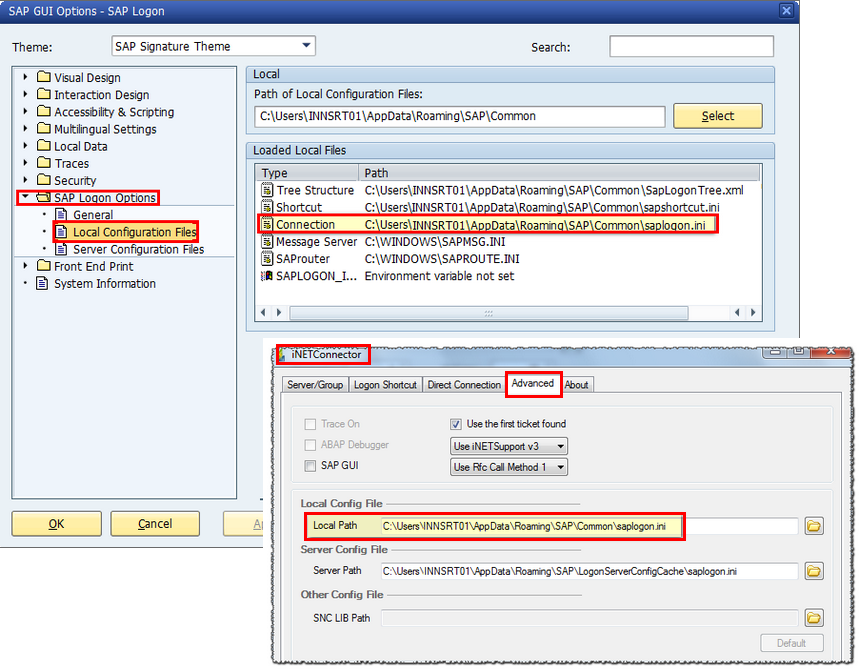
The SAP systems mentioned in local configuration file are displayed in darker shade in Server/Group tab of iNetConnector when compared to those of Server Config file.
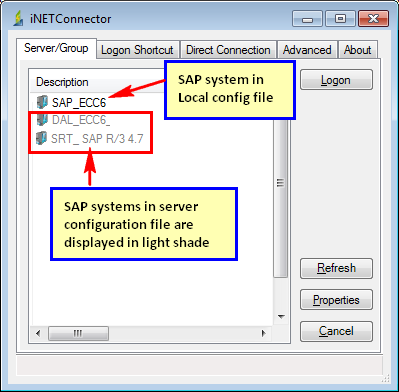
For SAP GUI 720 and above, the default path is "C:\Users\User\AppData\Roaming\SAP\Common\saplogon.ini". SAP GUI for Windows releases older than SAP GUI 720 the file can be found in the "windows" folder. Therefore if "windows" is installed to the C: drive, the location of the file will be in the default location C:\Windows\saplogon.ini.
Note: If environment variable SAPLOGON_INI_FILE is set, then Process Runner always first uses SAP Environment Variable.
Default button is only enabled when the path of saplogon.ini used is other than the default path.

Clicking on Default button changes the Local Path back to the default SAP logon file path. Usually the default path is (C:\Users\User\AppData\Roaming\SAP\Common\saplogon.ini) for SAP GUI for Windows 720 and above releases. SAP GUI for Windows releases older than SAP GUI for Windows 720, the default location of "saplogon.ini" or equivalent is in the C:\Windows location.
|
SAP saves SAP Logon pad entries in SAP logon files <saplogon.ini/sapuilandscape.xml>. Process Runner supports both Connection file (saplogon.ini) and Landscape file (SAPUILandscape.xml). These file consist of SAP systems relevant to all users.
It is possible that saplogon.ini and SapLogonTree.xml are stored in a shared location on a server and have SAP Logon configured on the user workstation to use these shared files instead of the local ones. So always check that sap logon file path mentioned in SAP Logon is same as in Process Runner iNetConnector Server Path.If not, make the changes in iNET Connector > Advanced > Server Path.
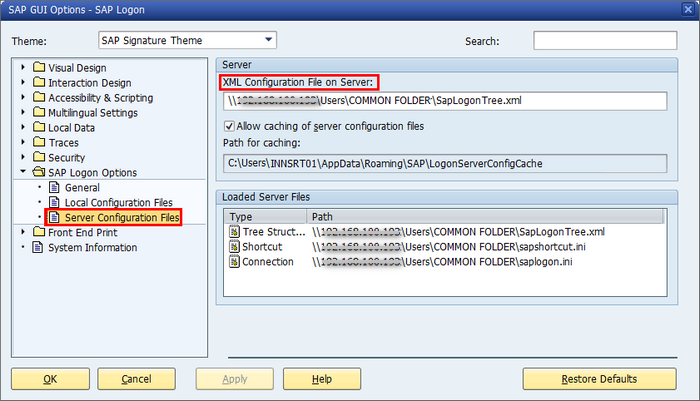
Process Runner uses the path mentioned in"Server Path" to get the list of SAP systems and communicate with the SAP System Server. The SAP systems mentioned in server configuration file are displayed in lighter shade in Server/Group tab of iNetConnector when compared to those of local Config file.
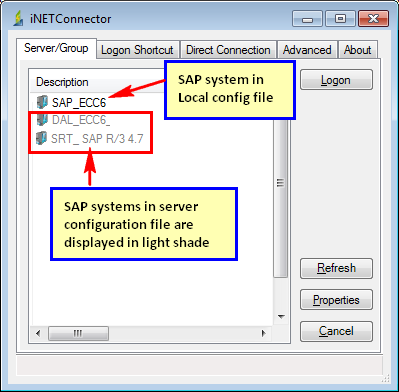
| • | If 'Allow caching of server configuration files' is enabled in the SAP Logon Options → Server Configuration Files dialog. |
When 'Allow caching of server configuration files' option is enabled, server configuration files (SapLogonTree.xml, saplogon.ini, sapshortcut.ini if existing) will be cached by default and the cache folder is %APPDATA%\SAP\LogonServerConfigCache. Process Runner will use the SAP logon file from this cached location to login to SAP as shown in below figure.

| • | If 'Allow caching of server configuration files' is disabled in the SAP Logon Options → Server Configuration Files dialog |
In this case if the corresponding server and the server configuration files are available, then file from server is copied on Process Runner user systems at \My Documents\Innowera\Other folder . You can find the <srv_saplogon.ini / srv_saplogon.xml> file in Other folder and Process Runner uses this file to communicate with the SAP System Server.

|
If you are logging to SAP via SNC (Secured Network Connection), you may face an issue logging to SAP from Process Runner. Process Runner may indicate "SNC Error" within iNETConnector window. So to resolve the issue, the path needs to be set in Process Runner to tell it where to find SNC Lib file. SNC Lib Path is the location where SNC (Secure Network Connection) compliant server’s library files are stored. This specifies the path to the library that provides the secure network connection service. When path is set, Process Runner will remember it and you will not have to set this again. Once done, attempt to login to SAP server you want from Server/Group tab.

Note:
The default is the system-defined library as defined in the environment variable SNC_LIB.
|
This option will enable Process Runner to prompt/warn the user that the target SAP system on which data is being input is a Production Server. Click on Configure Production Server button to set warning when working on Production Server. Select the SAP system ID and click on Close. On logging to the selected SAP system using iNetConnector, the warning message is displayed to the user as shown in screenshot.

Please note that if the system ID for SAP system is missing and any such entry is selected when logging to SAP system, the production server warning will not work. In this case, please review and correct such entry via SAP Logon pad.
|
The About tab displays the information of iNetConnector version being used.

|
Next:
More Advanced Functionalities
|





