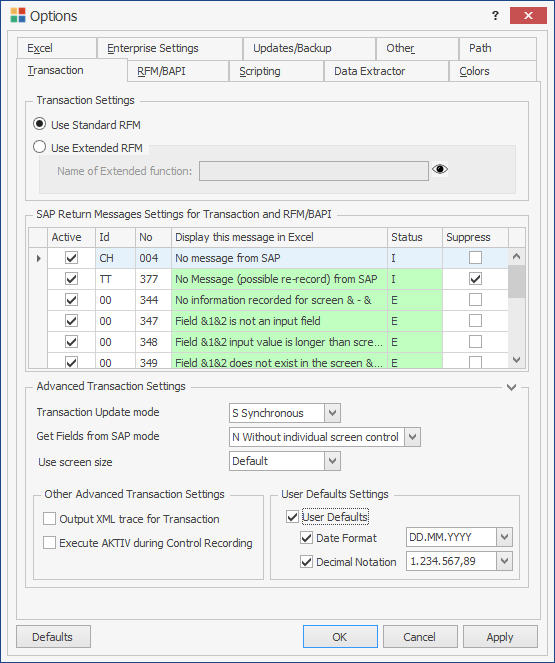Transaction
This topic describes how to configure the options of the Transaction tab.
These settings are applied to all the SAP systems globally.
To configure the options on the Transaction tab
- In Process Runner, select Tools > Options. The Options window is displayed.
-
On the Transaction tab, in the Transaction Settings section, select one of the following options:
- Use Standard RFM: Indicates that standard RFM methods of SAP are implemented in Transaction technology for all the SAP Systems.
- Use Extended RFM: Indicates that the customized RFM methods of Magnitude are implemented in Transaction technology for all the SAP Systems. To get the Name of Extended Function, please create a support case on Salesforce.
-
To transform the messages that SAP returns in Process Runner to custom messages, in the SAP Return Message Settings for Transaction and RFM/BAPI section, select the following options:
- Active: Indicates that the messages returned by SAP are activated.
- Suppress: Indicates that the messages returned by SAP are suppressed.
- Display this message in Excel: Indicates the custom message that is displayed when the ID and message number matches. When Process Runner encounters the message ID that must be transformed, the custom message is displayed instead of the original message along with the following details:
- Id: Displays the SAP message ID.
- No: Displays the SAP message number.
- Status: Displays the status when the ID and message number matches. For example, error message or information message.
- If the message you want to customize is not listed in the table, you can add the message by entering the ID, Number, return message, and status. The values can be found in the status and log column after you run the file.
-
In the Advanced Transaction Settings section, select the following options:
- Transaction Update mode: Indicates how updates in SAP are done. By default, it is set to synchronous.
- Get Fields from SAP mode:Indicates that the fields must be fetched in SAP mode
- Use default screen size: Indicates that the application uses the default screen size. You can use this option if you are running this file on different computers or if you are sharing this file. Your transaction recording looks the same on computers even if they have different resolutions when the file is run.
- Use screen size based on my System: Indicates that the application uses the screen size as set on your computer.
- Output XML trace for Transaction: Generates a detailed trace file of the various operations performed for the transaction.
-
In the Other Advanced Transaction Settings section, select the following options:
- Output XML trace for Transaction: Indicates that a detailed trace file is generated that contains the logs of various operations performed for the transaction.
- Execute AKTIV during Control Recording: This option is useful in cases of transaction (For example, KE30) where advanced control over recording is utilized. Do not change this setting unless it is advised by the Magnitude support team.
-
In the Date/Decimal Notation section, select the following options:
- Date format: Indicates the date format that Process Runner uses to upload the date values to SAP.
- Decimal notation: Indicates the decimal notation format that Process Runner uses to upload the numeric values to SAP.
- Select Apply > OK. The details are saved.
Note: To update the Use Standard RFM, Use Extended RFM, and Date/Decimal Notation settings for a specific SAP system, go to <SAPSystemName> > Properties > Transaction Settings from Magnitude Connector for SAP .
You can use the Defaults option to revert to the default settings.