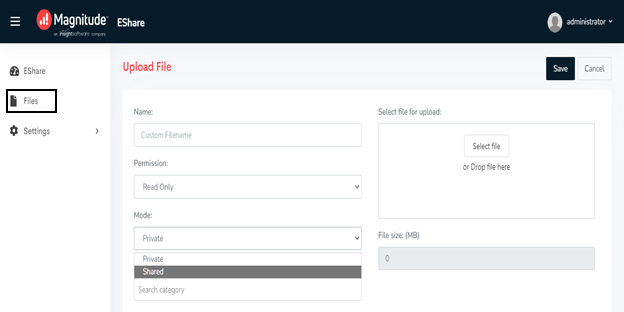EShare
If your user role has EShare selected by your administrator, depending on the permissions selected for EShare, you can perform tasks such as managing EShare files, sharing the files, and adding tags.
Perform the following steps:
- Sign into the Process Runner Cloud URL for your organization that is provided by your administrator. A page is displayed with the EShare tile.
Note: Depending on the permissions your role is assigned, you might also see the Control Panel tile in the Apps section and the Users and Roles tiles in the Dashboard section.
- Select EShare. The EShare page is displayed.
- To add an EShare file, share the file, and assign tags, perform the following steps:
- In the pane on the left side, select Files. The File Details page is displayed.
- Select Upload File. The Upload File page is displayed.
- Enter the name for the file in the Name box and select the EShare file in the Select file for upload box.
- From the Permission dropdown list, select one of the following options:
- Read Only: Allows you to open the file in read-only mode. However, you can update the file to run it, but cannot save the updated file to the EShare server.
- Read-Write: Allows you to update the EShare file.
- From the Mode dropdown list, select Private to not share the file with other users and Shared to share the file with the specified users.
- If a category is already available, add the file to the category in the Add file to category box.
- Optionally, you can also add global tags and categories for the EShare files.