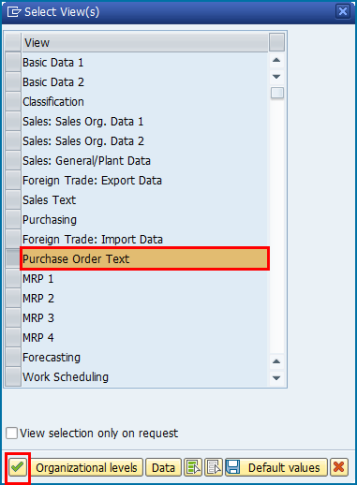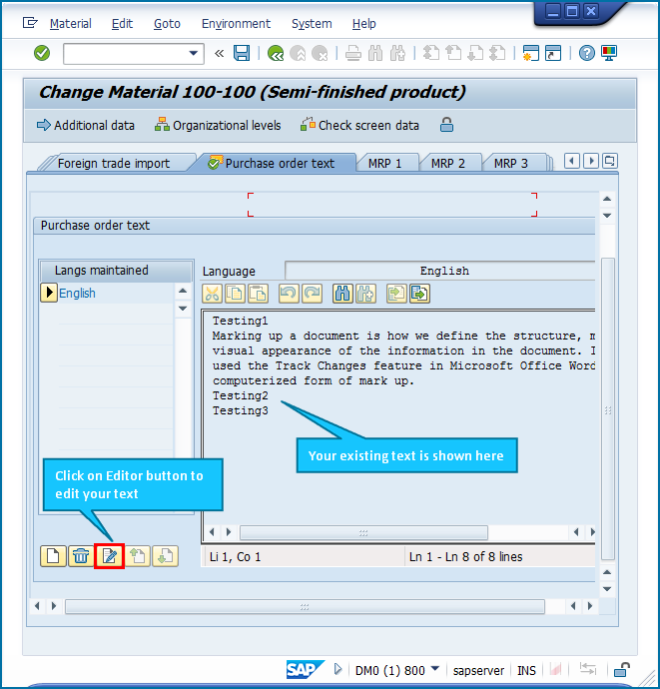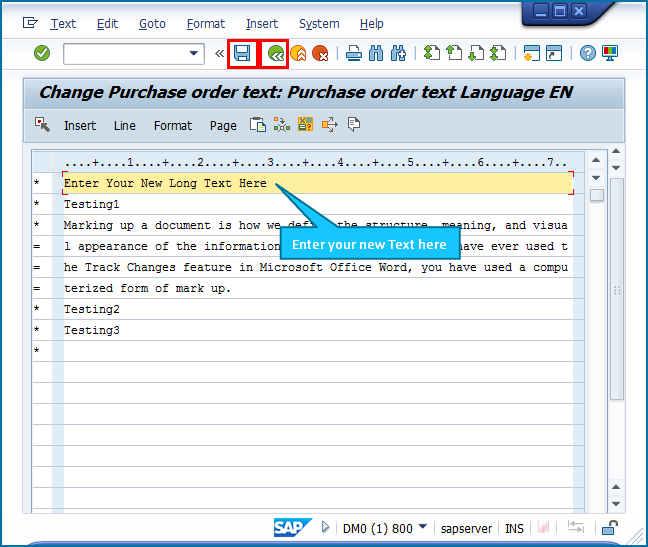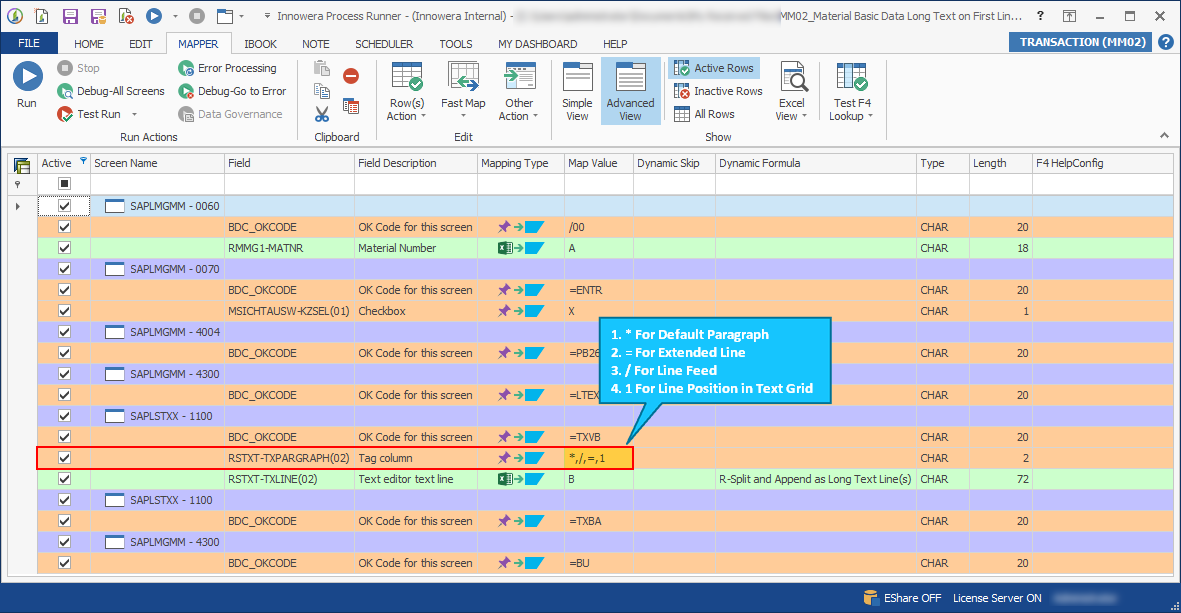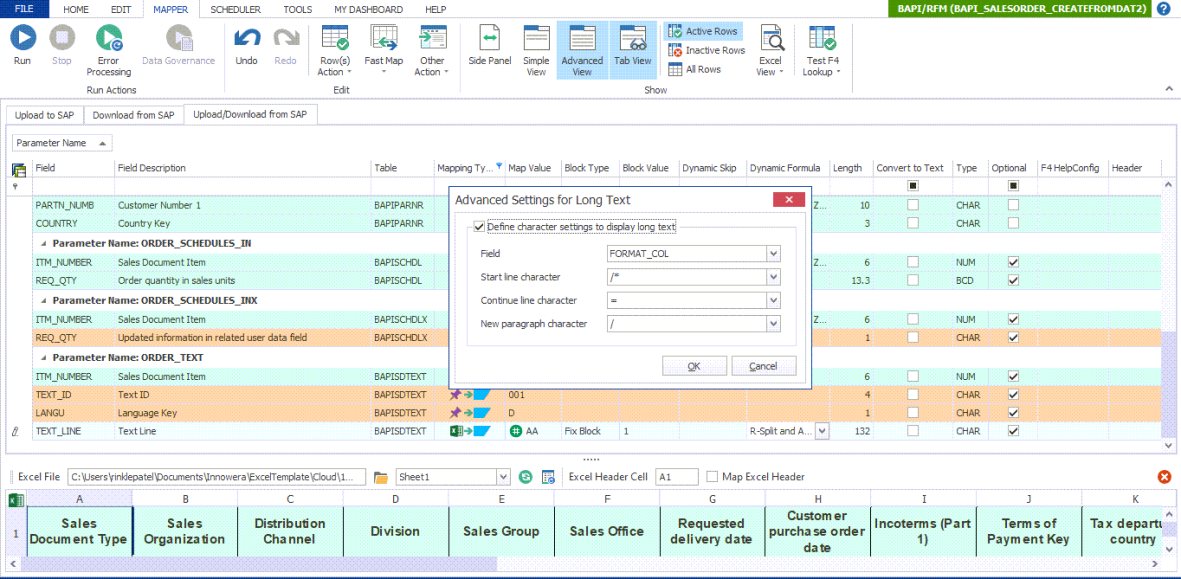R-Split and Append Long Text Line(s)
This topic describes how to append the long text value that exceeds the 72 characters when working with text fields in SAP. You can use the R-Split and Append Long Text Line(s) dynamic formula to split the long text and append to a new line for the same line item when the source records contain multiple line items. This formula is supported for only Transaction and BAPI Process files.
For many transaction codes, Process Runner automatically configures the R-Split and Append Long Text Line(s) dynamic formula when you enter text in a long text field as part of the recording process. The following procedure is an example of the MM02 transaction that includes the R-Split and Append Long Text Line(s) formula as part of the recording itself.
- In Process Runner, start the recording for
MM02. - In the SAP GUI, enter the material number and press Enter. The Select View(s) window is displayed.
- Select Purchase Order Text and press
 . The Organizational Levels window is displayed.
. The Organizational Levels window is displayed.
- Enter the plant number in the Plant box and press
 . Do not press Enter.
. Do not press Enter. - Click the Editor icon. The editor screen is displayed.
- Enter the long text and click Save button. The tags are displayed.
To configure R-Split and Append Long Text Line(s)
- In Process Runner, open the Transaction or BAPI/RFM Process file that you want to update.
- Go to the Mapper tab and select R-Split and Append as Long Text Lines(s) dynamic formula in the Dynamic Formula column.
- For a Transaction Process file, the functionality of R-Split and Append as Long Text Lines(s) depends upon the tag column field and values. Consider the tags that are configured as shown in the following screenshot.
*: Indicator used for the start line of a long text paragraph; in this case, it is an asterisk (*). The asterisk (*) tag column value refers to Default Paragraph in SAP.=: Indicator used to continue the line; typically, it should be equal sign (=). This Indicator is used when the paragraph text should be displayed in continuous format. The equal sign tag column value refers to Extended Line in SAP./: Indicator used for new line in long text paragraph. If the long text consists of multiple paragraphs, then each paragraph is started with a slash/.1: Indicator used to decide whether the given text should be inserted before the existing long text. You must maintain1as the fourth indicator in the Process file.
- For a BAPI/RFM Process file, to edit the default settings, select Define character settings to display long text in the Advanced Settings for Long Text window that is displayed, and select OK.
- Start line character: Indicator used at the start line of a long text paragraph. If you enter a slash and an asterisk (
/*) symbol, every new paragraph begins with a slash and an asterisk (/*). - Continue line character: Indicator used to continue the line. If you enter an equal symbol (
=), when the paragraph text exceeds the maximum limit, the text is split and displayed on a new line with an=symbol. - New paragraph character: Indicator used to start a new paragraph. If you enter slash
/, when the text consists of multiple paragraphs, then each paragraph is started with a slash/symbol.
- Start line character: Indicator used at the start line of a long text paragraph. If you enter a slash and an asterisk (
- Select OK. The details are saved.
Note: You can insert the multiple lines of long texts in single cell of excel using Alt + Enter key and can map that single column with the data in Excel file.