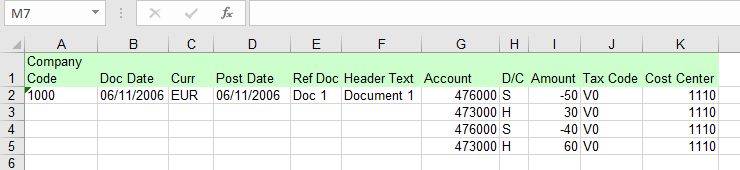P-Convert to absolute value (remove negative sign)
This topic describes how to use the P-Convert to absolute value (remove negative sign) dynamic formula to convert an Excel cell value to positive value and remove any negative sign before posting to SAP.
Let us consider an FB50 transaction (with Company Code). For information about how to record an FB50 transaction (with Company Code), see.FB50 - Create Multi-Line GL Document .
To configure P-Convert to absolute value (remove negative sign)
- Open the Process file that you want to update.
- Go to the Mapper tab and select P-Convert to absolute value (remove negative sign) dynamic formula in the Dynamic Formula column.
- Save the Process file. The changes are saved.
For example, when you run the FB-50 Transaction Process file and select the P-Convert to absolute value (remove negative sign) for the Amount in document currency column that contains negative values, Process Runner removes the negative sign and posts the data to SAP.
Data posted to SAP does not contain the negative values.