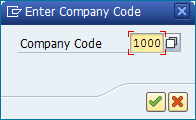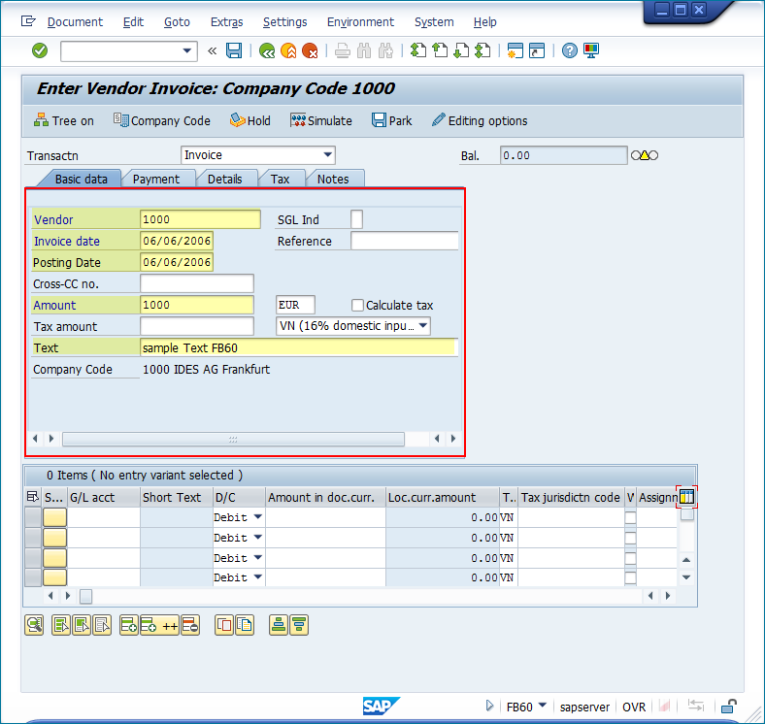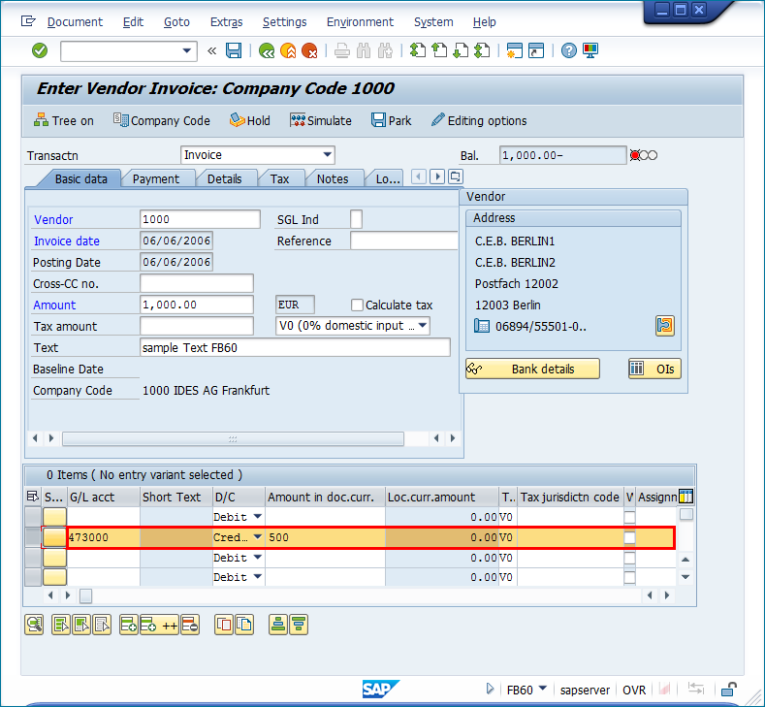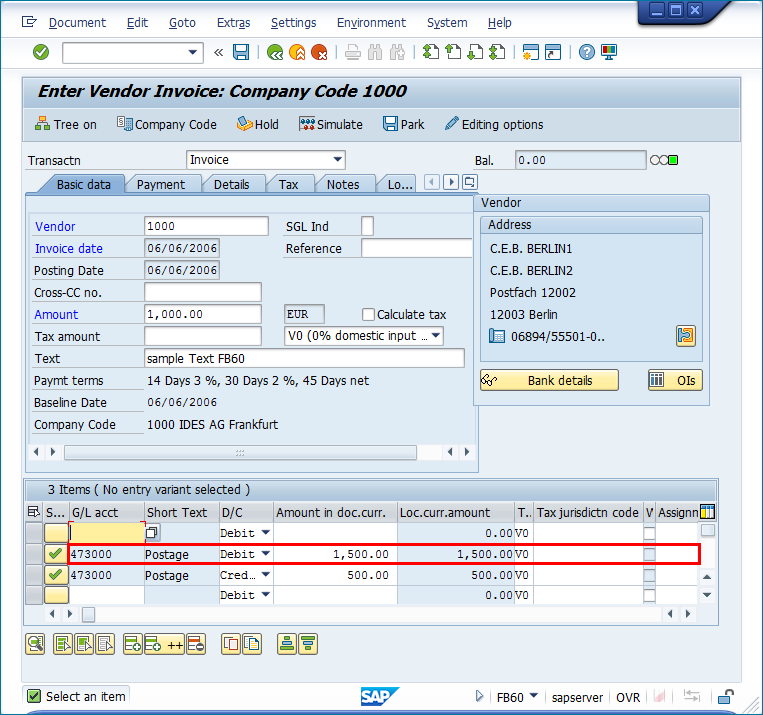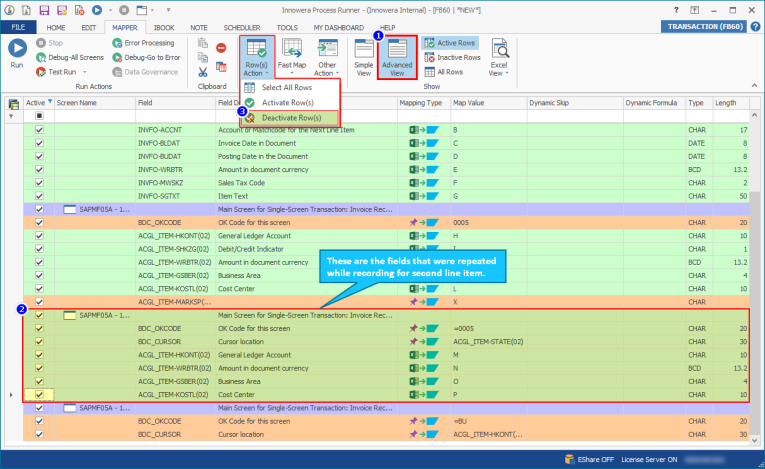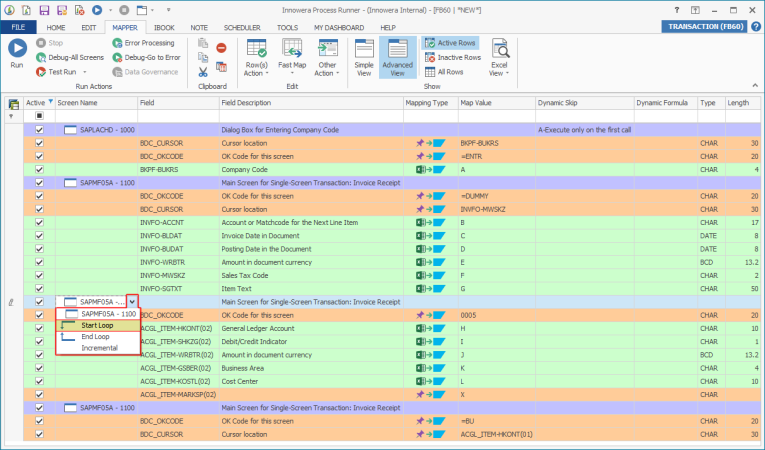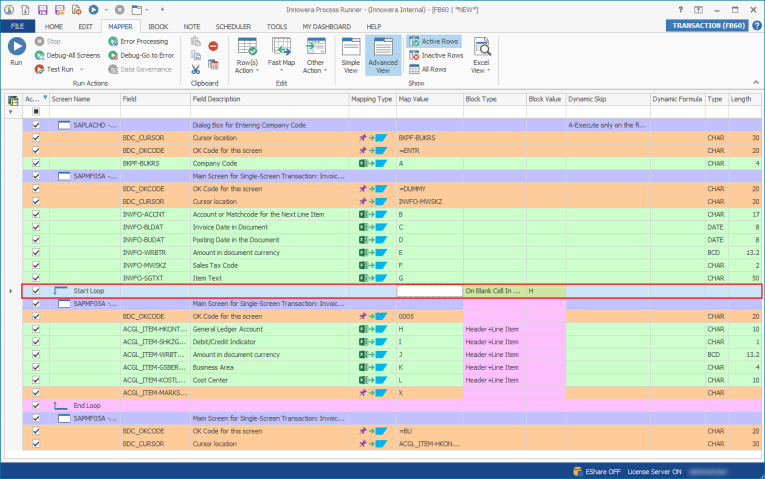FB60 - Change Company Code
This topic explains describes how to record FB60 transaction to post the documents with multi-company code values. Change company code is used with finance transactions, where a single vender has more then one unit.
Scenario:
We assume that you already know what you want to change and you have all the required data in Excel file. Alternatively, download the sample data Excel file that is ready to use from FB60_Change_Company_Code.
To record and run FB60 transaction
- To record the Process file, perform the following steps:
- Select File > New Process > New Transaction or select Transaction (TX) available on the left side of the New Process window.
- Enter the Transaction code
FB60in the Transaction Code box. - Select Start Recording. The Magnitude Connector for SAP window is displayed. Perform the following steps:
- Select the SAP system, select Logon, and enter the information for Client, User, Password, and Language.
- Select OK. Process Runner displays a progress bar to indicate that the recording is in progress.
- Enter the company code 1000, and select Enter.
- Enter the vendor, invoice date, posting date, amount, currency rate, and text, and select Enter.
- Enter the G/L Account, amount, and cost center and select Enter.
- To push the entered record downwards, select the record that was entered and click
 (Insert Row).
(Insert Row).
- Repeat the steps until the amount is balanced; SAP does not allow you to exit the screen without balancing the amount.
- Select Save. When you complete the recording in SAP, Process Runner automatically compiles the script and opens the file.
- Select Advanced View.
- To deactivate the mapped screens that were inserted to balance the recording, which was performed to exit from SAP GUI, select the screens, and select Row(s) Action > Deactivate Row(s) in the Edit group.
- To assign advanced mapping types, use the Start – End Loop mapping mechanism .Select the first occurrence of SAPMF05A – 1100 (Main screen - Invoice receipt) and set Start Loop. A new row with mapping type Start Loop & End Loop is added.
- For Start Loop set Block Type to On Blank cell and Block Value to H.