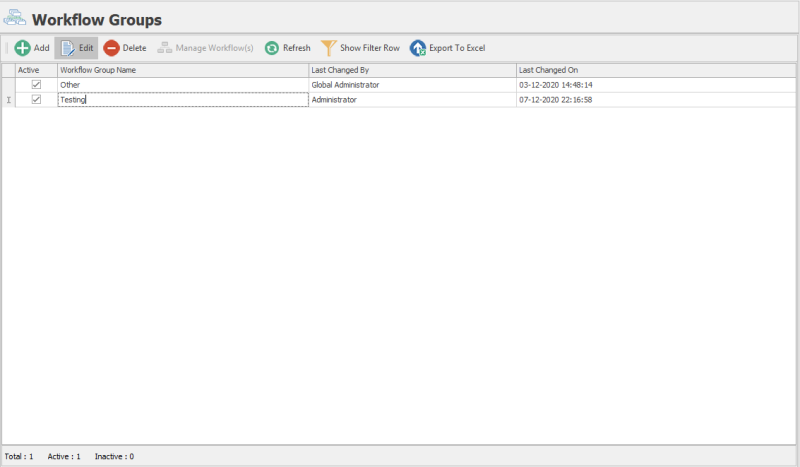Add or Edit Workflow Groups
This topic describes how to add or edit a workflow group in Easy Workflow Cockpit.
To add or edit a workflow group
- In Easy Workflow Cockpit, select Manage > Workflow Groups. The Workflow Groups window is displayed.
- To add a workflow group, select Add. A new row is displayed in the Workflow Groups window.
- To edit a workflow group, select the workflow group that you want to edit, and select Edit. The workflow group name for the selected workflow group is highlighted in the Workflow Groups window.
- Enter the name of the workflow group.
- To make the workflow group active, select the Active checkbox. By default, this checkbox is selected. The workflow group is added and is active; when you are adding or editing a workflow, the workflow group is displayed in the Member of Workflow Group(s) dropdown menu of the Workflow Designer window.
- Select Refresh.The workflow group list is refreshed.
Related Topics: