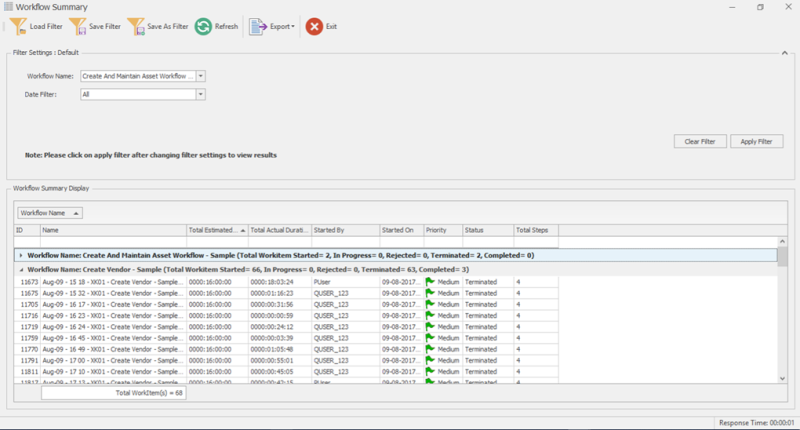View Workflow Summary Report
This topic describes how to view the report that displays the summary of all the workflows.
You can right-click the column header and customize the columns that appear in the Workflow Summary using the Column Chooser or Hide This Column options. The report can also be grouped by a column, sorted, and filtered. Text can be found or filtered using the Show Find Panel option that is available on the right-click of a column header.
To view Workflow Summary report
- Select Tools (Workflow) > Reports > Workflow Summary > Default on the Process Runner tab. The Workflow Summary window is displayed.
- In the Filter Settings section, select the following options:
- Workflow Name: Indicates the workflows based on which the report must be displayed.
- Date Filter: Indicates the date range based on which the report must be displayed.
- Select Apply Filter. The workflow summary report is displayed.
- Use the sorting icon in the Workflow Name box to group and sort the workflow summary report by workflow name. The following information appears in the Workflow Summary Display section.
- ID: Displays the work item identifier.
- Name: Displays the workflow name.
- Total Estimated Duration: Displays the time duration estimated to complete the workflow.
- Total Actual Duration: Displays the actual time duration taken to complete the workflow.
- Time Difference: Displays the time difference between actual time duration and the estimated time duration for the workflow.
- Started By: Displays the user who started the workflow.
- Started On: Displays the date and time when the workflow was started.
- Priority: Displays the priority assigned to the workflow, which can be high, medium, or low.
- Status: Displays the status of the workflow.
- Total Steps: Displays the total number of steps that have been completed or are in progress.
- Last Action By: Displays the user who last updated the workflow.
- Last Action Date: Displays the date when the workflow was last updated.
- WF Revision Number: Displays the workflow revision number.
- WF Admin: Displays the name of the workflow admin.
- Workflow ID: Displays the workflow identifier.
- To further customize the report, go to Column Chooser. The following additional columns are available under this option:
- Last Action By: Displays the user who last updated the workflow.
- Last Action Date: Displays the date when the workflow was last updated.
- WF Revision Number: Displays the workflow revision number.
- WF Admin: Displays the name of the workflow admin.
- Workflow ID: Displays the workflow identifier.
- Time Difference %: Displays the time difference in percentage.
- Time Difference: Displays the time difference between actual duration and estimated duration for the workflow.
- Performance %: Displays the performance percentage for the workflow.
- ISWFCompleted: Displays if the workflow is completed.
- To filter the records in Workflow Summary Display section, perform one of the following steps:
- Use the filter icon in the column header and select the filter parameter.
- Right-click a column header, select Filter Editor, and enter the filter conditions in the Filter Editor dialog box.
- To save the current filter parameters, select Save Filter or Save As Filter and provide a name for the filter; you can use this saved filter later or share it with other users with either read-only or read/write permission applied to the filter.
- To choose from the available saved filters, select Load Filter, select a filter, and select OK. Based on the parameters of the saved filter, the report is displayed.
- To reset the filters to their default values, select Clear Filter.
Note: The pink color indicates that the time taken to complete or terminate the workflow step exceeded the estimated time. The green color indicates that the workflow step is in progress, or the actual time to complete or terminate the workflow step was less than the estimated time.
Related Topics: