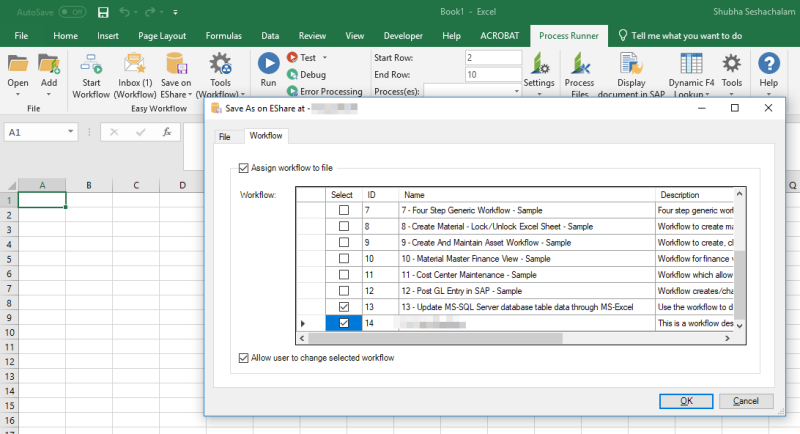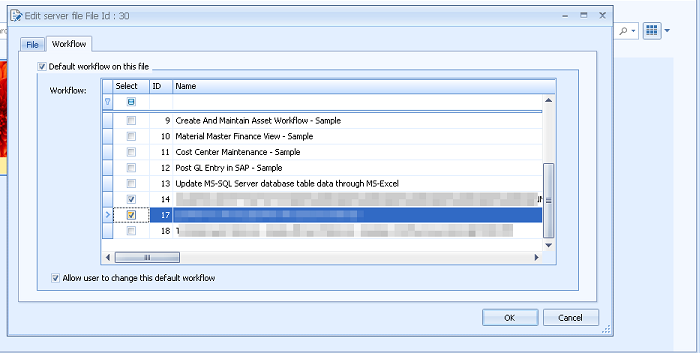Assign Workflows to EShare Files and Save on EShare
The Save on EShare option on the Process Runner tab allows you to assign workflows to an Excel file and set this file as the default template for the assigned workflows. You can use the Save on EShare option to save files only if the Can save file on EShare option is selected for your user role.
To assign workflows to an EShare file and save on EShare
- On the Process Runner tab, select Save on EShare. The Save As on EShare at <ComputerIPAddress> dialog box is displayed.
- On the File tab, perform the following steps:
- Enter the file name in the File Name box.
- Select the sharing type in the Sharing Type box, and then select Read Only or Read/Write to set permission for the file.
- Select an image in File Image.
- On the Workflow tab, perform the following steps:
- Select Assign workflow to file, and then in the Workflow box, select the workflows that you want to assign to the file.
- Select Allow user to change selected workflow. The user can change the workflow assigned to the template file when starting a workflow.
- Select OK. The file is saved on EShare.
- To edit an EShare file in the Open from EShare Server window, perform the following steps:
- On the Process Runner tab, select Open > Open from Eshare. The Open From EShare Server window is displayed.
- Select the EShare file that must be edited, and then select Edit. The Edit server file File ID: <Number> dialog box is displayed.
- On the File tab, enter a new file name, and update the image.
- On the Workflow tab, select Default workflow on this file to assign one or more default workflows to the EShare file.
- Select Allow user to change this default workflow. The user can change the workflow assigned to the template file when starting a workflow.
- Select OK. The changes to the file are saved.