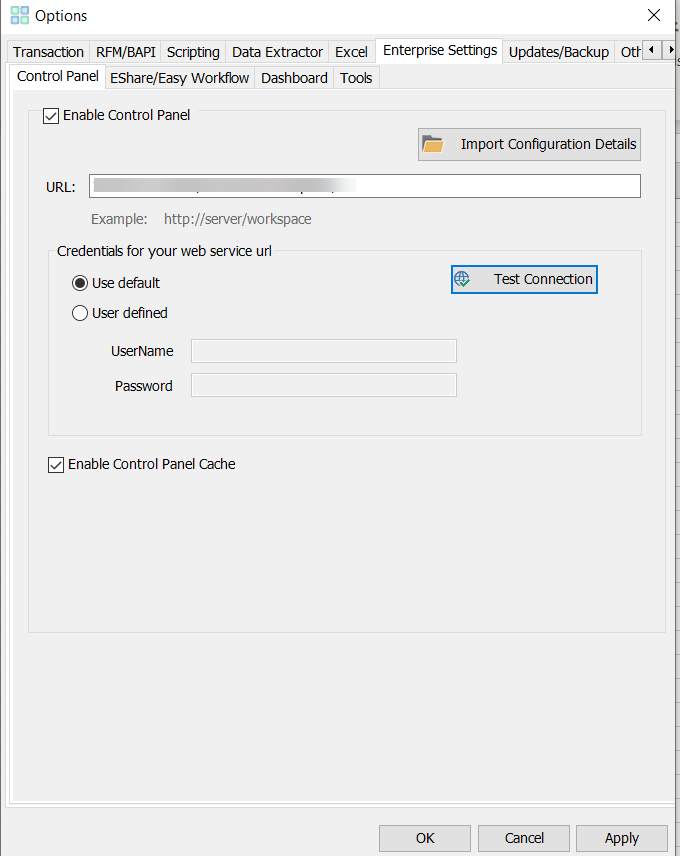Control Panel
Control Panel stores data in Microsoft Access or SQL Server in the backend and increases the efficiency of Process Runner Excel Add-in and SAP system. The web-based interface of Control Panel enables easy monitoring and control by IT or SAP administrators to instantly define and implement usage policies across users, systems, and processes without changing SAP security or access.
To configure the options on the Control Panel tab
- In Process Runner Excel Add-in, select Tools > Options. The Options window is displayed.
- On the Enterprise Settings > Control Panel tab, select Enable Control Panel. The options in the window are available.
- If you select Import Configuration Details, specify the path of
ControlPanelConfig.icffile to configure Control Panel in Process Runner Excel Add-in. The configuration information about Control Panel is displayed and Enable Control Panel is selected. - In the URL box, enter the server URL of the Control Panel instance.
- Select one of the following options:
- Use Default: Indicates that the default credentials are used to sign into Control Panel. The User Name and Password boxes are not available for this option.
- User Defined: Indicates that the domain name and password are used to sign into Control Panel. Ensure that you get the domain credentials from your administrator.
- Select Test Connection. The configuration details are verified.
- To reduce the average time to access Control Panel server for frequent actions, select Enable Control Panel Cache. The copies of actions performed for the first time in Process Runner Excel Add-in are stored on your computer and thus the average time to access the Control Panel server is reduced.
- Select Apply > OK. The changes are saved.
Note: You must get ControlPanelConfig.icf file from your Control Panel administrator.
Related Topics: