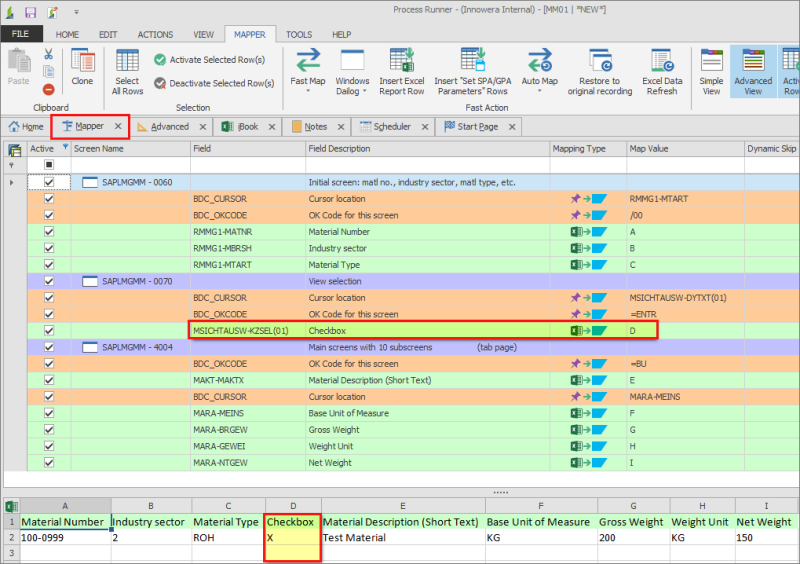Work with Check Marks
While recording, whenever a checkbox is selected it is automatically recorded in the mapper of the Process Runner script. Usually, a hardcoded X in the Mapper tab represents that the checkbox was enabled. This works for selection boxes also. Process Runner recognizes selection boxes and when these selection boxes are selected during recording, it is recorded as X in the Mapper tab.
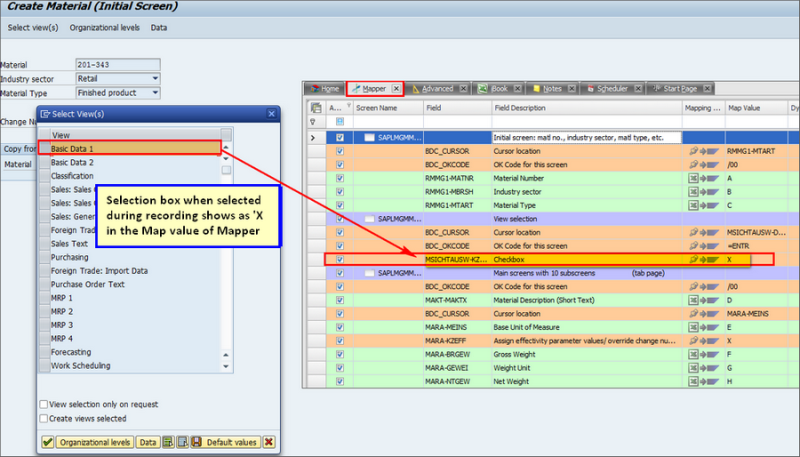
You can also map the checkbox fields to Excel column using the following options:
Option1:
Changing the mapping type to ‘Excel to SAP’: X places a check mark in the checkbox and if X is replaced with a blank or space then it clears that box while running. In the following example, we have the options to select Operative indicators that are Planning element, Account Assignment element, and Billing element.
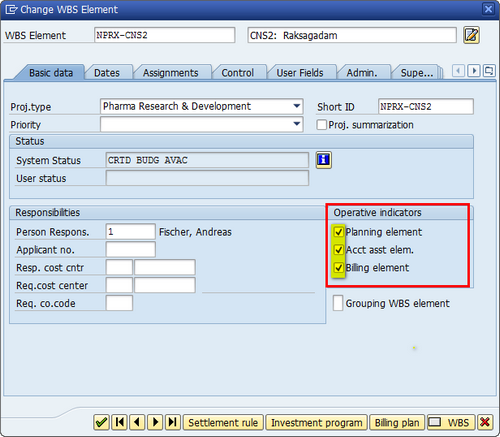
The data file with X for Planning Element, Account Assignment, and Billing element fields indicates to enable respective check boxes in SAP and the empty spaces indicate the fields that must be cleared in SAP.
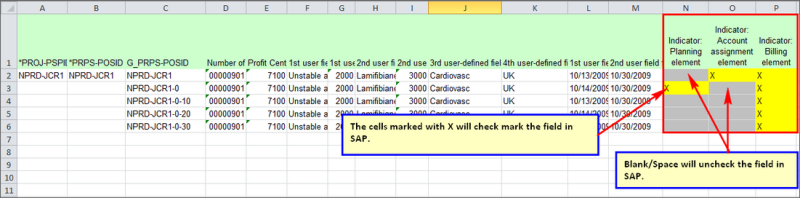
Go to the Mapper tab and map the excel columns for these indicators.
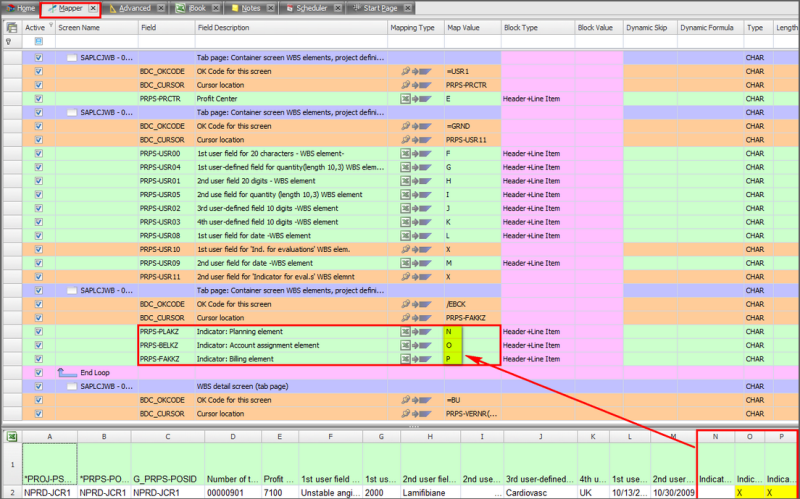
Run the file. The check marks placed for the indicators in SAP are as per the data supplied.
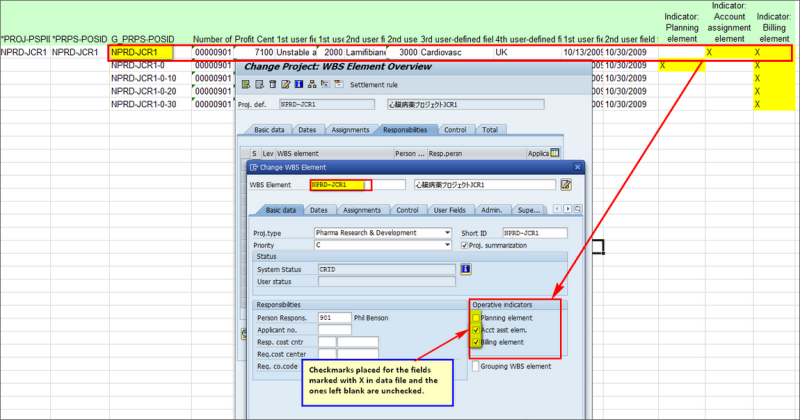
Option 2:
Transaction Recording options: Select Automap all check mark ("X") to Excel in when recording a transaction to ensure that the recorded checkboxes are automatically mapped to the Excel columns after the recording is done.
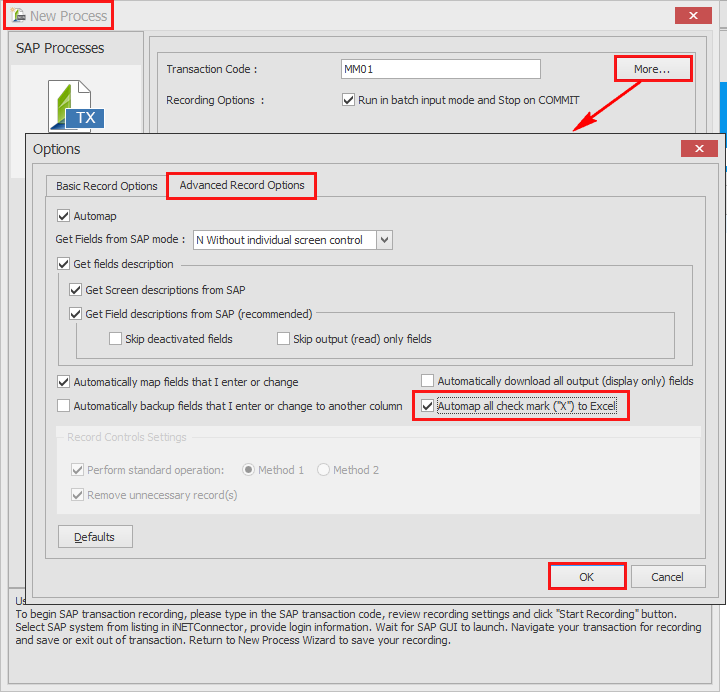
The following screenshot displays the Mapper tab should look like.