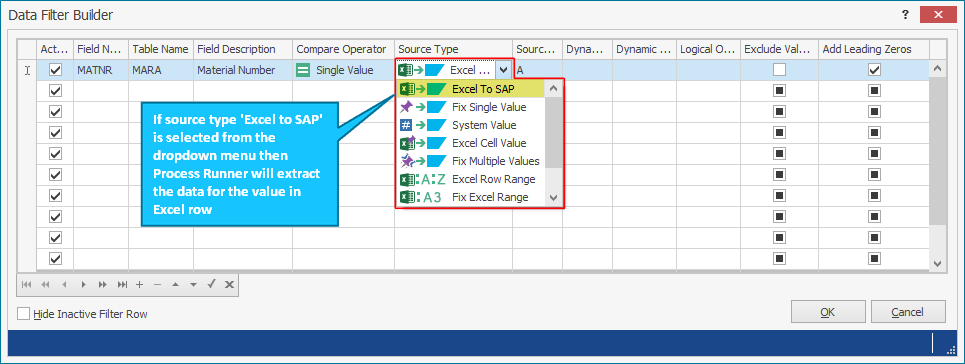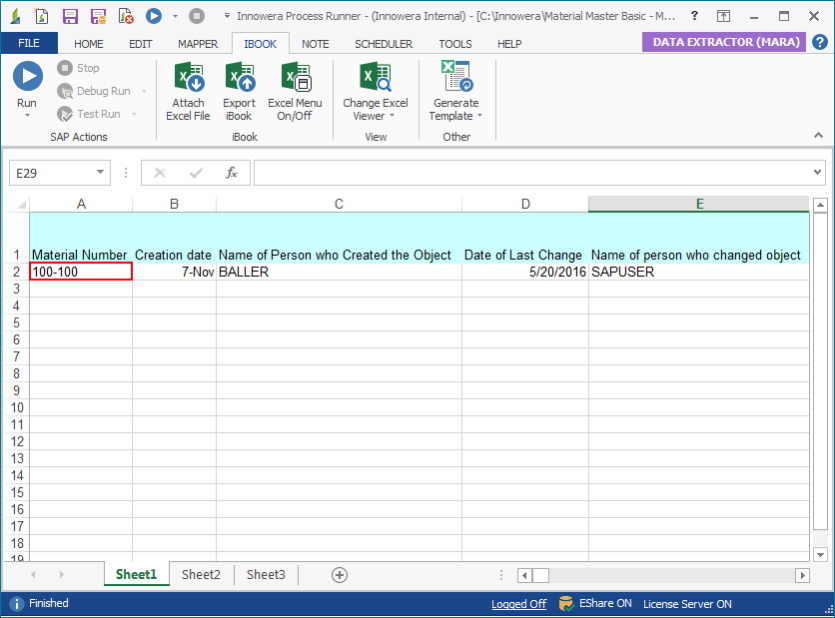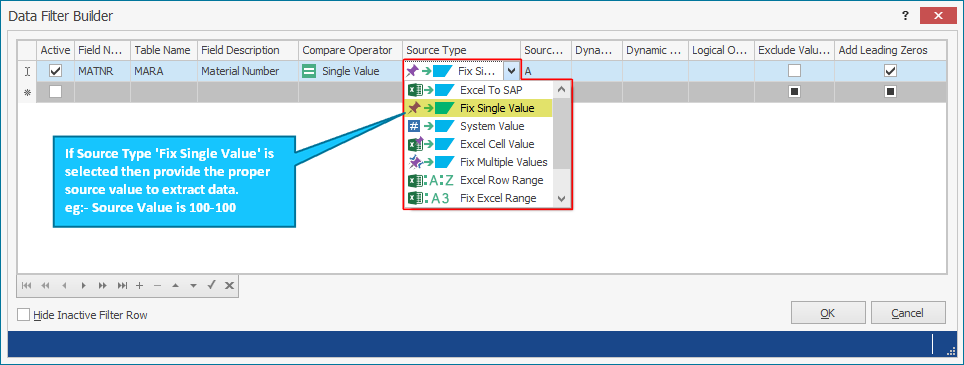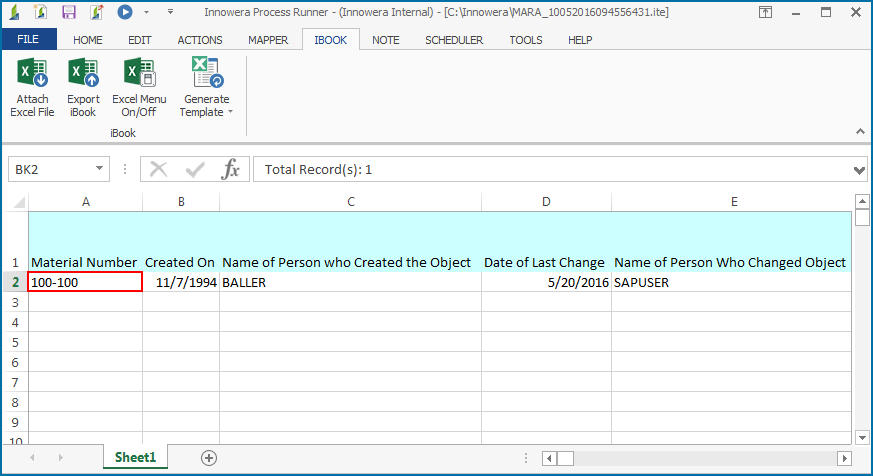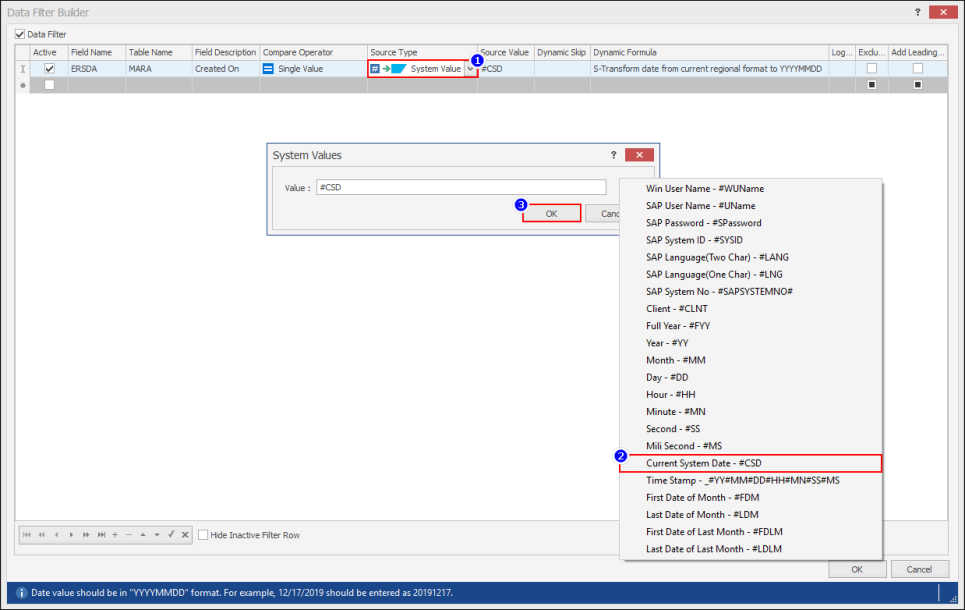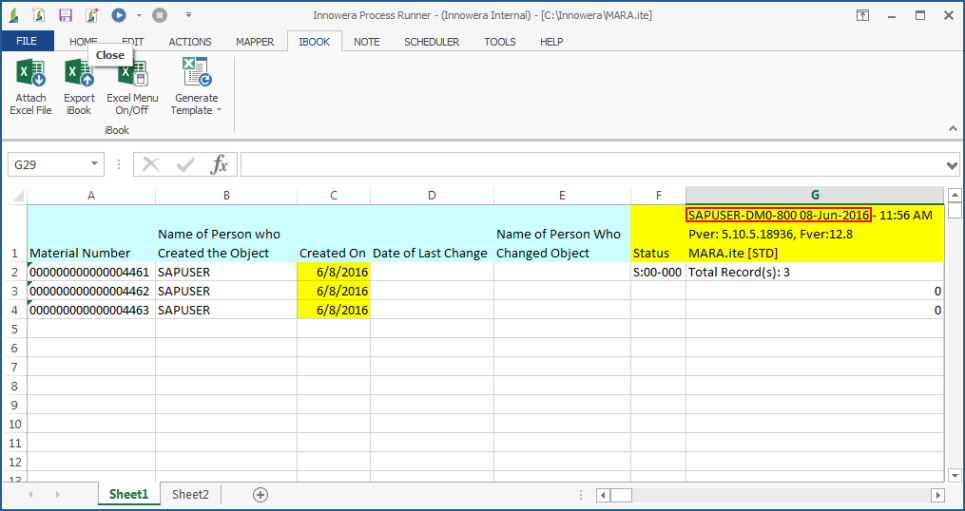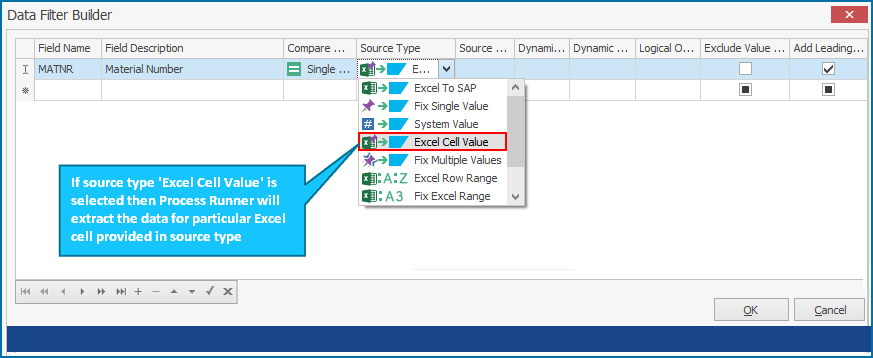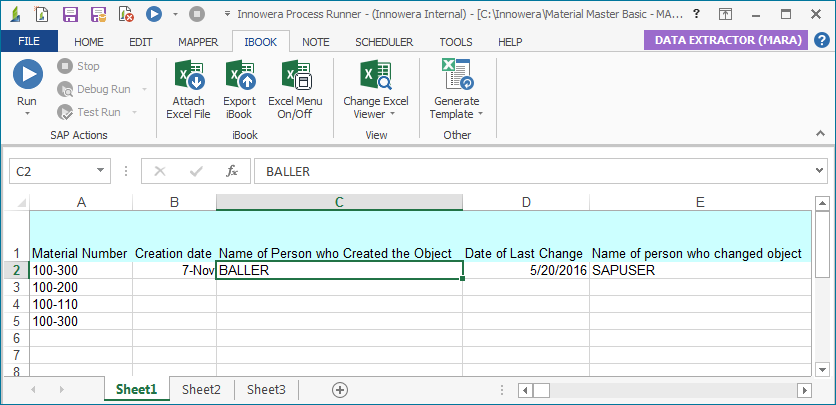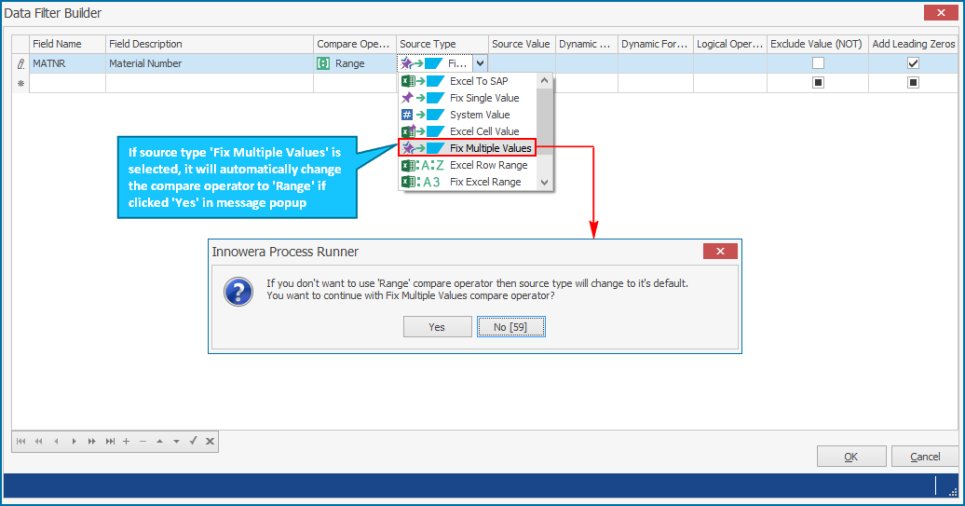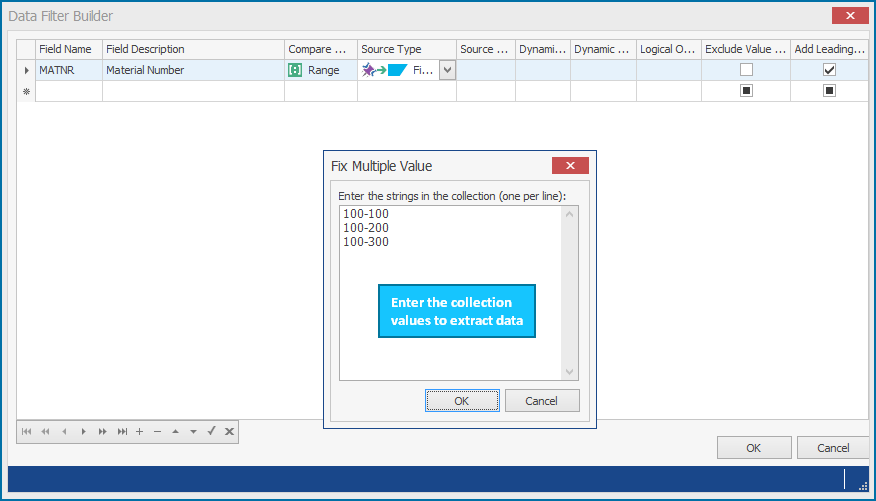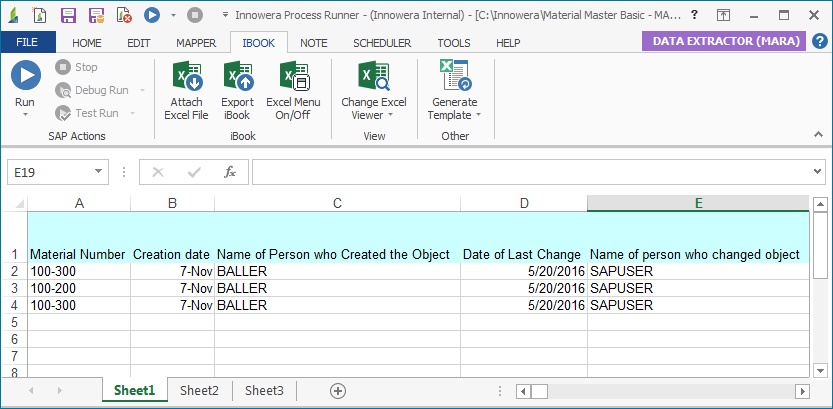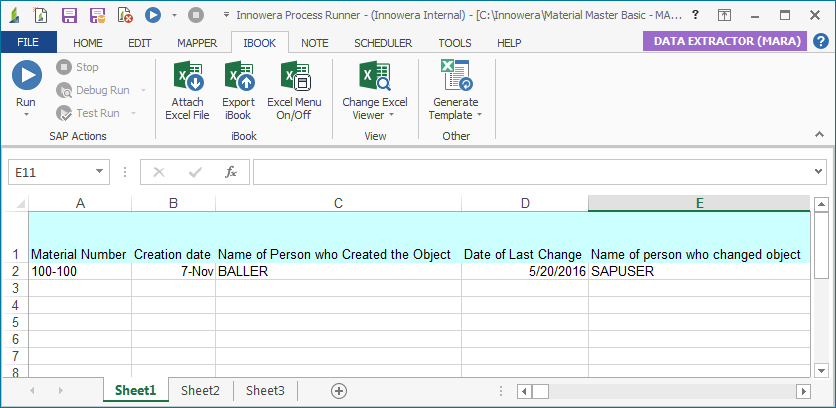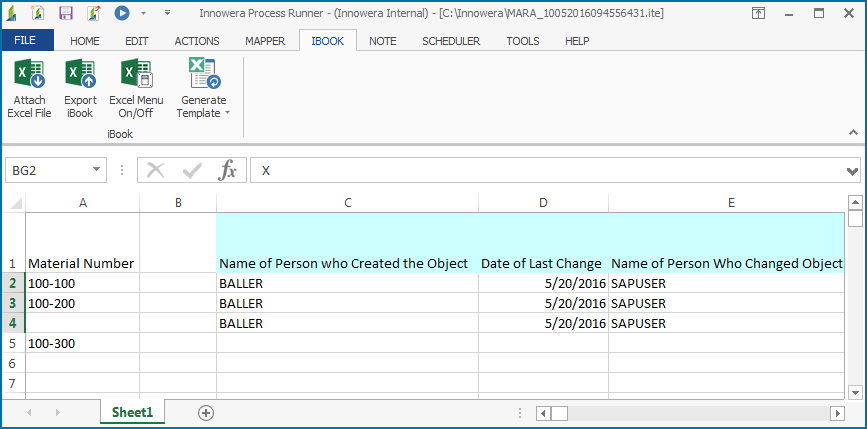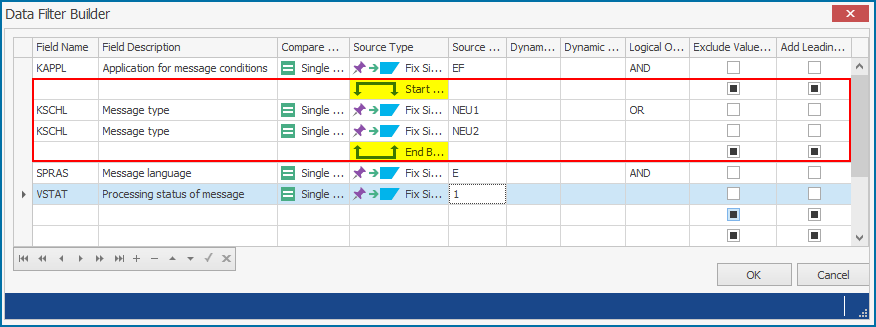Work with Different Source Types
This topic describes how to use the different source types in the Data Filter Builder and Join Condition window to filter and download selected pattern of data from an SAP System.
To configure the source type in the data filter builder window
- Open the Data Extractor Process file that you want to update, select Home tab > Data Filter in the Settings section. The Data Filter Builder and Join Condition (<NameOfTables>) window is displayed.
- In Field Name, select the name of the field that must be extracted.
- In the Source Value column, select one of the following options:
- Excel To SAP: Extracts the data for the Source Value column from the external Excel file. For example, consider the
MARAtable to extract the material details using theMATNRfield. If you enter the source value asA1, then Process Runner extracts the data for that particular value from SAP.
- Fix Single Value: Extracts the data for the Source Value column you entered. or example, consider the
MARAtable to extract the data for material number, enter the fixed value as100-100, and run the Process file. Process Runner extracts the data from SAP for that particular material number.
- System Value: Uses the system value selected in the System Values window. System values contain control information for the Process file that must be run. For example, consider
MARAtable to extract the data for material numbers that are created on the current date. Set Current System Date system value from the list and run the Process file. Process Runner extracts the data from SAP for the materials created on the current date.
- Excel Cell Value: Places the value received from SAP during the run into the Excel cell specified as the source value in the Data Filter Builder window. For example, if you enter source value as A50 and run the Process file, Process Runner extracts the data from SAP for this specific cell.
- Fix Multiple Values: Extracts the data for the multiple values entered in the Fix Multiple Value pop-up window. For example, consider the
MARAtable to extract the data for material numbers. If you enter the multiple values as100-100,100-200,100-300and run the Process file, Process Runner extracts the data from SAP for the values you have entered.
- Excel Row Range: Extracts the data for the Excel range entered in the Excel Range window. For example, enter the Excel Range as
AtoBand run the Process file. Process Runner extracts the data from SAP for the values given in columnsAandB.If ACS is enabled, it handles the length of the
wherecondition by splitting thewherecondition internally and keeping the length within the specified limit. The number of calls made to SAP are the number of slices made by ACS of thewherecondition. For information about ACS, see Automatic Condition Splitter.If you select Skip Blank value, Process Runner skips the row in which the field
MATNRis blank.
- Fix Excel Range: Extracts the data for the Excel range provided in the Data Filter Builder window. For example, enter the Excel Range as
A2toA6and run the Process file. Process Runner extracts the data from SAP for the values given in the rangeA2toA6.If ACS is enabled, it handles the length of the
wherecondition by splitting thewherecondition internally and keeping the length within the specified limit. The number of calls made to SAP are the number of slices made by ACS of thewherecondition. For information about ACS, see Automatic Condition Splitter.If you select Skip Blank value, Process Runner skips the row in which the field
MATNRis blank.
- Start Bracket and End Bracket: Caters to the filtering conditions that simulate the
whereclause in SAP ABAP select statements with nestedORorAND. For example, consider the followingSELECTstatement:SELECT kschl FROM nast WHERE kappl = 'EF' AND ( kschl = 'NEU1' OR kschl = 'NEU2') AND spras = 'E' AND vstat = '1'
- Excel To SAP: Extracts the data for the Source Value column from the external Excel file. For example, consider the
- Select OK. The changes are saved.