This topic describes how to transform date format according to the format configured in the Transaction tab. You must use the V-Transform date as per the user configuration dynamic formula in the Process file that allows other users to select the date format when running the file. You can set the date format globally or at the system-level.
To configure and use date transformation formula
1.In Process Runner, open the Transaction Process file that you want to update.
2.To allow users to configure the decimal format applicable for a field, go to the Mapper tab and select V-Transform date as per the user configuration dynamic formula in the Dynamic Formula column.
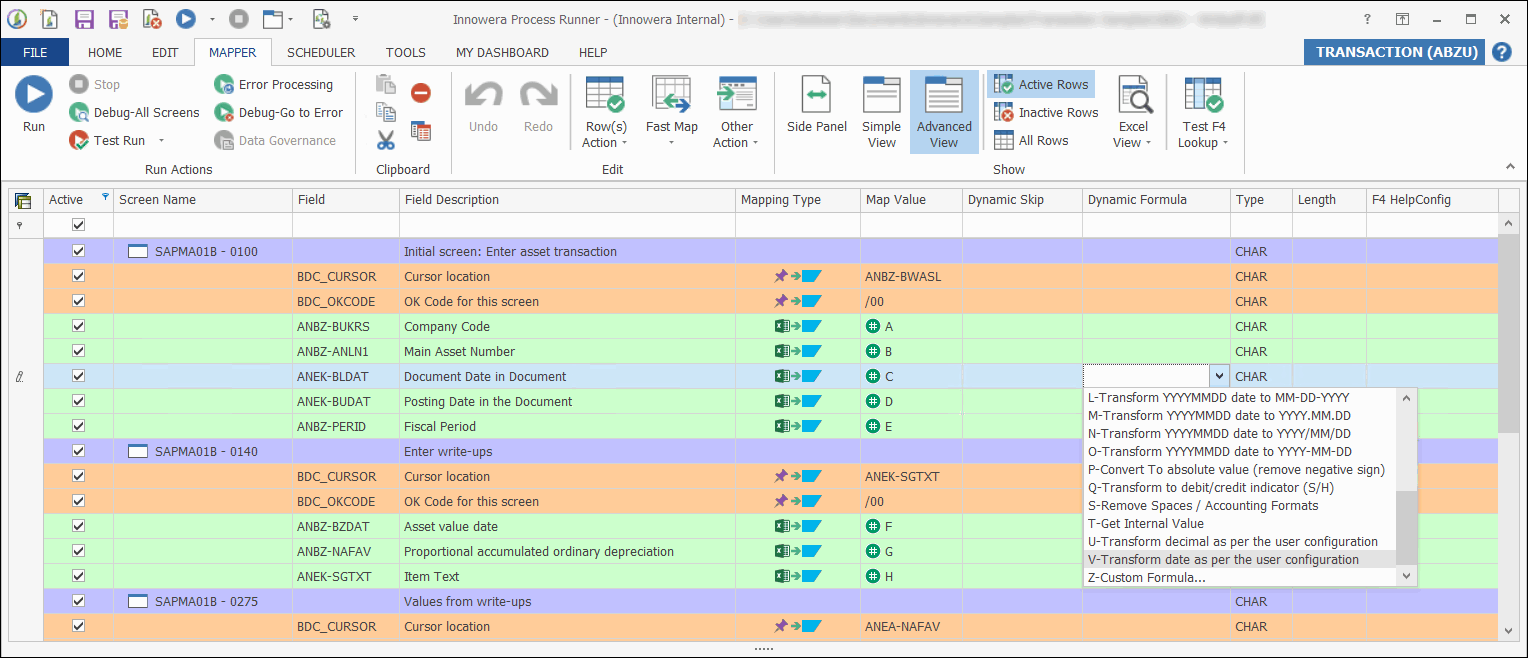
3.To configure the date format for all the SAP systems, perform the following:
a.Select Tools > Options > Transaction. The Options window with the Transaction tab is displayed.
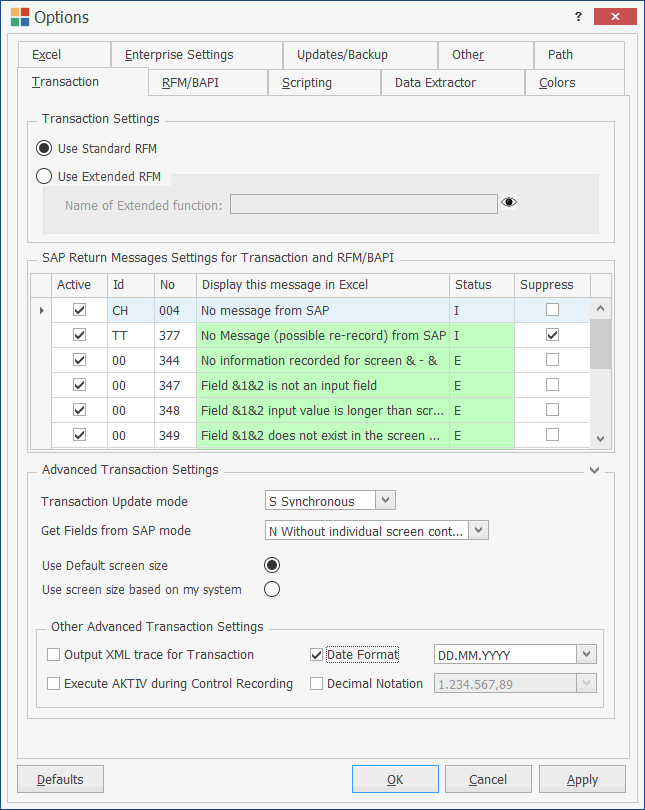
b.Expand the Advanced Transaction Settings section, select the Date Format check box, and then select the date format that Process Runner uses to upload the numeric values to SAP.
c.Select Apply > OK.
4.To configure the date format for a particular SAP system, perform the following:
a.On the Home tab, select SAP Shortcuts. The Innowera Connector for SAP window is displayed.
b.On the Server/Group tab, select the SAP system that you want to sign in to, and select Properties. The Properties [<SAPSystemName>] window is displayed.
c.On the Transaction Settings tab, select the Date Format check box, and then select the date format that must be used to upload the numeric values to SAP.
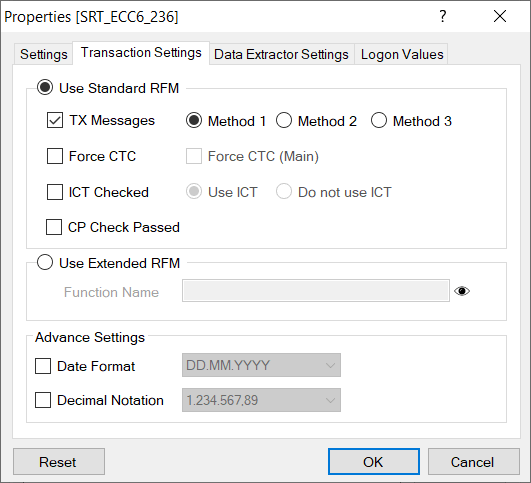
d.Select OK.
When you run the Process file, the date format for the selected field is transformed according to the format configured, and the value is uploaded to SAP.
Next |
|