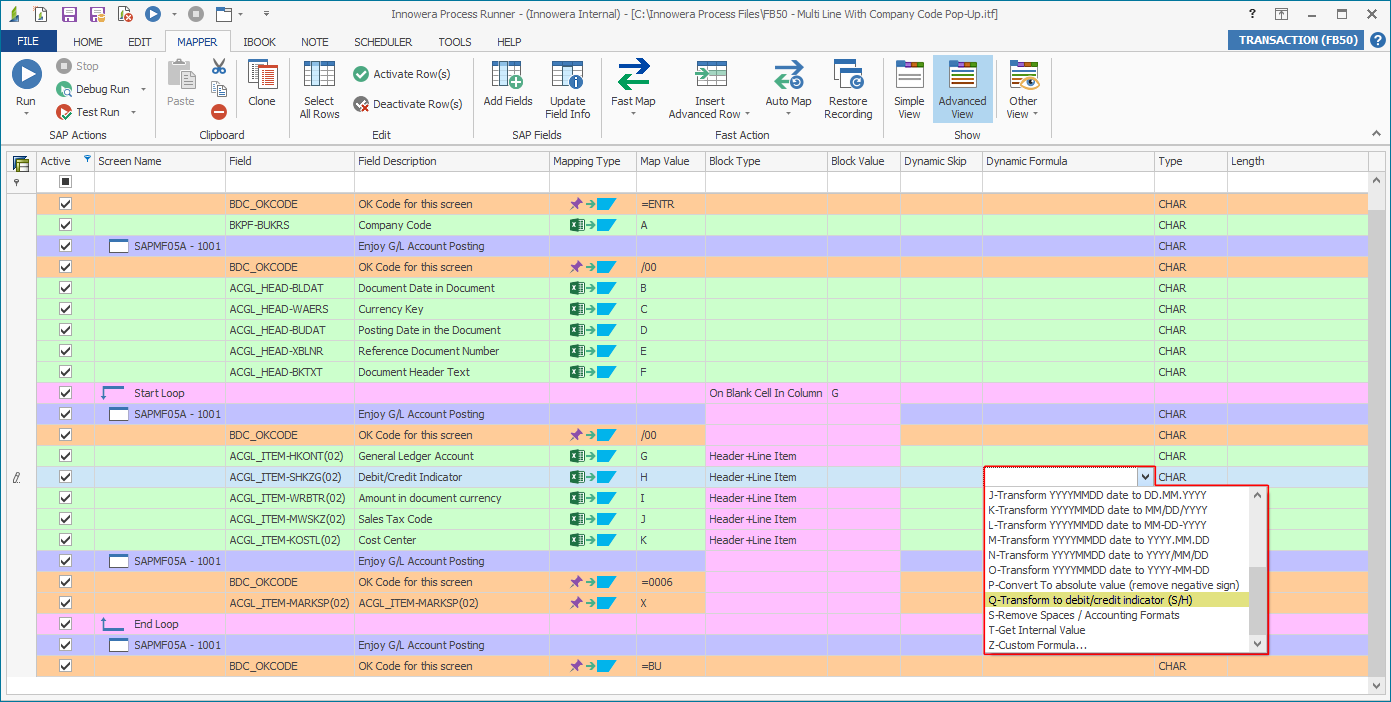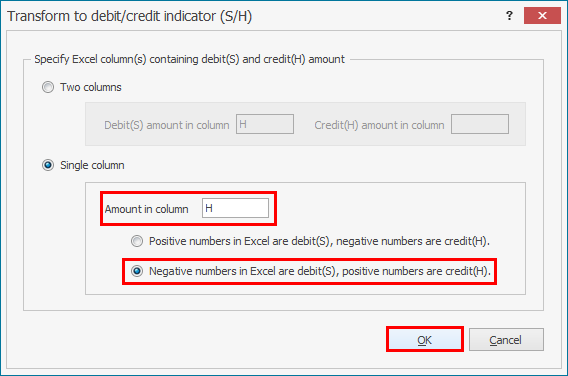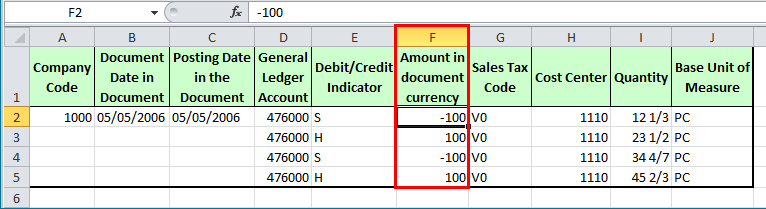Q-Transform to debit/credit indicator (S/H)
This topic describes how to use the Q-Transform to debit/credit indicator (S/H) dynamic formula to transform to S (credit) and H (debit) based on the sign (positive or negative) of the amount value.
Let us consider an FB50 transaction (with Company Code). For information about how to record an FB50 transaction (with Company Code), see.FB50 - Create Multi-Line GL Document .
To configure Q-Transform to debit/credit indicator (S/H)
- Open the Process file that you want to update.
- Go to the Mapper tab and select Q-Transform to debit/credit indicator (S/H) dynamic formula in the Dynamic Formula column.
- In the Transform to debit/credit indicator (S/H) window, select Single column and specify the Excel column containing debit(S) and credit(H) amount.
- Select OK. The changes in the Transform to debit/credit indicator (S/H) window are saved.
- Save the Process file. The changes are saved.
For example, when you run the FB-50 Transaction Process file and select the Transform to debit/credit indicator (S/H) for the Amount in document currency column that contains negative values, Process Runner transforms the value to S (credit) and H (debit) based on the sign (positive or negative) of the amount value.