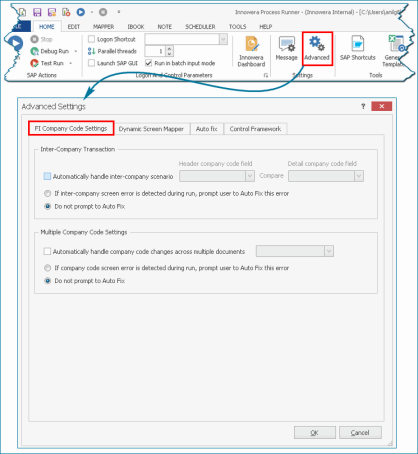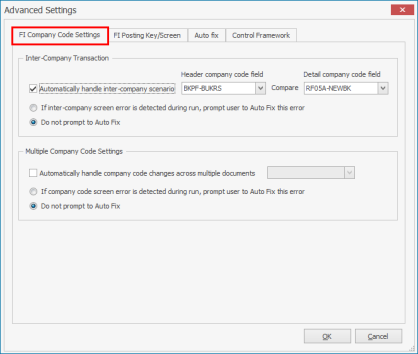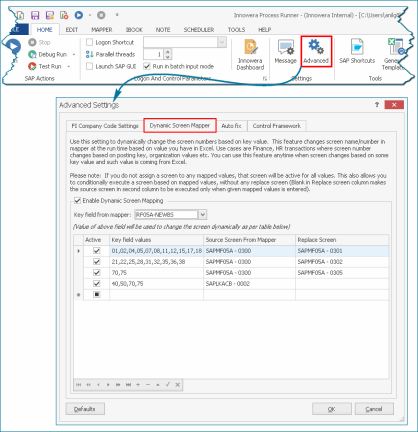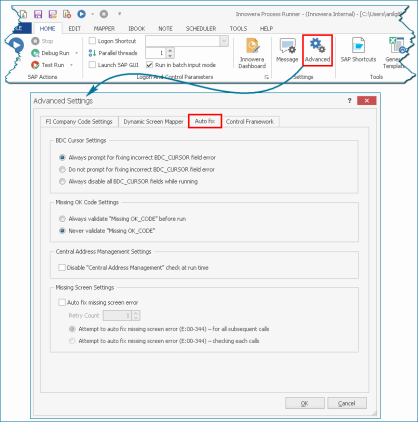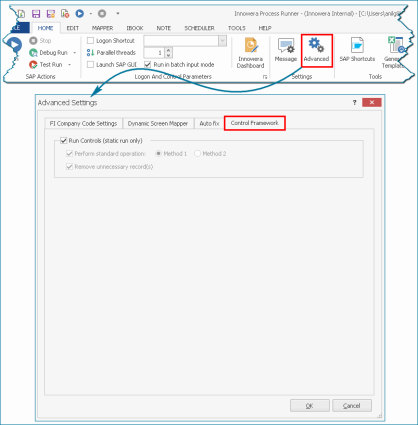Transaction
This topic describes how to configure the advanced settings for Transaction Process files.
To configure advanced settings for Transaction Process file
- Open the Process file for which you want to configure the settings, and select Home > Advanced. The Advanced Settings window is displayed.
-
On the FI Company Code Settings tab, to handle finance transactions in SAP where a single vendor has more than one unit (company codes), select the following options:
- If more than one company code is present in a single financial transaction, select the following options in Inter-Company Transaction:
- Automatically Handle inter-company scenario: You must enter Header company code field and Detail company code field to compare them.
- If enter-company screen error is detected during run, prompt user to Auto-Fix this error
- Do not prompt to Auto Fix
-
If the company codes are changed after each SAP call or if two documents have different company codes, select the following options in Multiple Company Code Settings:
- Automatically handle company code changes across multiple documents
- If company code screen error is detected during run, prompt user to Auto-Fix this error
- Do not Prompt to Auto Fix
For example, if in FB01 Transaction, the line item company code and header company code are different, then SAP modifies the screen number for different company codes.
For example, in FB50 Transaction, SAP displays the company code for the first call only, and you must enter the same company code for the subsequent calls. If the company code must be changed for any of the subsequent calls, Multiple Company Code settings are configured to dynamically change the company code.
- If more than one company code is present in a single financial transaction, select the following options in Inter-Company Transaction:
- To dynamically change the screen numbers based on a key value, select the Enable Dynamic Screen Mapping checkbox on the Dynamic Screen Mapper tab, and select a value from the Key field from mapper option. The screen name and number in the mapper are changed at runtime based on the value present in Excel.
- To configure the Auto fix settings for updating rules during runtime, select the following options:
- To configure the error check for BDC_cursor field during runtime, select the following options in BDC Cursor Settings:
- Always prompt for fixing incorrect BDC_CURSOR field error
- Do not prompt for fixing incorrect BDC_CURSOR fields while running
- Always disable all BDC_CURSOR fields while running
- To configure the missing OK code related settings, select the following options in Missing OK Code Settings:
- Always validate "Missing OK_CODE" before run
- Never validate "Missing OK_CODE"
- To stop the central address management check at runtime, select the Disable "Central Address Management" check at runtime option in Central Address Management Settings.
- To automatically fix the missing screen error occurring during finance transactions, select the Auto fix missing screen erroroption in Missing Screen Settings. Select the following suboptions:
- Retry Count: Indicates that you enter the required retry count before the screen error is fixed.
- Attempt to auto fix missing screen error (E:00-344) - for all subsequent calls:Auto fixes the missing screen error for all the calls.
- Attempt to auto fix missing screen error (E:00-344) - checking each calls: Auto fixes missing screen error after checking each call.
- To configure the error check for BDC_cursor field during runtime, select the following options in BDC Cursor Settings:
- To configure Control Framework settings, select the Run Controls (static run only) checkbox. The SAP control framework objects, such as ALV grid and tree view, are recorded in the static mode. Select the following suboptions:
- Perform standard operation: Automatically configures the inter-company code settings for finance transactions.
- Remove unnecessary records: Fixes the errors occurred during runtime.
Note:
- You can select Run Controls (static run only) only if Record Controls option was selected during recording transaction.
- You can run the transaction with these settings enabled; however, they cannot be modified at runtime.
- Select OK. The changes are saved.