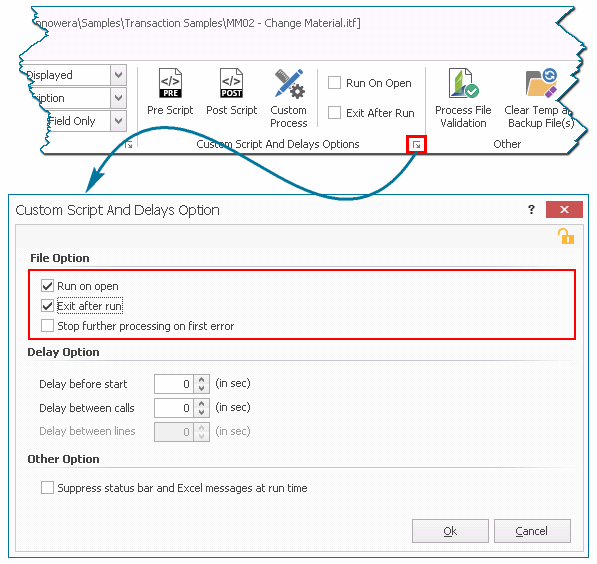Start and Delays
This topic describes how to configure the options in the Custom Script and Delays Option window that affects the behavioral characteristics of the post, pre, and ongoing run.
Refer to the video to understand how Process Runner implements starts and delays.
To configure start and delay options
- . Open the Process file for which you want to configure the start and delay options and click the pop-up icon. The Custom Scripts and Delays Option window is displayed.
- In File Option, select the following options:
- Run on open: Indicates that Process Runner runs this file as soon as it is opened.
- Exit after run: Indicates that Process Runner exits automatically as soon as the run is concluded. This option is usually used in cases of periodic scheduled execution.
- Stop further Processing on first error: Indicates that Process Runner stops further processing as soon as the first error is encountered.
- In Delay Option, select the following options:
- Delay before start: Indicates the time duration for which Process Runner waits before the run command is applied. You can use this option to implement the run of scheduled processes.
- Delay between calls: Indicates the time duration for which Process Runner must wait between the run of each call or the time interval between two calls. If you select this option, Process Runner becomes slow.
- Delay between lines: (Available only for GUI Scripting) Indicates the time interval that is applicable between the run of each line.
- Optionally, select Suppress status bar and Excel messages at run time. Process Runner suppresses status bar and Excel messages at run-time.
- Select OK. The changes are saved.