This topic describes how to append the long text value that exceeds the 72 characters when working with text fields in SAP. You are limited to a maximum length of 72 characters per line. You can use the R-Split & Append Long Text Line(s) dynamic formula to split and append the long text value to a new line for the same line item when the source records contain multiple line items. For many t-codes, Process Runner will automatically configure this dynamic formula when you enter text in a long text field as part of the script recording process. The R-Split & Append Long Text Line(s) dynamic formula is only available for Transaction and BAPI Process files.
.png)
Let us consider an example of MM02 transaction for appending Long text.
1.Start the recording process in Process Runner.
2.Enter appropriate material number and click on select view(s) options as shown below.
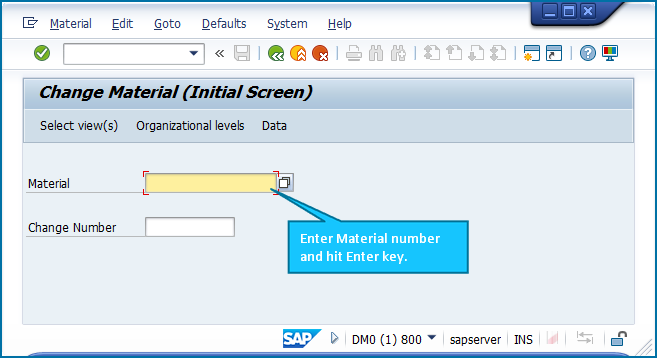
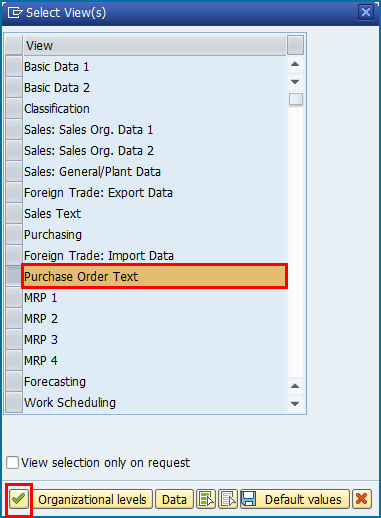
3.You will get following dialog box on your screen. Enter appropriate Plant number and click on highlighted OK button. Please do not hit “Enter” button from your keyboard.
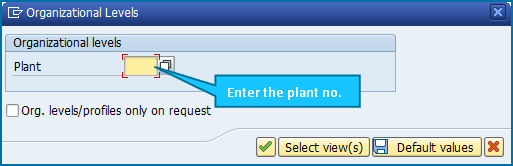
4.Following screen will appear in front of you.
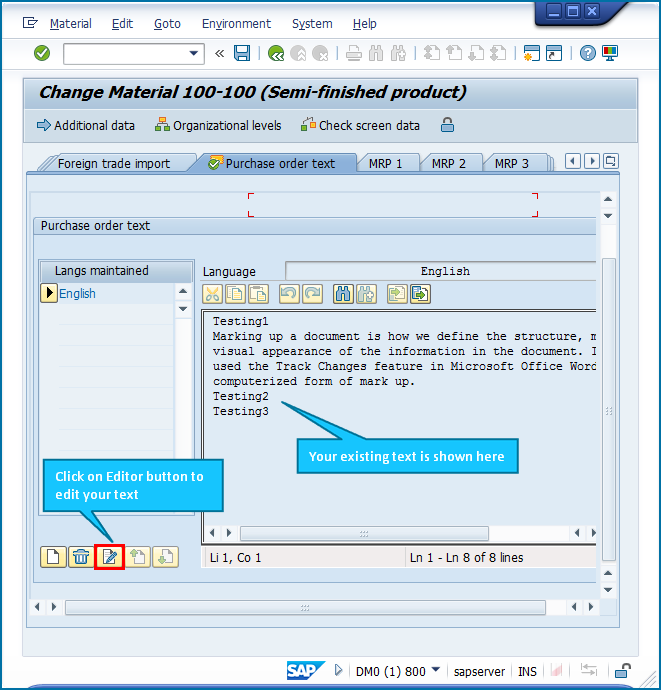
5.Editor screen will be displayed. You will be appending your existing Long Text here. Click on “Save” button once you have finished writing you new Long Text. Click on “Back” button to go back to previous screen.
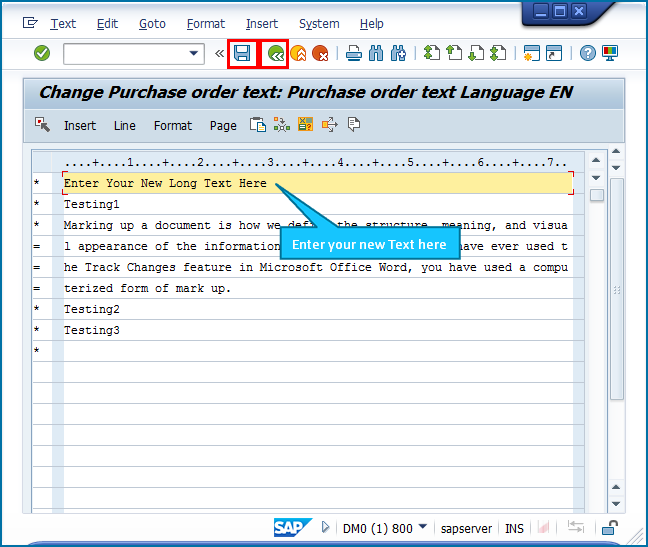
6.Click on “Save” button to save the recording and go to Process Runner.
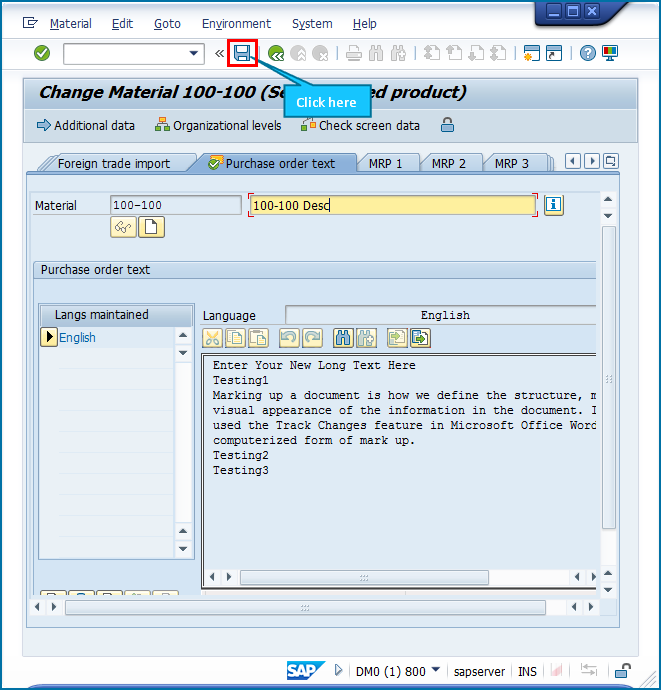
Now when you run this transaction Process Runner, you will be able to append/replace the Long Text as described above.
Note: If you want to replace the existing content with new content, please perform additional steps in recording process as shown below. Replace below step with step 5 in above method. |
Click on Text -> Delete. This will delete the existing text and then enter your new text again in the same recording process only.
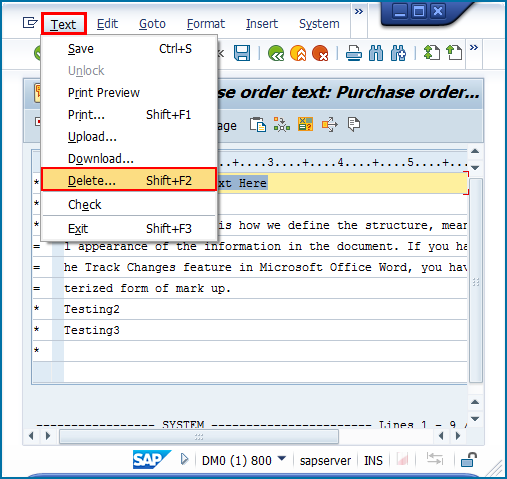
Click on “Save” button first to save the text and then click on “Back” button as shown below.
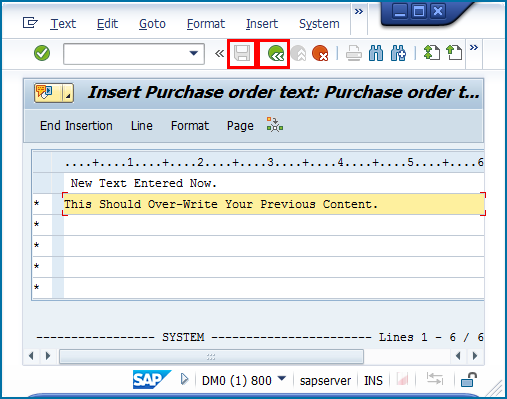
Click on “Save” button to save the recording and go to Process Runner.
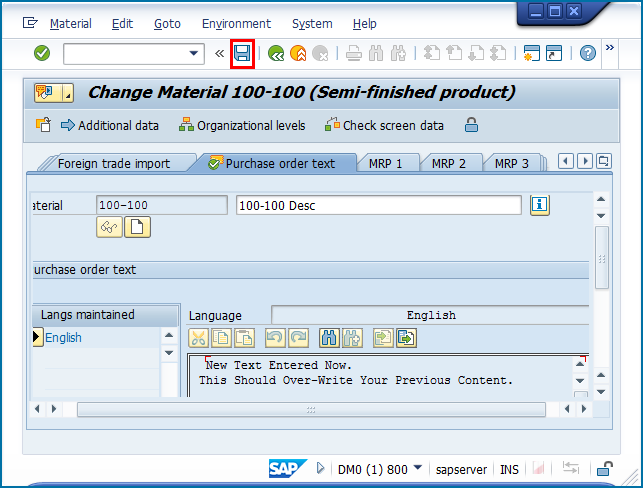
Functionality of 'R-Split and Append as Long Text Lines(s)' depends upon the tag column field and it’s value. The influence of each tag values are described in the table below.
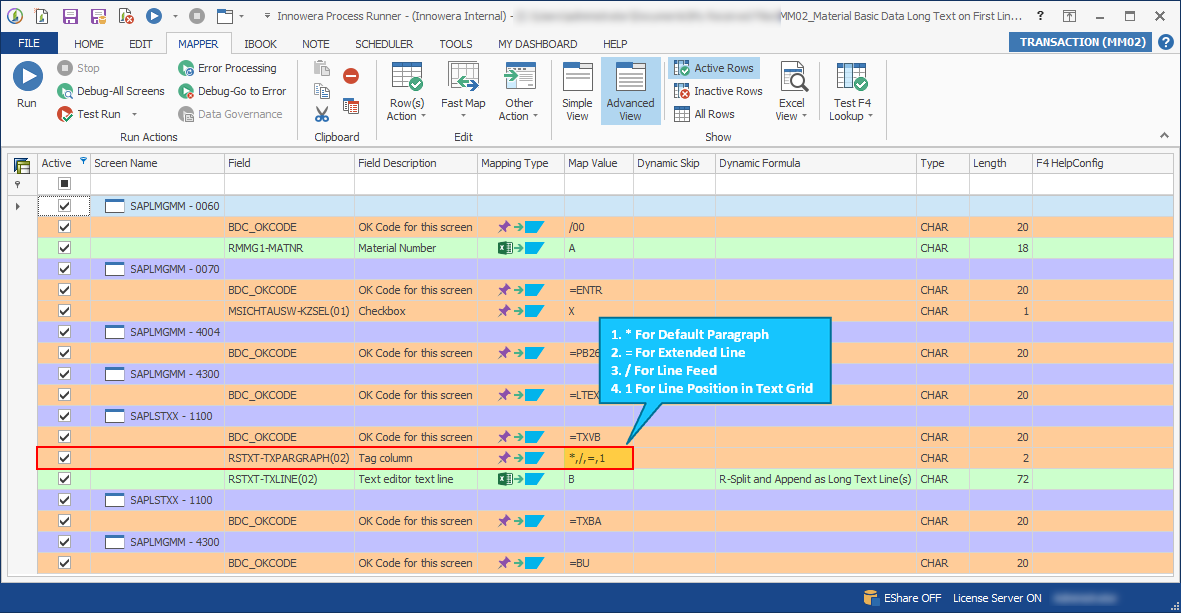
|
Note: You can insert the multiple lines of long texts in single cell of excel using “Alt + Enter” key and can map that single column with the data as in Excel file. Process Runner Dynamic Formula – “R-Split and Append as Long Text Line(s)” will auto inserts the all lines as per in excel cell. If the line length more than standard SAP limit (i.e. 72) then Process Runner will automatically split it. No need to pass the extra command also. |