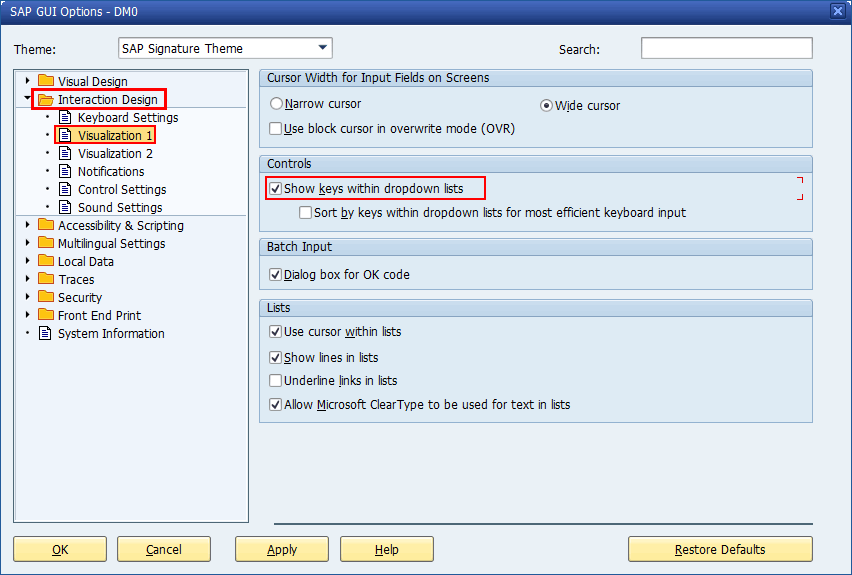SAP GUI list may only show descriptive values for the list. While there are keys configured for each such values, these key values may not be visible when user run the transaction. This is controlled in options in GUI.
To better understand, see how does a list look like without they Key values displayed and with.
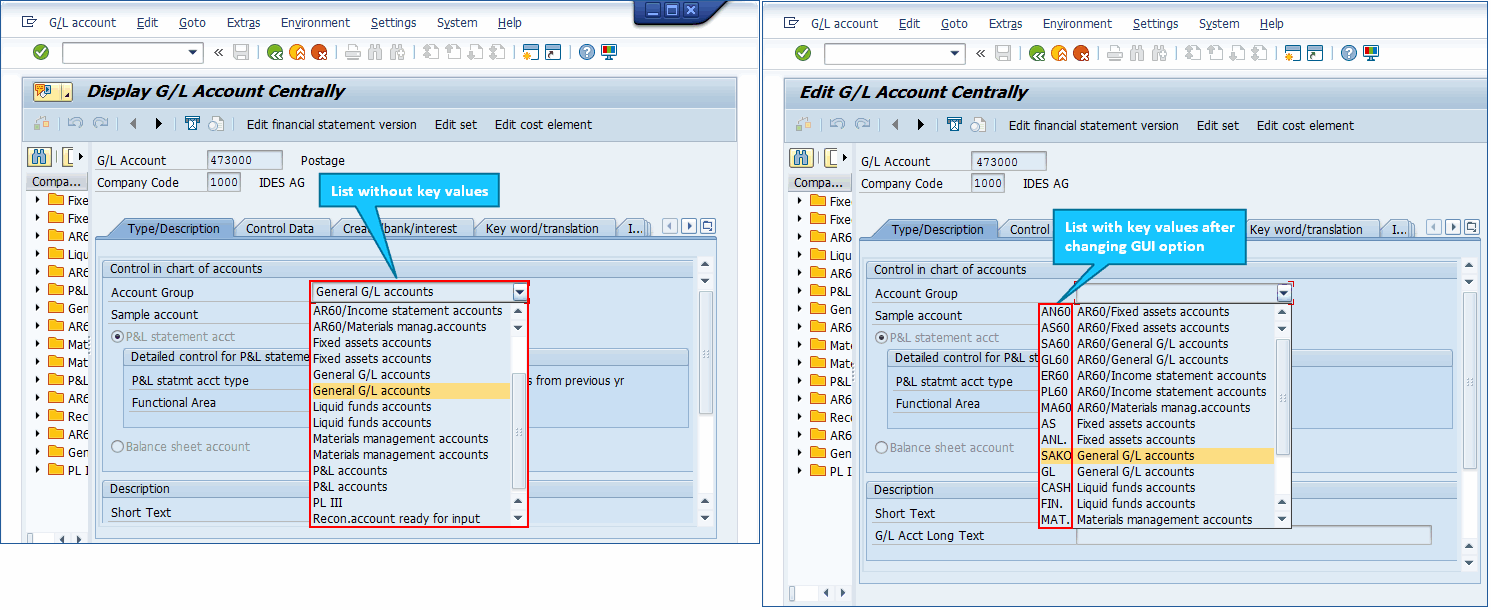
For Process Runner it does not matter if key values are displayed or not. During the recording, it will always record Key values and not the descriptive text. When you want to upload these values to SAP, Key value is what should be sent form Excel to SAP. In above Example, if you want to change Account Group to "Liquid funds accounts", you should send "FIN." from Excel to SAP. Sending "Liquid funds accounts" will not work.
Also note that these keys are language independent. So it will not matter which language you are logged into in SAP. Key values will always remain same. This makes it easier to work with such list. As one can see that it will be helpful to turn they key values on in SAP GUI for end user so they can see what exact values should be used in Excel.
See below on how to turn "Key Values" on so SAP GUI for the end user so it will always display the Key values for all the transactions in SAP.
1.Click on "Customize Local Layout" icon or ALT+F12 from within you SAP GUI.
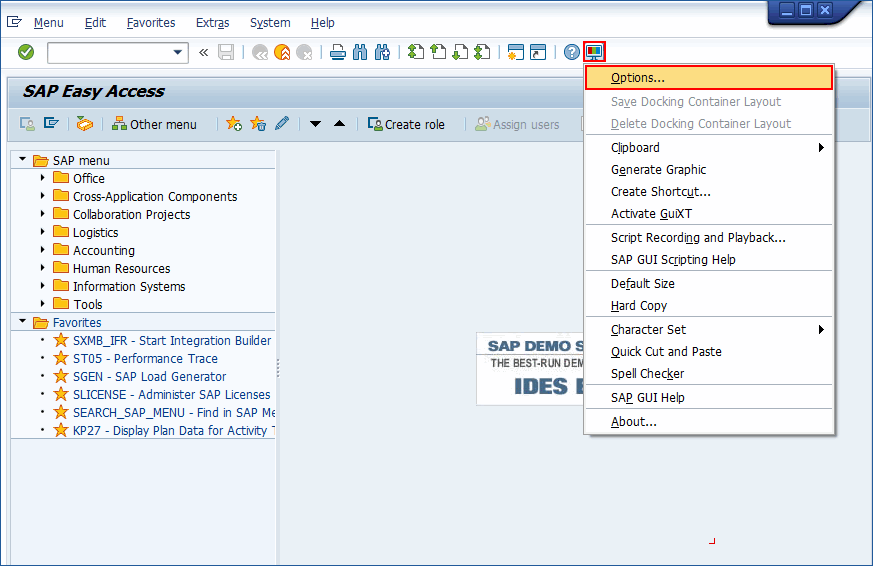
2.Go to "Expert" tab and set "Show Keys in All Description List". Optionally you can also set secondary check box "Sort Items by Key" so it will always display sorted list.