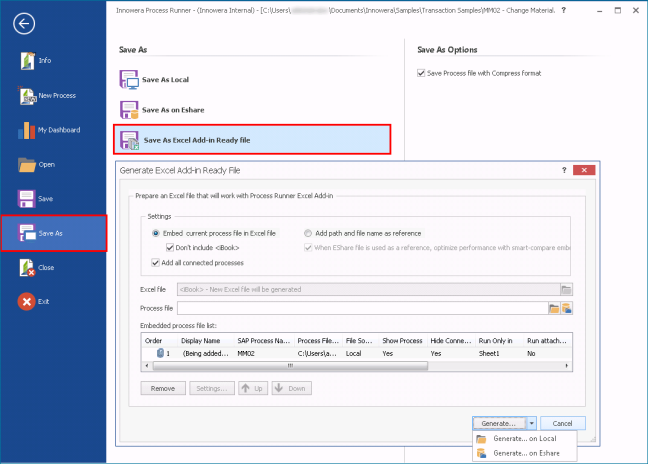Save As
This topic describes how to save the Process File as a Process file on your computer at a custom location or on EShare; EShare is a central database that enables other Process Runner to save, open and share the Process files.
You can also save the Process file as an Excel Add-in ready file.
To save the Process File
- Select File. The backstage view is displayed.
- Select Save As.
- Select one of the following options to save the Process file as a Process file:
- Save As Local: Indicates that the Process file is saved on the computer with the name that you entered.
- Save As on EShare: Indicates that the Process file is saved on EShare with the name that you entered and the specified sharing type.
- To convert the Process file of Process Runner into an Excel Add-in ready file that can be run from Excel, select Save As Excel Add-in Ready File. In the Generate Excel Add-in Ready File window, you can save the file either on your computer or on EShare.
- To enhance the compatibility of Process File, select Save Process file with Compress format.
- To close the Process file, select Close and to close Process Runner, select Exit.