Start GUI Scripting recording from Process Runner. Execute your transaction and reach to a screen where report is displayed in ALV Grid.
Step 1: Once you are in ALV Grid Report, click on side first icon to expand list of ALV buttons
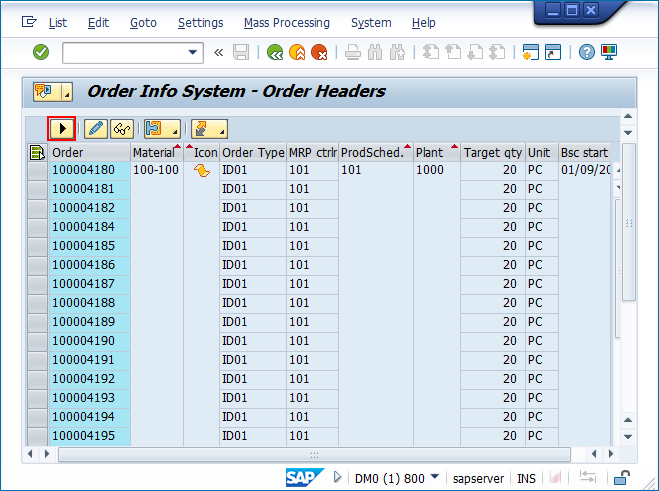
Step 2: Select "Local File"
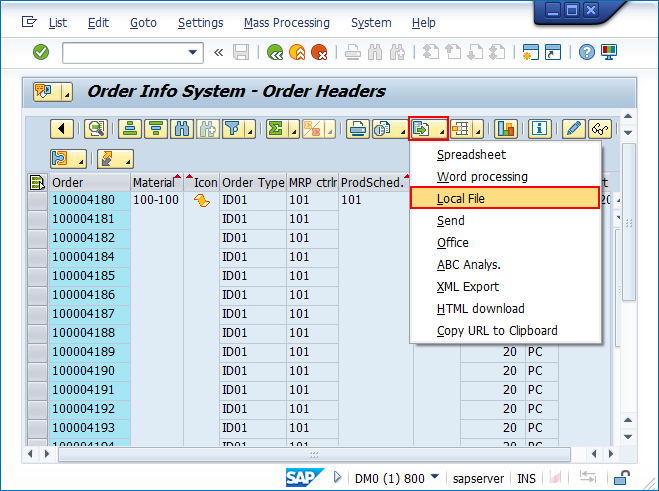
Step 3: Select Spreadsheet
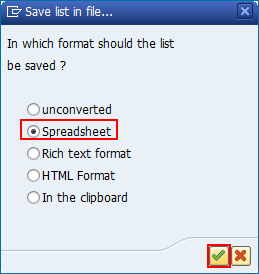
Step 4: Provide filename and click Replace (this will always overwrite the file without any additional prompts)
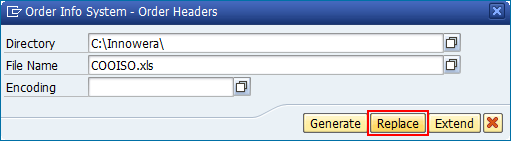
Note: If you see a different "windows" style Save file dialogue, download operation may not work when you actually play back the recording. Applying OSS notes might resolve this issue. |
Status bar should say something similar: 
You can stop Recording in GUI Scripting Wizard at this point.