Sometimes you may find that SAP systems available via SAP GUI are different from SAP systems available in Process Runner.
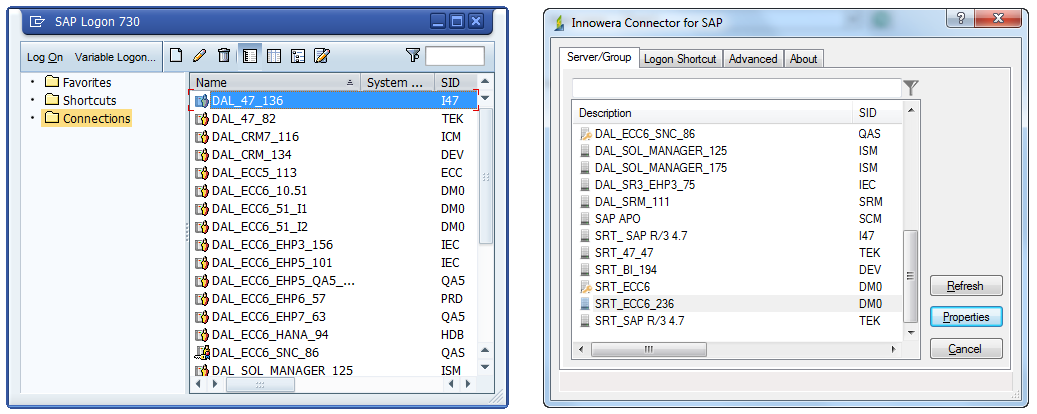
This error usually happens where you have more than one saplogon.ini files on your computer/network and Innowera Connector for SAP is pointing to a different saplogon.ini file.
Sometimes it may also happen that your saplogon.ini file may not be in the default path that Innowera Connector for SAP picks up. In that case SAP system list in Innowera Connector for SAP would be totally blank as shown in below screenshot.
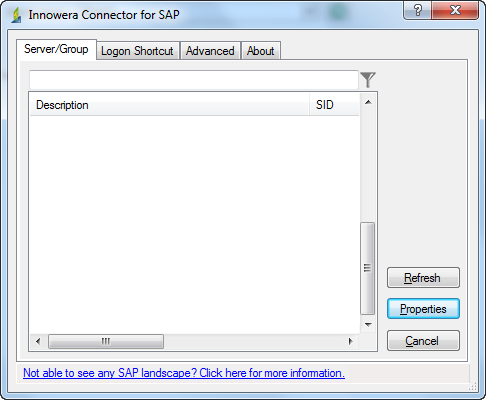
To resolve this error, follow the below mentioned steps.
Please check the saplogon.ini file path in SAP system and make sure it is same as in Process Runner Innowera Connector for SAP saplogon.ini path.
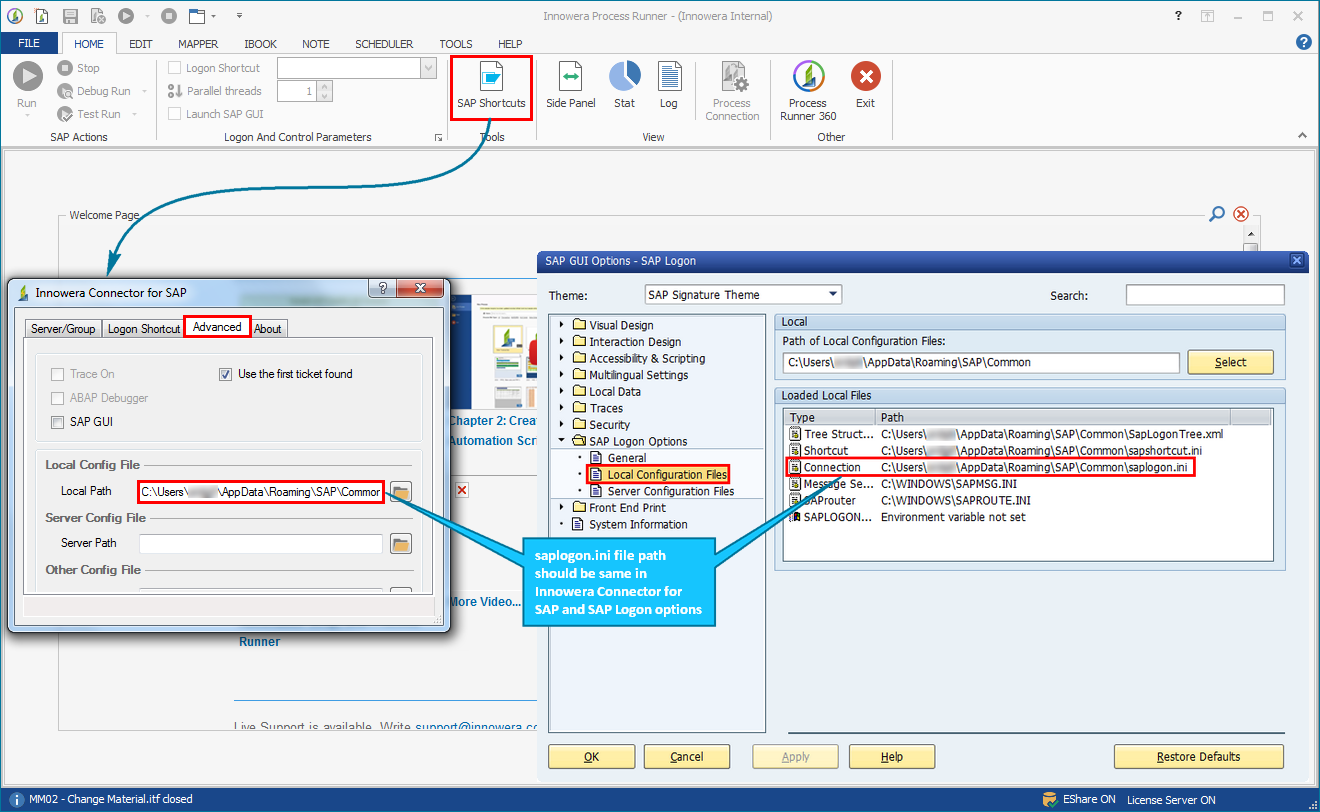
If the saplogon.ini path in Innowera Connector for SAP and SAP Logon pad is same and still you are not able to view the list of SAP system then follow the below mentioned steps:
A.Check the path of SAPLogon.ini in SAP
i.Open the Start menu by clicking on Start button or pressing Windows logo key.
ii.Type CMD to open Command Prompt.
iii.Switch to the root-search-folder (go to C: drive by using cd\ command and hit Enter)
iv.Type dir saplogon.ini/s/a and hit Enter to see the path of saplogon.ini file present on your system.
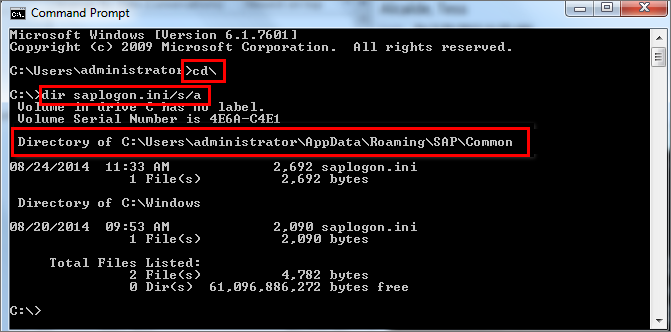
It is also possible that saplogon.ini and SapLogonTree.xml are stored in a shared location on a server and SAP Logon configured on the user workstation to use these shared files instead of the local ones. To check the server configuration files, go to SAP Logon -> About -> SAP Logon Options -> Server Configuration Files. If the server configuration file (i.e. the xml file) is set as shown in below screenshot, all the server configuration files (SapLogonTree.xml, saplogon.ini, sapshortcut.ini if existing) will be cached by default. The cache folder is %APPDATA%\SAP\LogonServerConfigCache.
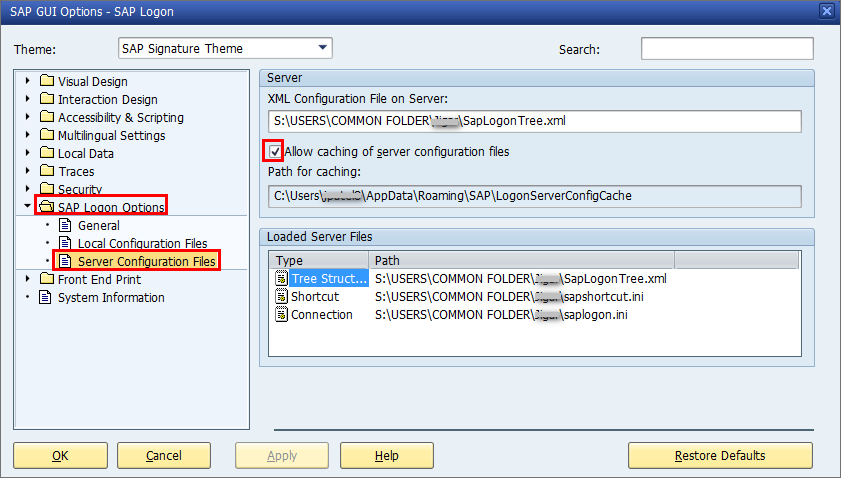
If 'Allow caching of server configuration files' option is enabled in the SAP Logon Options → Server Configuration Files dialog, map the caching path in the 'Saplogon.ini path' field in Innowera Connector for SAP window of Process Runner as shown in step B. If you have Process Runner ver 4.20.106.XXX onwards, the sap logon file path is pre populated in the "Server Path" in the Innowera Connector for SAP -> Advanced tab.
B.Map the saplogon.ini path in Innowera Connector for SAP window of Process Runner
i.Start the Process Runner and click on Logon Pad. In the Innowera Connector for SAP window click on Advanced tab and make sure that "saplogon.ini" path is same as found in the above step. If not, browse and change the path.
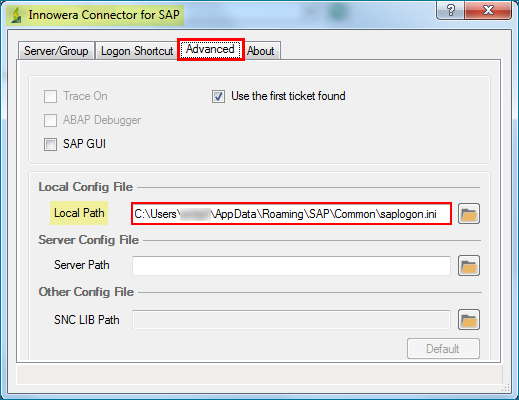
ii.After providing the path click on “Server/Group” tab and verify whether you are getting the correct list of SAP system or not.
If you still face issue then please contact Innowerasupport@magnitude.com. In the meanwhile if the above approach does not work, try Direct Connection method to logon to SAP.