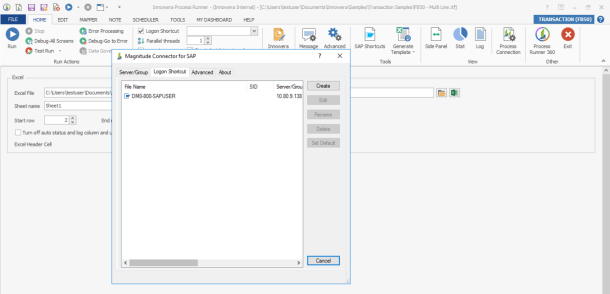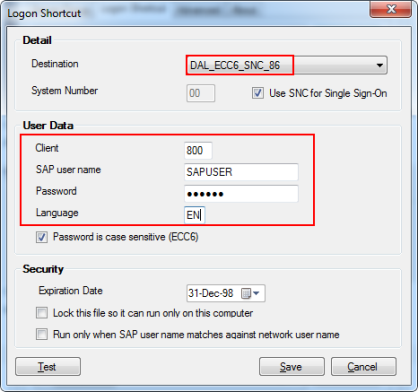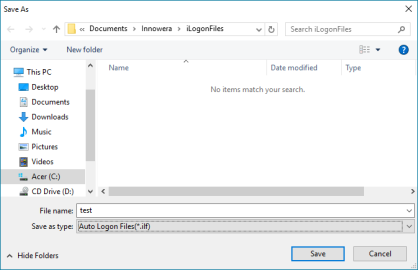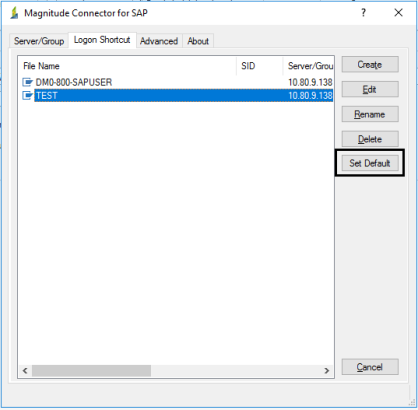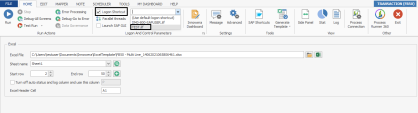Logon Shortcut
This topic describes how to create an SAP logon shortcut. You can use a logon shortcut to sign in to SAP with a predefined configuration that you have defined, relieving you from entering the logon credentials repeatedly for a Process file run.
To create a logon shortcut
- In Process Runner, select SAP Shortcuts in the Tools section of the Home tab. The Magnitude Connector for SAP window is displayed.
- Select Logon Shortcut tab and select Create. The Logon Shortcut window is displayed
- Select the SAP system from the dropdown list in Destination and enter the logon credentials.
- Select Test. A message is displayed to indicate that the connection to the server is successful.
- Select Save. By default, the logon file is saved in the
\\My Documents\Innowera\iLogonFilesfolder. The new shortcut is displayed in the list on the Logon Shortcut tab of the Magnitude Connector for SAP window. - To set the logon shortcut file as the default logon shortcut, select Set Default in the Magnitude Connector for SAP window. Note that you can have only one default logon shortcut.
- Optionally, when you are running a Process file, you can select the logon shortcut from the dropdown list and save the Process file. The Process file always uses the selected logon shortcut.
Refer to the video for more information about the implementation of the logon shortcut.