Simple View of Master Grid in GUI Script Technology
The following table will describe the significance of each field for the simple view of GUI Script technology
Module |
Option |
Description |
||||||||||
|---|---|---|---|---|---|---|---|---|---|---|---|---|
Headers |
Active |
This check box tells Process Runner to either consider the given row or not. Setting a row to inactive (de-selecting) will tell Process Runner to keep the row but not to look at when you execute this process. |
||||||||||
Looping |
Displays SAP Screen Name. |
|||||||||||
Field Description |
Displays Field or Screen description if you had earlier requested that information while creating this file. This is purely for information or readability purpose and does not impact how GUI Script file is executed. |
|||||||||||
Mapping Type |
Displays the Mapping type of the row as to what behavior it belongs to among the following
|
|||||||||||
Map Value |
In this field you provide actual mapped value based on Mapping Type. For example, if you have mapping type set as "Excel to SAP", you specified which Excel column to use in this column |
|||||||||||
Dynamic Skip |
It allows to change skip values. |
|||||||||||
Dynamic Formula |
It allows changing field value dynamically before it is send to SAP |
|||||||||||
Length |
It allows set field length as required by SAP |
|||||||||||
Filters |
Option-wise |
Each header field consist an option-filter that is visible only if the mouse is hovered on the header. Click on that filter icon and select the option from the displayed list to filter the grid with selected option. |
||||||||||
Custom-filter |
Each column consist an text field below the header field. Type the text in that field to filter the master grid with typed text. |
|||||||||||
Selection Area |
The selection area is stationed at the left-most column of the master grid. Sometimes user may require to select multiple rows simultaneously, in such cases user can click and drag the mouse pointer to select the rows as shown in the image below. |
|||||||||||
Simple view of Master grid at Mapper Tab is the most commonly used view. It displays the parameters of the recording which are of prime importance for a novice user of Process Runner.
Following are the generic steps to switch the view of Mapper tab to simple view
1.Open a GUI Script file in Process Runner. 2.Click on 'Simple View' button from the Show group.
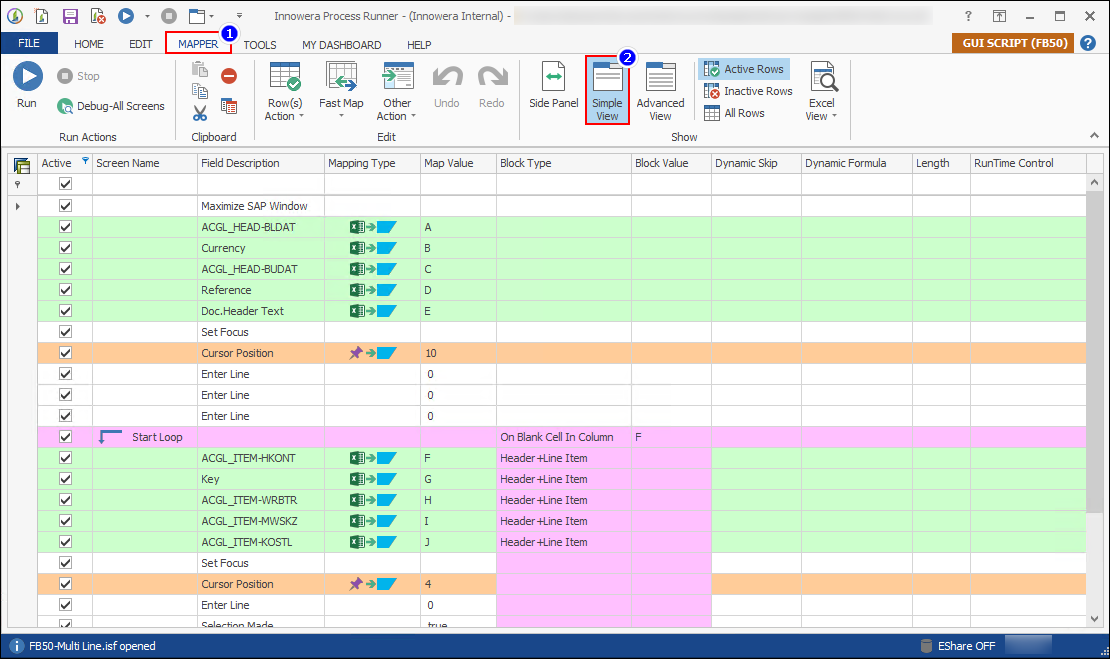 |
Mapper tab of Process Runner tends to display the Excel data though its visibility is hidden by default. It displays the selected excel file at the bottom of the master grid as shown in the image below. This is often useful in case of debug run for GUI Script technology.
Following are the generic steps to switch the visibility of Excel Data at Mapper tab.
1.Open a GUI Script process file in Process Runner. 2.Go to 'Mapper' ribbon tab and select Simple View > Show/Hide Excel Data.
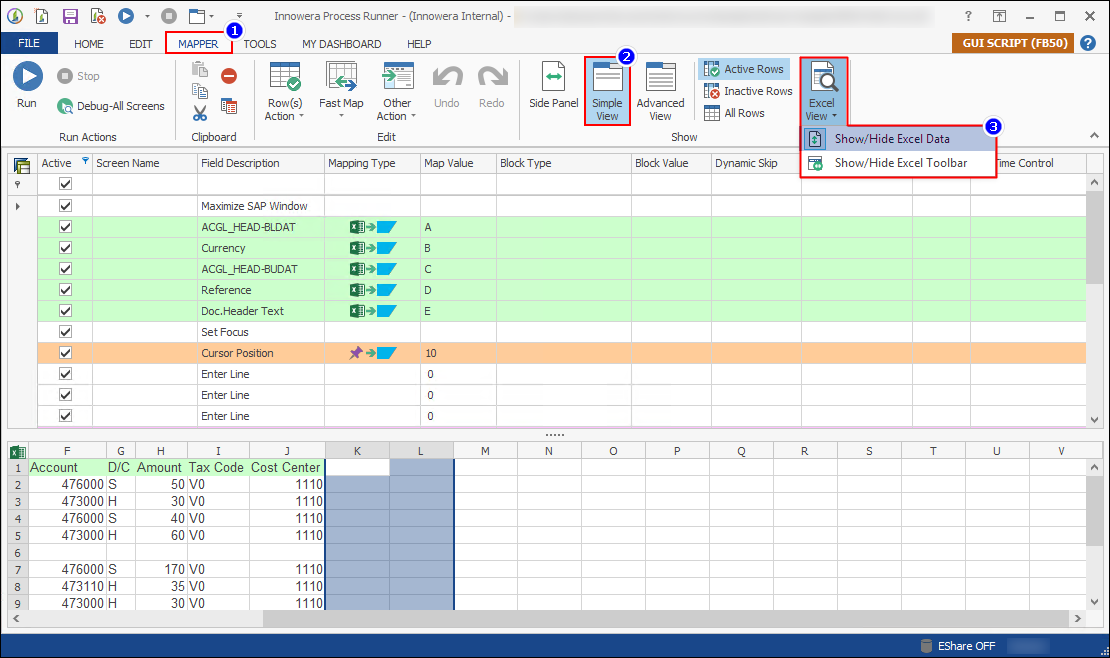 |
The Mapper tab that displays the Excel Data at the bottom of Master Grid can availed with the excel toolbar through this option. The Excel toolbar has various options like 'Source', 'Sheet Name', and refresh options.
Following are the generic steps to enable the Excel toolbar for Excel data.
1.Open a GUI Script process file in Process Runner. 2.Go to 'Mapper' ribbon tab and select Simple View > Show/Hide Excel Toolbar.
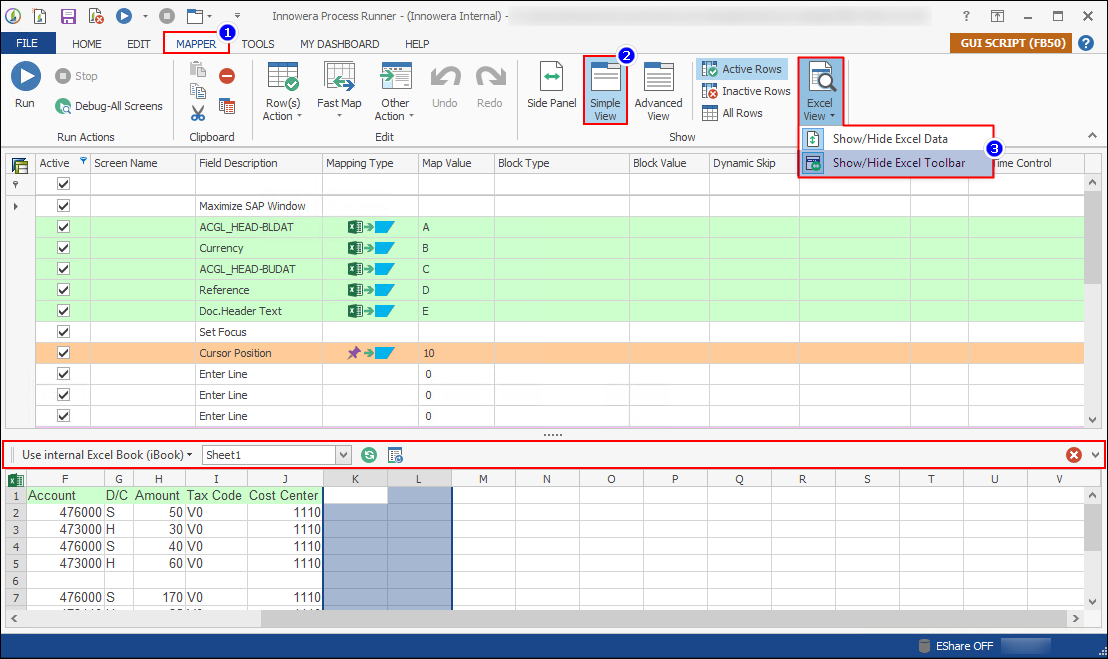 |
User can select his preferences and filter the view for rows at master grid of mapper tab. The filter of view enables the user to hold precise concentration for quick and accurate flow of work. Enabling the 'Active Rows' view will customize the Master grid to display only active rows in the master grid
Following are the generic steps to switch to the Active rows view of Master grid.
1.Open a GUI Script process file in Process Runner. 2.Go to 'Mapper' ribbon tab and select Simple View > Active Rows to display only active rows at master grid.
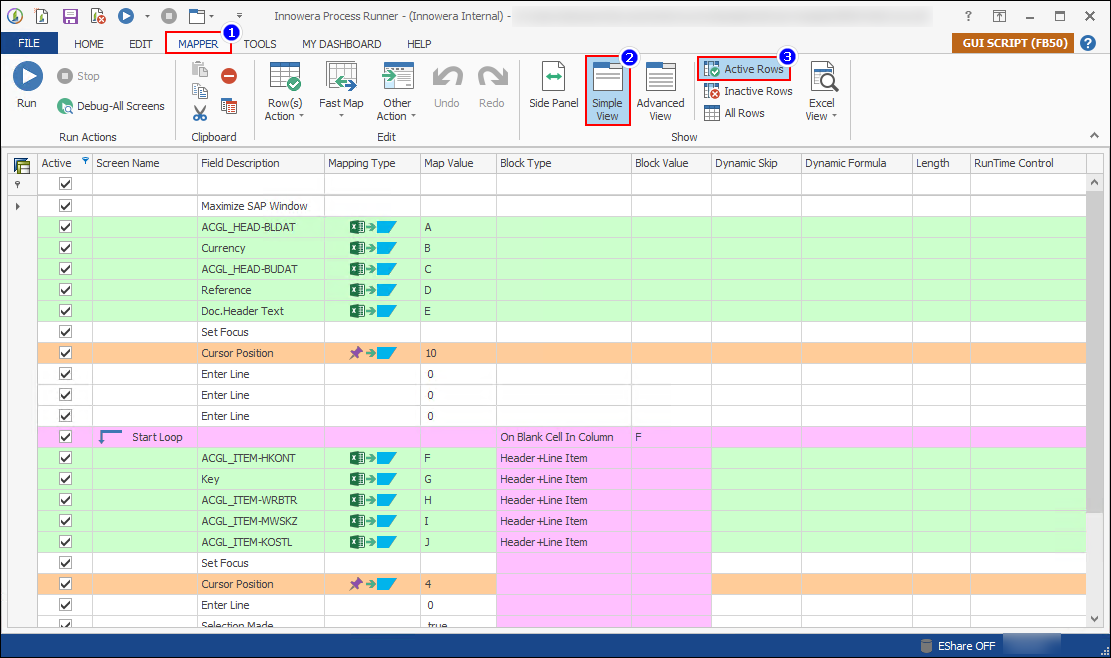 |
As discussed above, user can select his preferences and filter the view for rows at master grid of mapper tab. Enabling the 'Active Rows' view will customize the Master grid to display only active rows in the master grid
Following are the generic steps to display only Inactive rows at Master grid.
1.Open a GUI Script process file in Process Runner. 2.Go to 'Mapper' ribbon tab and select Simple View > Inactive Rows to display only inactive rows at master grid.
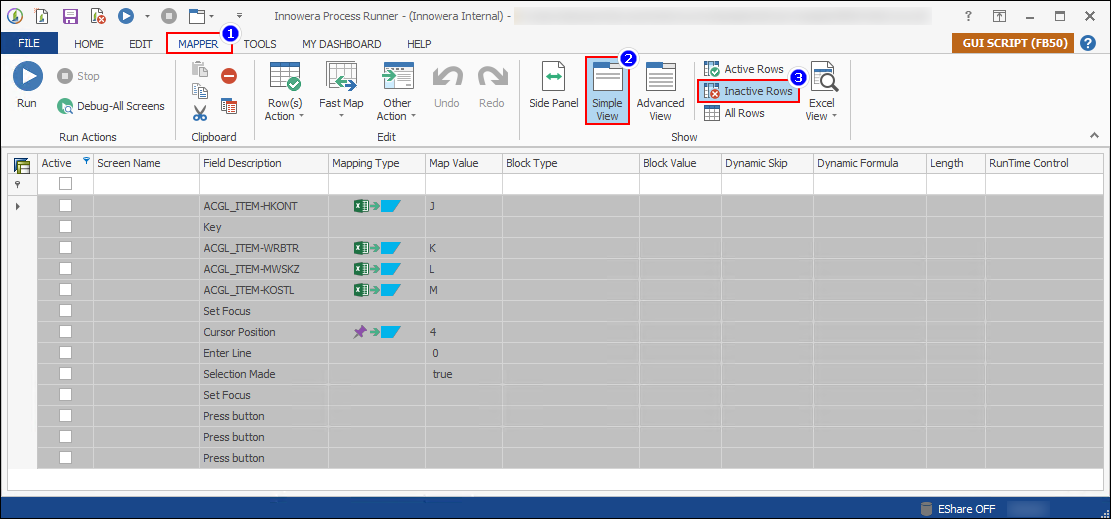 |
User can view both active and inactive rows simultaneously at master grid of mapper tab. Such filter is often used for well-versed users.
Following are the generic steps to display both Active/Inactive rows at Master grid simultaneously.
1.Open a GUI Script process file in Process Runner. 2.Go to 'Mapper' ribbon tab and select Simple View > All Rows to display all rows at master grid.
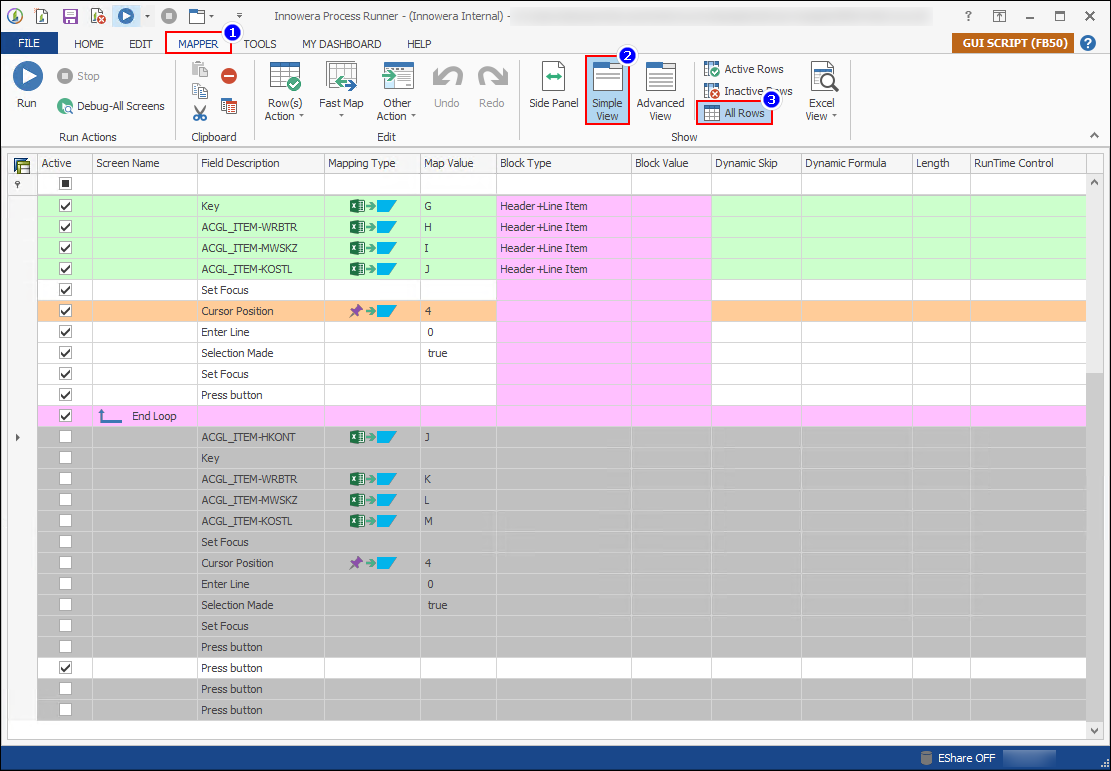 |
Next |
|