Create and Run License Server as a Service
The License Server can be run as a service on Windows. This allows the automatic activation (license server as service) at the system start-up to ensure the regular run and availability of the license server in the form of service. This section contains the guidelines to create and run License Server as windows service.
Create and Run License Server as a windows service in RLM version 12 and above
There are two ways to create license server as a windows service as explained in the following sections.
Note: The Manage Service button in Web interface of RLM v12 and above is removed.
To install RLM as a service, use the rlm -install_service command in Command Prompt with Administrator privileges.
Follow the steps mentioned below to create and run the license server as a windows service through command prompt:
- Start
cmd.exewith administrative privileges. - In the Command Prompt window, use the
cdcommand to go to the folder where Innowera License Server files are copied. Usually the pathC:\Innowera License Server. - Use the
RLM.exewith command as mentioned below and press Enter - Open Run using Windows + R keys keys from keyboard. Type: services.msc > press Enter or click OK button.
- Select the created service in Services (Local) section and click Start as shown in image below:
rlm.exe -install_service -service_name <name of service> -dlog<debug log path and filename>
For example, to set the Innowera License Server as a Windows Service with name rlm, run the following command.
rlm.exe -install_service -service_name rlm -dlog debuglog.log
Note: Installing RLM as a service does not start RLM, hence the services should be started manually from Service list.
To start the services manually, open Services
Or
Open Control Panel from Start menu > Select Administrative Tools > Double click Services.
This will open Services window
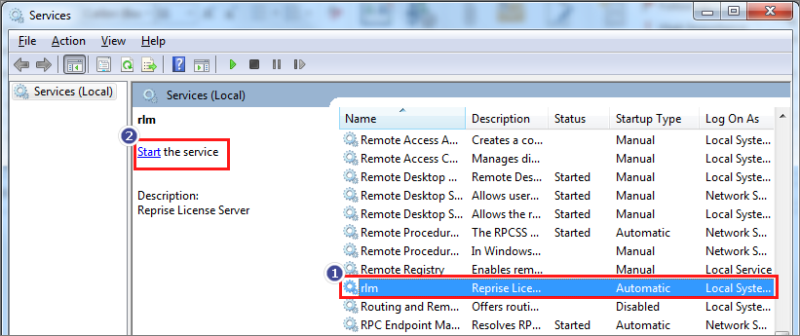
Innowera provides two additional files to create and start service of RLM automatically.
RLM_ServiceCreation.batServiceCreation_RLM.vbs
Follow the steps mentioned below to create and start windows service using Innowera Batch File:
- Copy provided
RLM_ServiceCreation.batandServiceCreation_RLM.vbsfiles on local machine path where Innowera License Server is installed. It is generally installed at:C:\InnoweraLicenseServer\ - If Innowera License Server is installed in
C:\ Drivethen, double clickRLM_ServiceCreation.batfile to create and start the service automatically. If in case Innowera License Server is installed in any other directory, then follow the steps given below: - Select
RLM_ServiceCreation.batfile. - Press Shift key + Right-click and select Run as different user.
- Enter the Administrator credentials and click OK.
- Verify the creation and startup of the service in system services list. For that open run window using Windows + R keys , type:
services.mscand press Enter.
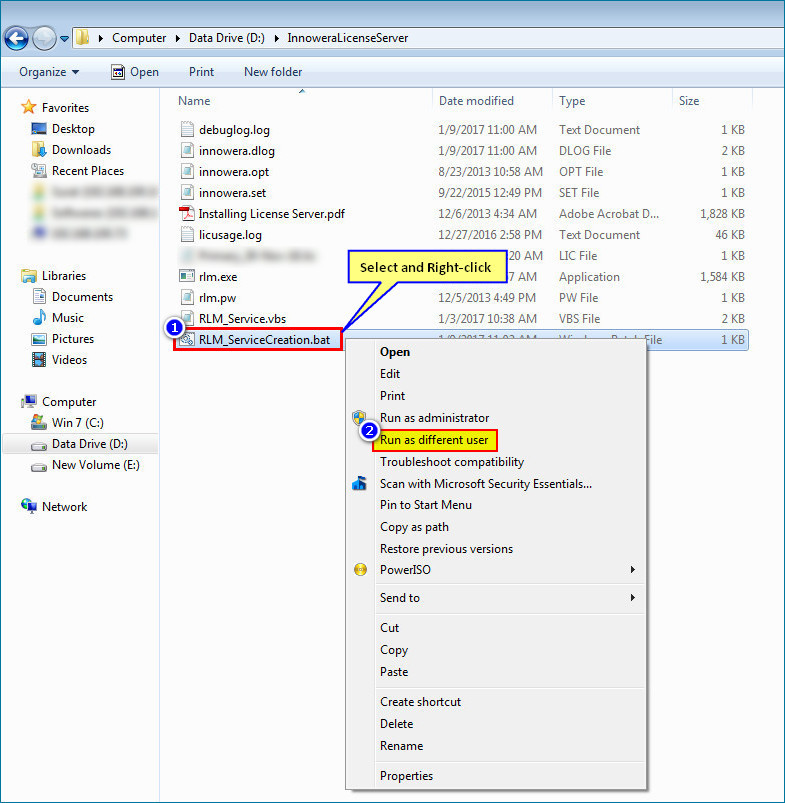
Note: Ensure to select Run as Different User only, not Run as Administrator option.
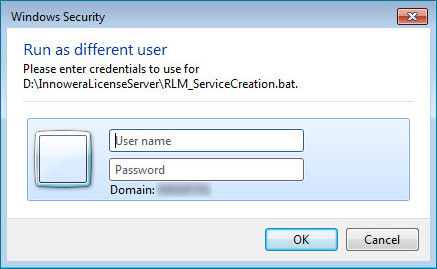
Note: If the service is already created, then it will display the information message accordingly and if the service is already created but not started, then it will start the existing service.
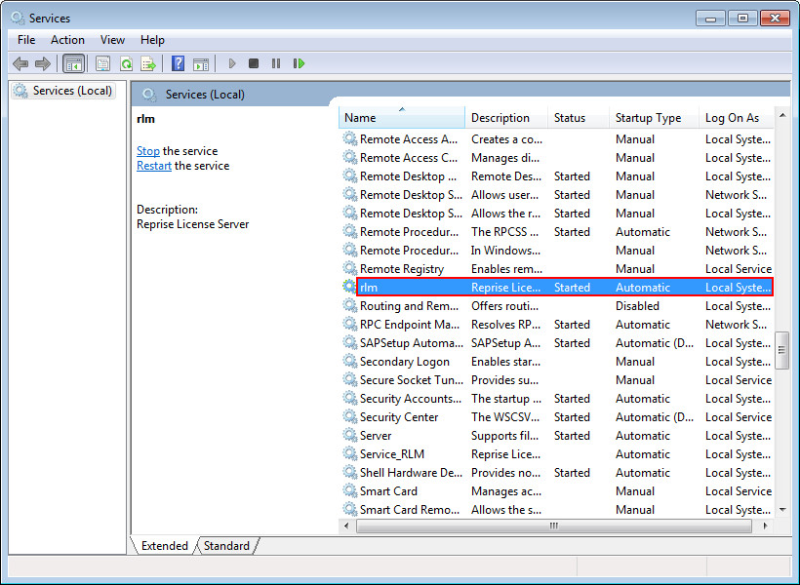
Running License Server as a Windows Service prior to RLM version 12
Following are the generic steps to run license server as a windows service prior to RLM version 12:
- Open License Server web interface in Internet Explorer and enter
http://<ip-address-where-license-server-is-running>:5054/. - Click Manage Windows Service.
- The Manage Windows Services for RLM license server is displayed as shown in the image below:
- Default settings are usually fine. Click Apply and it should configure License Server as a service with following confirmation message:
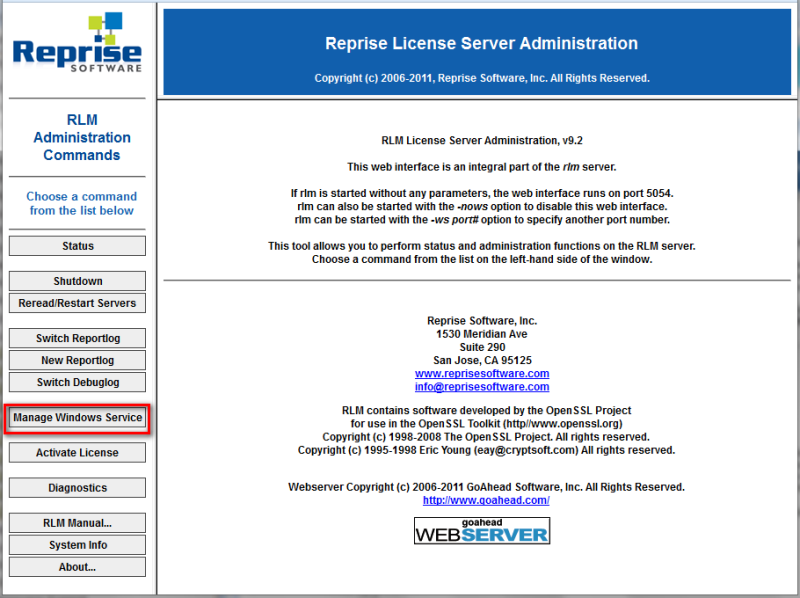
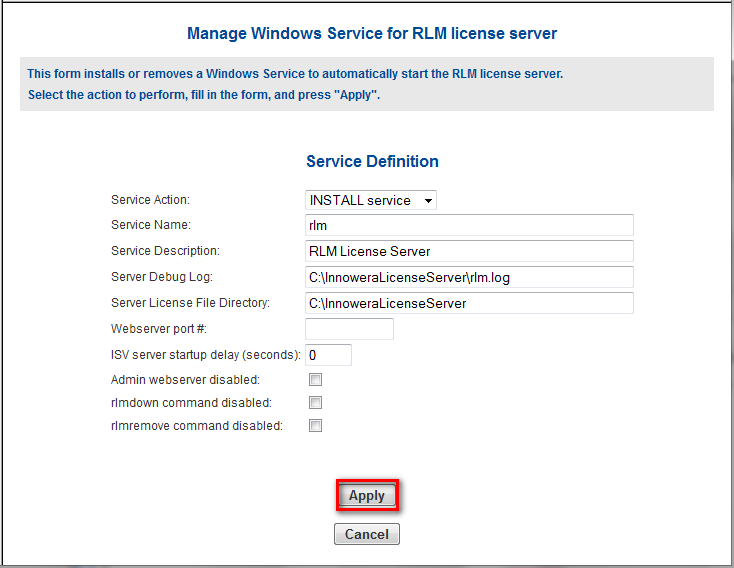
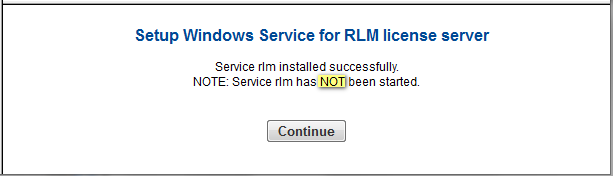
Notes:
- Configured service will automatically start next time you boot the computer. However if you want to start the service immediately, you must do it manually: Go to Control Panel > Administrative Tools > Services. Find the License Server service (default name is RLM). Double-click to bring up service Properties page. Click Start to manually start this.
- You can also use this feature to remove License Server running as a Windows Service.
