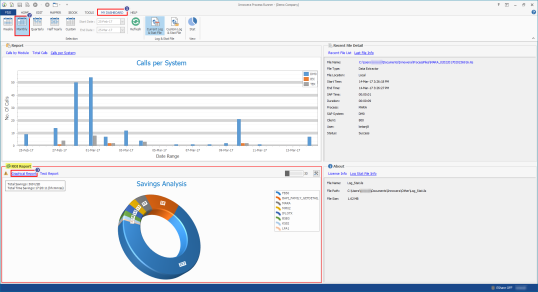ROI Report
This topic describes how to view and switch between graphical and text modes of return on investment (ROI) reports. You can use the ROI reports for an economic analysis of a business.
To view the ROI Reports
- In Process Runner, select MY DASHBOARD.
- Select an appropriate time range option from the Selection group.
- In the ROI Report section, select the Graphical Report option. The ROI Report in the graphical mode is displayed.
- Select the Text Report. The ROI Report in the text mode is displayed.
- Select the configuration icon in the generated ROI Report. The ROI configuration window is displayed. To configure the ROI view for various modules, select the following options:
- Currency: Indicates the default currency in which a particular user is paid to work with SAP in your organization
- Display Total Number of Processes: Indicates each process on which you have worked. The parameters are as follows:
- All: Indicates that all the parameters are applicable for all the processes.
- Top: Indicates the number of top processes that are used.
- Transaction: Select the following options:
- Rate per hour: Indicates the amount paid to an SAP user for a transaction on an hourly basis.
- Time Configuration Setting: Indicates the time required in seconds for completing each screen and the fields 1 and 2.
- Call Configuration Setting: Indicates the number of screens per call and the number of fields, 1 per call and 2 per calls basis.
- BAPI/RFM:Select the following options:
- Rate per hour: Indicates the amount paid to an SAP user for BAPI/RFM on an hourly basis.
- Time Configuration Setting: Indicates the time required in seconds for completing 1000 records and fields 1 and 2.
- Call Configuration Setting: Indicates the total number of records and the fields, 1 per call and 2 per calls basis.
- GUI Scripting:Select the following options:
- Rate per hour: Indicates the amount paid to an SAP user for GUI scripting on an hourly basis.
- Time Configuration Setting: Indicates the time required in seconds for completing one GUI line and the fields 1 and 2.
- Call Configuration Setting: Indicates the total number of records and the fields, 1 per call and 2 per calls basis.
- Data Extractor: Select the following options:
- Rate per hour:Indicates the amount paid to an SAP user for data extraction on an hourly basis.
- Time Configuration Setting: Indicates the time required in seconds for completing per 1000 records and the fields 1 and 2.
- Call Configuration Setting: Indicates the total number of data extraction records and the number of fields, 1 per call and 2 per calls basis.