Process Runner implements RFC to communicate with SAP in order to extract data using standard SAP function module. At times user may face the mentioned issue while activating the floating point field in mapper.
To overcome the following errors one can use this RFM function "BBP_RFC_READ_TABLE" and resolve Floating Point Error while activating any field that carries FLOATING type.
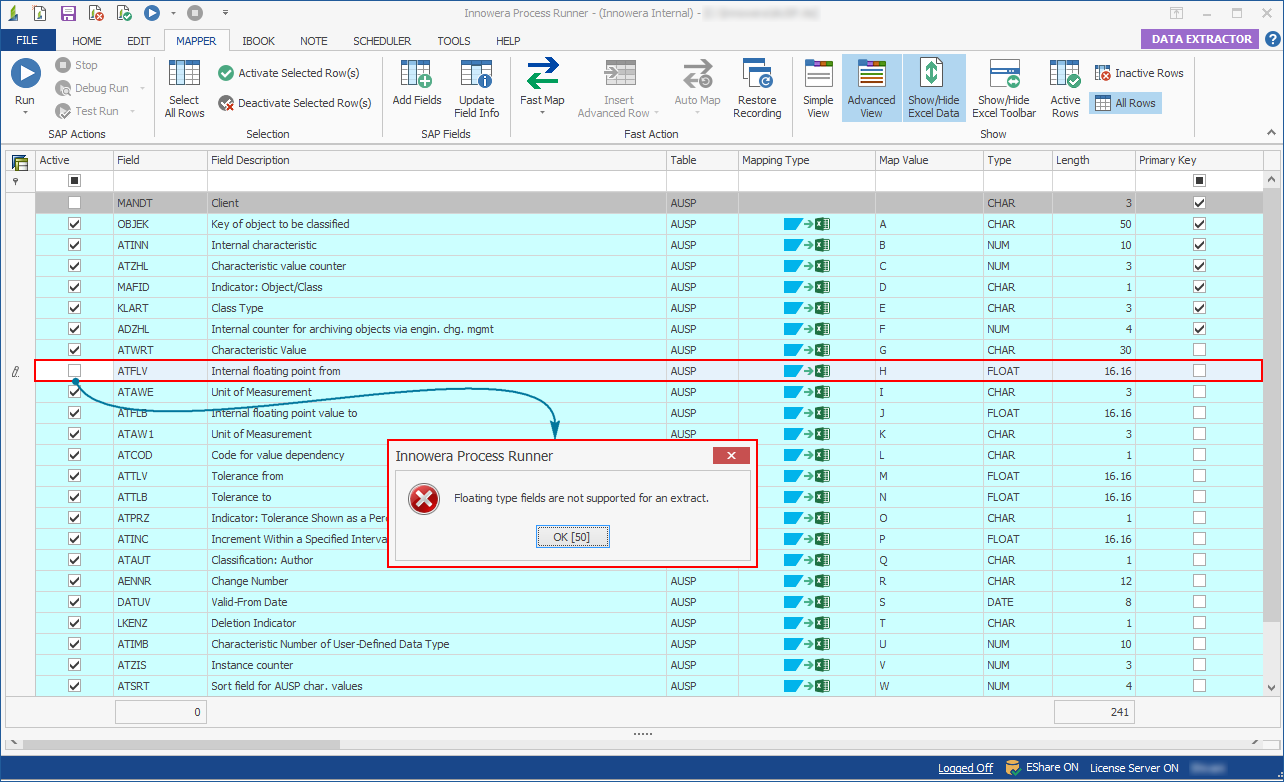
Following are the generic steps to resolve this issue.
1.First ensure that "BBP_RFC_READ_TABLE" function module is available in your SAP system.
2.If this function module is available, then kindly make the changes in Process Runner Data Extractor settings as suggested below.
•Start the "Innowera Process Runner".
•Go to Home menu & click on "Options" in View section right-top corner.
•"Options" dialog box appears on screen, click on "Data Extractor" Tab.
•Select "Use Extended RFM" and ensure the function module name is same as mentioned in SAP system.
•Set the "Record/Row" width as 512 (character).
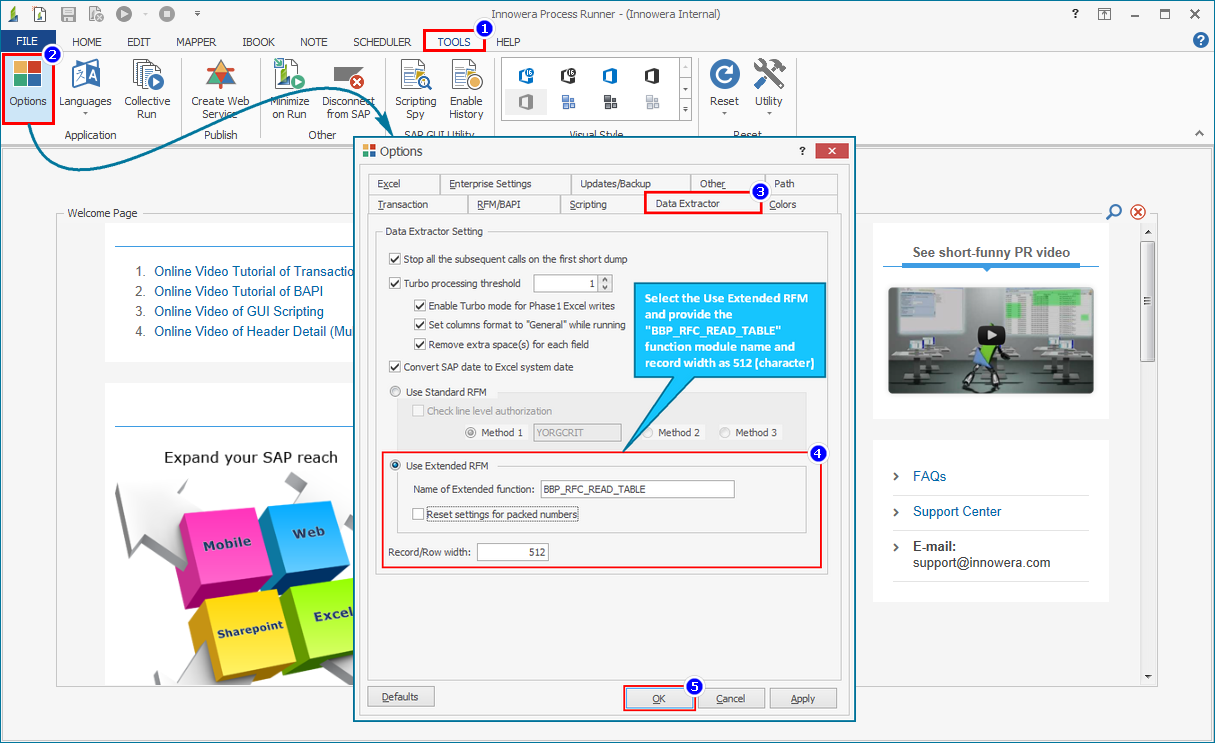
3.Once the settings are done, activate the floating point fields and check and verify the download.
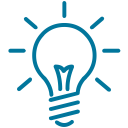 Note |
|
Floating point value gets downloaded in the same format which is manually seen through SE11 or SE16N transaction. |
|
If it isn't possible to enable "BBP_RFC_READ_TABLE" then the alternate option you have is to use "Innowera ABAP Add-on" which would address this limitation and add other features to extraction ability.
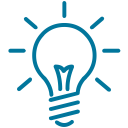 Note |
|
This will require changes in SAP system and may also involve additional cost. |
|