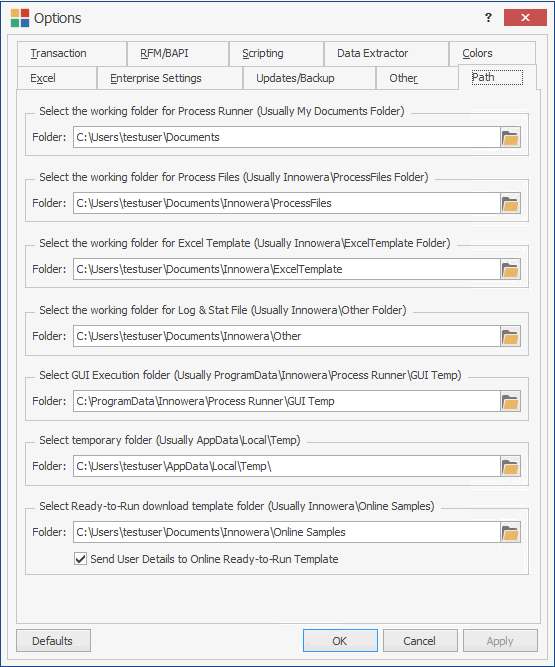Path
The topic describes how to configure the options of the Path tab for Process Runner, Process File, and Excel files.
To configure the options on the Path tab
- In Process Runner, select Tools > Options. The Options window is displayed.
- On the Path tab, select the working folder for the following:
- Process Runner: Saves the Process Runner Application Files (iLogon, Process Files, Log & Stat ) to the specified location instead of
\\My Documents\Innowera, which is the default location. - Process Files: Saves the Excel Data File to the specified location instead of
\\My Documents, which is the default location. - Excel template: Exports the iBook to an external Excel template to the specified location instead of
\\My Documents\Innowera\Excel Template, which is the default location. - Log & Stat File: Saves the Log & Stat Files to the specified location instead of
\\My Documents\Innowera\Other, which is the default location. - Excel Data File: Saves the Process Files to the specified location instead of
\\My Documents\Innowera\Process Files, which is the default location.Note: The Smart EShare folder is created in the specified location on running any Smart EShare file.
- GUI Execution folder: Saves the GUI execution to the specified location instead of
\\ProgramData\Innowera\Process Runner\GUI Temp, which is the default location. - Temporary folder: Changes the temporary folder path.
- Ready-to-Run download template folder: Downloads and saves the ready-to-run templates to the specified location instead of
\\My Documents\Innowera\Online Samples, which is the default location. - Select Apply and then OK. The changes are saved.
You can use the Defaults option to revert to the default settings.